- Published on
Surprisingly Effective Ways To Build A Tooltip With Tailwind CSS
- What is Tailwind CSS?
- The description of Tooltip UI component
- Why use Tailwind CSS to create a Tooltip UI component?
- The preview of Tooltip UI component
- The source code of Tooltip UI component
- How to create a Tooltip with Tailwind CSS?
- Step 1: Add the HTML markup
- Step 2: Add the CSS classes
- Step 3: Customize the Tooltip
- Conclusion
As a FrontEnd technology blogger, you might have heard about Tailwind CSS. It's a utility-first CSS framework that helps developers to build custom and responsive user interfaces with ease. In this article, we will explore how to build a Tooltip UI component with Tailwind CSS.
What is Tailwind CSS?
Tailwind CSS is a utility-first CSS framework that provides a set of pre-defined CSS classes to style HTML elements. Unlike other CSS frameworks, Tailwind CSS doesn't have any pre-defined UI components, which means you have the freedom to create your own custom UI components.
The description of Tooltip UI component
A Tooltip is a small pop-up box that appears when a user hovers over an element. It usually contains additional information or a description of the element. Tooltips are commonly used in web applications to provide users with more context and information about the interface.
Why use Tailwind CSS to create a Tooltip UI component?
Tailwind CSS provides a set of pre-defined classes that can be used to create a Tooltip UI component. These classes are designed to be easy to use and customize, which makes it a great choice for building custom UI components like tooltips.
The preview of Tooltip UI component
Tooltips can be created in many different ways, but with Tailwind CSS, you can create a simple and elegant Tooltip UI component with just a few lines of code. Here's a preview of what the Tooltip UI component will look like:
Free download of the Tooltip's source code
The source code of Tooltip UI component
Creating a Tooltip UI component with Tailwind CSS is easy. You can use the built-in classes to style the Tooltip and add some custom CSS to make it look unique. Here's the source code for the Tooltip UI component:
<div class="group cursor-help inline-block relative">
<div class="group-hover:visible visible absolute z-10 w-36 text-center bottom-full left-1/2 transform -translate-x-1/2">
<div class="relative mx-2">
<div class="bg-black text-white text-xs rounded py-1 px-4 right-0 bottom-full">
I'm a tooltip
<svg class="absolute h-3 w-full left-0 top-full" viewBox="0 0 255 255"><polygon points="0,0 127.5,127.5 255,0"/></svg>
</div>
</div>
</div>
Hover me!
</div>
How to create a Tooltip with Tailwind CSS?
To create a Tooltip UI component with Tailwind CSS, follow these steps:
Step 1: Add the HTML markup
The first step is to add the HTML markup for the Tooltip. Here's an example:
<button class="tooltip-btn">Hover me</button>
<div class="tooltip hidden bg-gray-800 text-white p-2 rounded-md absolute z-10">This is a Tooltip</div>
In this example, we have a button element with a class of "tooltip-btn" and a div element with a class of "tooltip". The div element contains the content of the Tooltip.
Step 2: Add the CSS classes
Next, we need to add the CSS classes to style the Tooltip. Here's an example:
.tooltip-btn:hover + .tooltip {
display: block;
}
.tooltip {
top: 100%;
left: 50%;
transform: translateX(-50%);
}
In this example, we have added two CSS classes. The first class is used to show the Tooltip when the user hovers over the button element. The second class is used to position the Tooltip in the center of the button element.
Step 3: Customize the Tooltip
Finally, we can customize the Tooltip by adding some custom CSS. Here's an example:
.tooltip {
background-color: #4b5563;
color: #fff;
padding: 0.5rem;
border-radius: 0.25rem;
box-shadow: 0 0 10px rgba(0, 0, 0, 0.5);
}
In this example, we have added some custom CSS to change the background color, text color, padding, border radius, and box shadow of the Tooltip.
Conclusion
In this article, we have explored how to create a Tooltip UI component with Tailwind CSS. We have seen how Tailwind CSS provides a set of pre-defined classes that can be used to create custom UI components like tooltips. With just a few lines of code, we can create a simple and elegant Tooltip that provides users with more context and information about the interface.