- Published on
6 Tips To Create A Simple toggle With Tailwind CSS
- What is Tailwind CSS?
- The description of Simple toggle ui component
- Why use Tailwind CSS to create a Simple toggle ui component?
- The preview of Simple toggle ui component
- The source code of Simple toggle ui component
- How to create a Simple toggle with Tailwind CSS?
- 1. Create a label element
- 2. Add the form control
- 3. Style the form control
- 4. Add text to the label
- 5. Use flexbox to align the elements
- 6. Add space between the elements
- Conclusion
What is Tailwind CSS?
Tailwind CSS is a utility-first CSS framework that helps you quickly build custom user interfaces. It provides a set of pre-defined classes that you can use to style your HTML elements. With Tailwind CSS, you can easily create responsive and scalable designs without writing any custom CSS.
The description of Simple toggle ui component
A simple toggle is a user interface component that allows users to switch between two states, usually on and off. It's a common design pattern used in many web applications, and it's easy to create with Tailwind CSS.
Why use Tailwind CSS to create a Simple toggle ui component?
Tailwind CSS provides a set of pre-defined classes that you can use to create a simple toggle quickly. You don't need to write any custom CSS, and the resulting code is easy to read and maintain. Additionally, Tailwind CSS is highly customizable, so you can easily modify the look and feel of your toggle to match your application's design.
The preview of Simple toggle ui component
To create a simple toggle with Tailwind CSS, you can use the following classes:
Free download of the Simple toggle's source code
The source code of Simple toggle ui component
To create a simple toggle with Tailwind CSS, you can use the following classes:
<script>
function toggle() {
var x = document.getElementById("id1");
var y = document.getElementById("id2");
if (x.style.display === "none") {
x.style.display = "block";
} else {
x.style.display = "none";
}
if (y.style.display === "none") {
y.style.display = "block";
} else {
y.style.display = "none";
}
}
</script>
<div id="id1" class="m-6" onclick="toggle()" style="display: none;cursor: pointer;">
<div class="w-16 h-8 rounded-full flex items-center justify-items-start my-1 bg-gray-600">
<div class="absolute w-6 h-6 ml-1 rounded-full bg-white"></div>
</div>
</div>
<div id="id2" class="m-6" onclick="toggle()" style="cursor: pointer;">
<div class="w-16 h-8 rounded-full flex items-center my-1" style="background-color: rgba(29, 78, 216);">
<div class="w-6 h-6 ml-auto mr-1 rounded-full bg-white"></div>
</div>
</div>
How to create a Simple toggle with Tailwind CSS?
Here are six tips to create a simple toggle with Tailwind CSS:
1. Create a label element
The first step in creating a simple toggle is to create a label element. The label element is used to associate the toggle with a form control, such as a checkbox or radio button.
<label class="flex items-center space-x-2">
<!-- form control goes here -->
<span>{{__placeholder2__}}</span>
</label>
2. Add the form control
Next, you need to add the form control to the label element. For a simple toggle, you can use a checkbox element.
<label class="flex items-center space-x-2">
<input type="checkbox" class="form-checkbox" />
<span>{{__placeholder2__}}</span>
</label>
3. Style the form control
To style the form control, you can use the pre-defined classes provided by Tailwind CSS. For example, you can use the h-5 and w-5 classes to set the height and width of the checkbox.
<input type="checkbox" class="form-checkbox h-5 w-5" />
4. Add text to the label
To add text to the label, you can use a span element. You can use the text-gray-700 class to set the color of the text, and the font-medium class to set the font weight.
<span class="text-gray-700 font-medium">{{__placeholder2__}}</span>
5. Use flexbox to align the elements
To align the form control and the text, you can use flexbox. You can use the flex class to set the display property to flex, and the items-center class to center the items vertically.
<label class="flex items-center space-x-2">
<input type="checkbox" class="form-checkbox h-5 w-5" />
<span class="text-gray-700 font-medium">{{__placeholder2__}}</span>
</label>
6. Add space between the elements
Finally, you can add space between the form control and the text using the space-x class. This class adds horizontal space between the elements.
<label class="flex items-center space-x-2">
<input type="checkbox" class="form-checkbox h-5 w-5" />
<span class="text-gray-700 font-medium">{{__placeholder2__}}</span>
</label>
Conclusion
Creating a simple toggle with Tailwind CSS is easy and straightforward. By using the pre-defined classes provided by Tailwind CSS, you can quickly create a responsive and customizable toggle that fits your application's design. With these six tips, you can create a simple toggle in no time.