- Published on
Imagine You Make A Simple Team Box With Tailwind CSS Like An Expert. Follow These 6 Steps To Get There
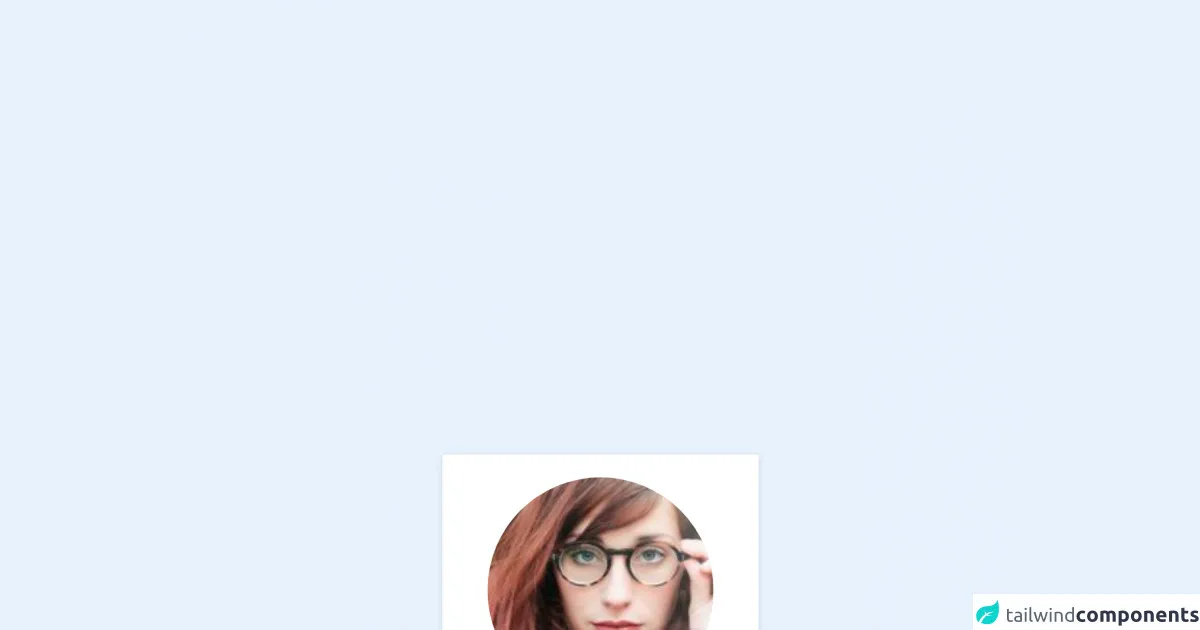
- What is Tailwind CSS?
- The description of Simple Team Box ui component
- Why use Tailwind CSS to create a Simple Team Box ui component?
- The preview of Simple Team Box ui component
- The source code of Simple Team Box ui component
- How to create a Simple Team Box with Tailwind CSS?
- Step 1: Install Tailwind CSS
- Step 2: Create a CSS file
- Step 3: Configure Tailwind CSS
- Step 4: Add the HTML structure
- Step 5: Add the CSS classes
- Step 6: Add the CSS file to your HTML file
- Conclusion
In today's world of web development, creating beautiful and responsive user interfaces is a must. With so many CSS frameworks available, it can be overwhelming to choose the right one for your project. Tailwind CSS is a utility-first CSS framework that allows you to quickly build custom designs without writing any CSS. In this article, we will walk through the process of creating a Simple Team Box UI component using Tailwind CSS.
What is Tailwind CSS?
Tailwind CSS is a utility-first CSS framework that provides a set of pre-defined classes that you can use to style your HTML elements. It allows you to quickly build custom designs without writing any CSS. Tailwind CSS is highly customizable and comes with a lot of built-in features that make it easy to create responsive designs.
The description of Simple Team Box ui component
A Simple Team Box is a UI component that displays information about a team member. It typically includes a profile picture, name, title, and social media links. The Simple Team Box is a common UI component used on many websites, especially those related to business or professional services.
Why use Tailwind CSS to create a Simple Team Box ui component?
Tailwind CSS is a great choice for creating a Simple Team Box UI component because it provides a set of pre-defined classes that you can use to quickly style your HTML elements. This means you can create a custom design without writing any CSS. Additionally, Tailwind CSS is highly customizable, so you can easily modify the default styles to match your design requirements.
The preview of Simple Team Box ui component
To create a Simple Team Box UI component using Tailwind CSS, we will use the following HTML structure:
<div class="team-box">
<div class="team-box__image">
<img src="https://via.placeholder.com/150" alt="Team Member">
</div>
<div class="team-box__info">
<h3 class="team-box__name">John Doe</h3>
<p class="team-box__title">Web Developer</p>
<div class="team-box__social">
<a href="#" class="team-box__social-link">
<i class="fab fa-facebook-f"></i>
</a>
<a href="#" class="team-box__social-link">
<i class="fab fa-twitter"></i>
</a>
<a href="#" class="team-box__social-link">
<i class="fab fa-linkedin-in"></i>
</a>
</div>
</div>
</div>
Free download of the Simple Team Box's source code
The source code of Simple Team Box ui component
To create a Simple Team Box UI component using Tailwind CSS, we will use the following classes:
.team-box {
display: flex;
align-items: center;
gap: 1rem;
padding: 1rem;
border: 1px solid #ccc;
border-radius: 0.5rem;
}
.team-box__image img {
width: 5rem;
height: 5rem;
object-fit: cover;
border-radius: 50%;
}
.team-box__info {
flex: 1;
}
.team-box__name {
font-size: 1.25rem;
font-weight: 600;
margin: 0;
}
.team-box__title {
font-size: 1rem;
margin: 0;
}
.team-box__social {
display: flex;
gap: 1rem;
margin-top: 0.5rem;
}
.team-box__social-link {
display: inline-flex;
align-items: center;
justify-content: center;
width: 2rem;
height: 2rem;
border-radius: 50%;
color: #fff;
background-color: #333;
transition: background-color 0.2s ease;
}
.team-box__social-link:hover {
background-color: #000;
}
<!-- This is a component created with whoobeOne tailwind components builder -->
<!-- https://whoobe-one-studio.vercel.app -->
<div id="whoobe-swr0n" class="pt-4 bg-white w-full md:w-56 justify-center items-center shadow px-6 py-4 flex flex-col">
<img src="https://res.cloudinary.com/moodgiver/image/upload/v1608198254/thumbnail_fashion_1_d66f5610d2.jpg" alt="img" title="img" class="rounded-full h-40 w-40 object-cover" id="whoobe-7jr8o">
<h4 class="mt-8 border-b-2" id="whoobe-5f06f">Sara Doe</h4>
<div class="mb-10 text-center capitalize" id="whoobe-m2doo">CEO</div>
</div>
How to create a Simple Team Box with Tailwind CSS?
Now that we have the HTML structure and CSS classes, let's create a Simple Team Box UI component using Tailwind CSS.
Step 1: Install Tailwind CSS
The first step is to install Tailwind CSS using npm. Open your terminal and run the following command:
npm install tailwindcss
Step 2: Create a CSS file
Next, create a CSS file called styles.css in your project directory.
Step 3: Configure Tailwind CSS
In your styles.css file, add the following code to configure Tailwind CSS:
@tailwind base;
@tailwind components;
@tailwind utilities;
Step 4: Add the HTML structure
Add the HTML structure for the Simple Team Box UI component to your HTML file.
Step 5: Add the CSS classes
Add the CSS classes to your styles.css file:
.team-box {
@apply flex items-center gap-4 p-4 border border-gray-300 rounded-md;
}
.team-box__image img {
@apply w-20 h-20 object-cover rounded-full;
}
.team-box__info {
@apply flex-1;
}
.team-box__name {
@apply text-lg font-semibold;
}
.team-box__title {
@apply text-base;
}
.team-box__social {
@apply flex gap-4 mt-2;
}
.team-box__social-link {
@apply inline-flex items-center justify-center w-8 h-8 rounded-full text-white bg-gray-800 transition-colors duration-200;
}
.team-box__social-link:hover {
@apply bg-black;
}
Step 6: Add the CSS file to your HTML file
Finally, add the styles.css file to your HTML file:
<link rel="stylesheet" href="styles.css">
And that's it! You now have a Simple Team Box UI component created using Tailwind CSS.
Conclusion
Tailwind CSS is a great choice for creating custom designs quickly and easily. In this article, we walked through the process of creating a Simple Team Box UI component using Tailwind CSS. By following these six steps, you can create your own custom UI components using Tailwind CSS.