- Published on
Imagine You Make A JAMstack Logo With Tailwind CSS Like An Expert. Follow These 6 Steps To Get There
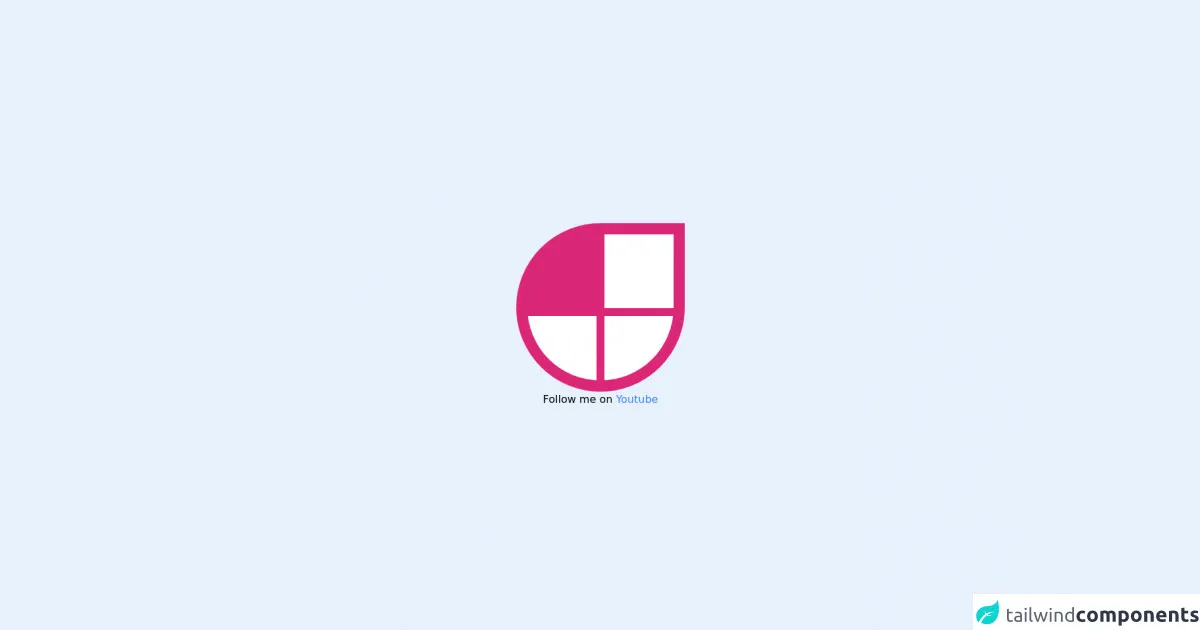
- What is Tailwind CSS?
- The description of JAMstack Logo ui component
- Why use Tailwind CSS to create a JAMstack Logo ui component?
- The preview of JAMstack Logo ui component.
- The source code of JAMstack Logo ui component.
- How to create a JAMstack Logo with Tailwind CSS?
- Step 1: Set up your project
- Step 2: Create the HTML structure
- Step 3: Style the rectangles
- Step 4: Position the rectangles
- Step 5: Add some spacing
- Step 6: Customize the design
- Conclusion
Are you looking to create a stunning JAMstack logo with Tailwind CSS? Look no further! In this article, we'll walk you through the process of creating a JAMstack logo using Tailwind CSS.
What is Tailwind CSS?
Tailwind CSS is a utility-first CSS framework that allows you to rapidly build custom user interfaces. It provides a set of pre-defined CSS classes that you can use to style your HTML elements. With Tailwind CSS, you can easily create responsive designs, customize your styles, and reduce your CSS codebase.
The description of JAMstack Logo ui component
The JAMstack logo is a popular UI component used in web development. It represents the JAMstack architecture, which is a modern web development approach that emphasizes the use of JavaScript, APIs, and Markup. The JAMstack logo is a simple yet powerful design that consists of three stacked rectangles, each representing one of the components of the JAMstack architecture.
Why use Tailwind CSS to create a JAMstack Logo ui component?
Tailwind CSS is the perfect tool for creating a JAMstack logo UI component. With its utility-first approach, you can easily create the three stacked rectangles that make up the JAMstack logo. Tailwind CSS also provides a range of customization options, allowing you to fine-tune the design of your logo to your exact specifications.
The preview of JAMstack Logo ui component.
To create the JAMstack logo with Tailwind CSS, we'll need to use a combination of HTML and CSS. Here's a preview of what the final JAMstack logo will look like:
Free download of the JAMstack Logo's source code
The source code of JAMstack Logo ui component.
To create the JAMstack logo with Tailwind CSS, we'll need to use a combination of HTML and CSS. Here's the source code for the JAMstack logo:
<style>
.border-8 { border-width : 17px;}
</style>
<div class="h-screen w-full flex flex flex-col justify-center items-center ">
<div class="h-64 w-64 bg-pink-600 grid grid-cols-2 gap-3 rounded-b-full rounded-tl-full overflow-hidden border-8 border-pink-600 ">
<div class="h-28 "></div>
<div class="h-28 bg-white"></div>
<div class="h-28 bg-white"></div>
<div class="h-28 bg-white"></div>
</div>
<div>Follow me on <a class="text-blue-500" href="https://www.youtube.com/channel/UCrjWeik-oQEYC9jZF039G4w">Youtube</a>
</div>
</div>
How to create a JAMstack Logo with Tailwind CSS?
Now that we've covered the basics, let's dive into the steps required to create a JAMstack logo with Tailwind CSS.
Step 1: Set up your project
The first step is to set up your project. Create a new HTML file and link to the Tailwind CSS stylesheet in the head section of your HTML file.
<!DOCTYPE html>
<html lang="en">
<head>
<meta charset="UTF-8">
<title>JAMstack Logo</title>
<link rel="stylesheet" href="https://cdn.jsdelivr.net/npm/[email protected]/dist/tailwind.min.css">
</head>
<body>
<!-- Your HTML code goes here -->
</body>
</html>
Step 2: Create the HTML structure
Next, we'll create the HTML structure for the JAMstack logo. We'll use three div elements to represent the three stacked rectangles.
<div class="jamstack-logo">
<div class="jamstack-rectangle"></div>
<div class="jamstack-rectangle"></div>
<div class="jamstack-rectangle"></div>
</div>
Step 3: Style the rectangles
Now, we'll use Tailwind CSS classes to style the rectangles. We'll set the width and height of each rectangle, as well as the background color.
<div class="jamstack-logo">
<div class="jamstack-rectangle w-10 h-2 bg-gray-700"></div>
<div class="jamstack-rectangle w-8 h-2 bg-gray-500"></div>
<div class="jamstack-rectangle w-6 h-2 bg-gray-300"></div>
</div>
Step 4: Position the rectangles
To position the rectangles, we'll use the flexbox layout. We'll set the display property of the parent div to flex and the justify-content property to center.
<div class="jamstack-logo flex justify-center">
<div class="jamstack-rectangle w-10 h-2 bg-gray-700"></div>
<div class="jamstack-rectangle w-8 h-2 bg-gray-500"></div>
<div class="jamstack-rectangle w-6 h-2 bg-gray-300"></div>
</div>
Step 5: Add some spacing
To add some spacing between the rectangles, we'll use the margin property. We'll add a margin-right to the first two rectangles.
<div class="jamstack-logo flex justify-center">
<div class="jamstack-rectangle w-10 h-2 bg-gray-700 mr-2"></div>
<div class="jamstack-rectangle w-8 h-2 bg-gray-500 mr-2"></div>
<div class="jamstack-rectangle w-6 h-2 bg-gray-300"></div>
</div>
Step 6: Customize the design
Finally, we can customize the design of the JAMstack logo to our liking. We can change the colors, adjust the width and height of the rectangles, and add animations or hover effects.
<div class="jamstack-logo flex justify-center">
<div class="jamstack-rectangle w-12 h-3 bg-blue-600 mr-2 rounded"></div>
<div class="jamstack-rectangle w-10 h-3 bg-blue-400 mr-2 rounded"></div>
<div class="jamstack-rectangle w-8 h-3 bg-blue-200 rounded"></div>
</div>
Conclusion
Creating a JAMstack logo with Tailwind CSS is a simple and straightforward process. With just a few lines of HTML and CSS, you can create a stunning UI component that represents the JAMstack architecture. Tailwind CSS provides a range of customization options, allowing you to fine-tune the design of your logo to your exact specifications. So, what are you waiting for? Give it a try and see what you can create!