- Published on
Advanced Guide: Make A Form Register With Tailwind CSS
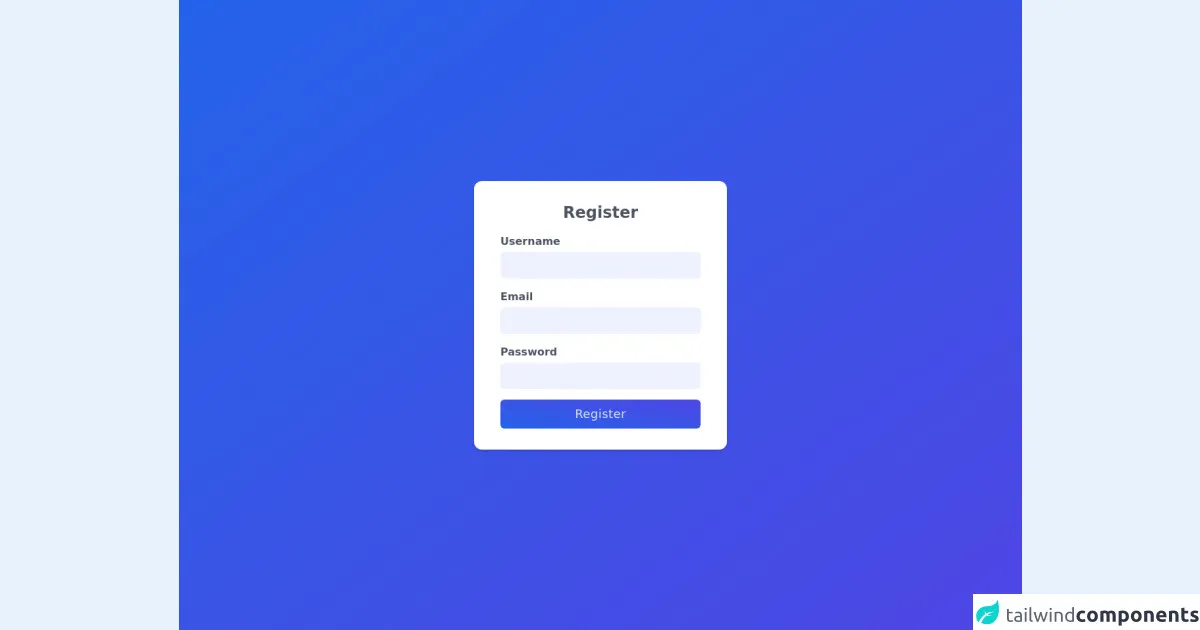
- What is Tailwind CSS?
- The description of Form Register UI component
- Why use Tailwind CSS to create a Form Register UI component?
- The preview of Form Register UI component
- The source code of Form Register UI component
- How to create a Form Register with Tailwind CSS?
- Step 1: Create the HTML markup
- Step 2: Add Tailwind CSS to the project
- Step 3: Configure Tailwind CSS
- Step 4: Import Tailwind CSS
- Step 5: Style the Form Register
- Conclusion
In this advanced guide, we will be exploring how to create a Form Register UI component using Tailwind CSS. We will be covering the basics of Tailwind CSS, the description of the Form Register UI component, why Tailwind CSS is the best choice for creating this component, and the step-by-step process of creating the Form Register. Additionally, we’ll provide a preview of the Form Register and the source code for it.
What is Tailwind CSS?
Tailwind CSS is a utility-first CSS framework that allows developers to create custom designs by providing pre-defined classes. It is a highly customizable framework that is designed to be used with any modern front-end framework such as React, Vue, or Angular.
Tailwind CSS provides a wide range of pre-defined classes that can be used to create any UI component. It is highly optimized for performance and has a small footprint, making it an ideal choice for creating modern web applications.
The description of Form Register UI component
The Form Register UI component is a common component used in many web applications. It is used to collect user information such as name, email, and password. The Form Register typically includes form fields for the user to input their information and a submit button to submit the form.
Why use Tailwind CSS to create a Form Register UI component?
Tailwind CSS is the perfect choice for creating a Form Register UI component because it provides a wide range of pre-defined classes that can be used to create the form fields and buttons. Additionally, Tailwind CSS allows for customization of the component by providing a wide range of configuration options.
Tailwind CSS provides a highly optimized and performant framework that is designed to be used with modern front-end frameworks. It is also highly customizable, which allows developers to create unique designs that match their application’s branding.
The preview of Form Register UI component
To give you an idea of what the Form Register UI component will look like, here is a preview of the component:
Free download of the Form Register's source code
The source code of Form Register UI component
Here is the source code for the Form Register UI component:
<div class="h-screen bg-gradient-to-br from-blue-600 to-indigo-600 flex justify-center items-center w-full">
<form>
<div class="bg-white px-10 py-8 rounded-xl w-screen shadow-md max-w-sm">
<div class="space-y-4">
<h1 class="text-center text-2xl font-semibold text-gray-600">Register</h1>
<div>
<label for="email" class="block mb-1 text-gray-600 font-semibold">Username</label>
<input type="text" class="bg-indigo-50 px-4 py-2 outline-none rounded-md w-full" />
</div>
<div>
<label for="email" class="block mb-1 text-gray-600 font-semibold">Email</label>
<input type="text" class="bg-indigo-50 px-4 py-2 outline-none rounded-md w-full" />
</div>
<div>
<label for="email" class="block mb-1 text-gray-600 font-semibold">Password</label>
<input type="text" class="bg-indigo-50 px-4 py-2 outline-none rounded-md w-full" />
</div>
</div>
<button class="mt-4 w-full bg-gradient-to-tr from-blue-600 to-indigo-600 text-indigo-100 py-2 rounded-md text-lg tracking-wide">Register</button>
</div>
</form>
</div>
How to create a Form Register with Tailwind CSS?
Now that we have covered the basics of Tailwind CSS and the Form Register UI component, let’s dive into the step-by-step process of creating the Form Register using Tailwind CSS.
Step 1: Create the HTML markup
The first step in creating the Form Register is to create the HTML markup for the component. The HTML markup will include the form fields and the submit button.
<form class="bg-white shadow-md rounded px-8 pt-6 pb-8 mb-4">
<div class="mb-4">
<label class="block text-gray-700 font-bold mb-2" for="username">
Username
</label>
<input
class="shadow appearance-none border rounded w-full py-2 px-3 text-gray-700 leading-tight focus:outline-none focus:shadow-outline"
id="username"
type="text"
placeholder="Username"
/>
</div>
<div class="mb-4">
<label class="block text-gray-700 font-bold mb-2" for="email">
Email
</label>
<input
class="shadow appearance-none border rounded w-full py-2 px-3 text-gray-700 leading-tight focus:outline-none focus:shadow-outline"
id="email"
type="email"
placeholder="Email"
/>
</div>
<div class="mb-6">
<label class="block text-gray-700 font-bold mb-2" for="password">
Password
</label>
<input
class="shadow appearance-none border rounded w-full py-2 px-3 text-gray-700 mb-3 leading-tight focus:outline-none focus:shadow-outline"
id="password"
type="password"
placeholder="******************"
/>
<p class="text-gray-600 text-xs italic">
Make it as long and as crazy as you'd like
</p>
</div>
<div class="flex items-center justify-between">
<button
class="bg-blue-500 hover:bg-blue-700 text-white font-bold py-2 px-4 rounded focus:outline-none focus:shadow-outline"
type="button"
>
Sign In
</button>
<a
class="inline-block align-baseline font-bold text-sm text-blue-500 hover:text-blue-800"
href="#"
>
Forgot Password?
</a>
</div>
</form>
In the above code, we have created the HTML markup for the Form Register. We have used Tailwind CSS classes to style the form fields and the submit button.
Step 2: Add Tailwind CSS to the project
The next step is to add Tailwind CSS to the project. To do this, we need to install Tailwind CSS using npm or yarn.
npm install tailwindcss
Once we have installed Tailwind CSS, we need to create a configuration file for it. We can create a configuration file by running the following command:
npx tailwindcss init
This will create a tailwind.config.js file in the root directory of the project.
Step 3: Configure Tailwind CSS
The next step is to configure Tailwind CSS. We can configure Tailwind CSS by editing the tailwind.config.js file.
module.exports = {
purge: [],
theme: {
extend: {},
},
variants: {},
plugins: [],
};
In the above code, we have the basic configuration for Tailwind CSS. We can extend the configuration by adding custom classes and styles.
Step 4: Import Tailwind CSS
The next step is to import Tailwind CSS into the project. We can import Tailwind CSS by adding the following code to the index.css file:
@import "tailwindcss/base";
@import "tailwindcss/components";
@import "tailwindcss/utilities";
Step 5: Style the Form Register
The final step is to style the Form Register using Tailwind CSS classes. We can add Tailwind CSS classes to the HTML markup to style the form fields and the submit button.
<form class="bg-white shadow-md rounded px-8 pt-6 pb-8 mb-4">
<div class="mb-4">
<label class="block text-gray-700 font-bold mb-2" for="username">
Username
</label>
<input
class="shadow appearance-none border rounded w-full py-2 px-3 text-gray-700 leading-tight focus:outline-none focus:shadow-outline"
id="username"
type="text"
placeholder="Username"
/>
</div>
<div class="mb-4">
<label class="block text-gray-700 font-bold mb-2" for="email">
Email
</label>
<input
class="shadow appearance-none border rounded w-full py-2 px-3 text-gray-700 leading-tight focus:outline-none focus:shadow-outline"
id="email"
type="email"
placeholder="Email"
/>
</div>
<div class="mb-6">
<label class="block text-gray-700 font-bold mb-2" for="password">
Password
</label>
<input
class="shadow appearance-none border rounded w-full py-2 px-3 text-gray-700 mb-3 leading-tight focus:outline-none focus:shadow-outline"
id="password"
type="password"
placeholder="******************"
/>
<p class="text-gray-600 text-xs italic">
Make it as long and as crazy as you'd like
</p>
</div>
<div class="flex items-center justify-between">
<button
class="bg-blue-500 hover:bg-blue-700 text-white font-bold py-2 px-4 rounded focus:outline-none focus:shadow-outline"
type="button"
>
Sign In
</button>
<a
class="inline-block align-baseline font-bold text-sm text-blue-500 hover:text-blue-800"
href="#"
>
Forgot Password?
</a>
</div>
</form>
In the above code, we have added Tailwind CSS classes to the HTML markup to style the form fields and the submit button.
Conclusion
In this advanced guide, we have explored how to create a Form Register UI component using Tailwind CSS. We have covered the basics of Tailwind CSS, the description of the Form Register UI component, why Tailwind CSS is the best choice for creating this component, and the step-by-step process of creating the Form Register. Additionally, we have provided a preview of the Form Register and the source code for it.
Tailwind CSS is a highly customizable and performant CSS framework that is designed to be used with modern front-end frameworks. It provides a wide range of pre-defined classes that can be used to create any UI component. By following the steps outlined in this guide, you can create a custom Form Register UI component using Tailwind CSS.