- Published on
6 Critical Skills To Build A Feedback Fixed Section With Tailwind CSS Remarkably Well
- What is Tailwind CSS?
- The description of Feedback fixed section UI component
- Why use Tailwind CSS to create a Feedback fixed section UI component?
- The preview of Feedback fixed section UI component
- The source code of Feedback fixed section UI component
- How to create a Feedback fixed section with Tailwind CSS?
- Step 1: Create the HTML structure
- Step 2: Add Tailwind CSS classes
- Step 3: Customize the UI component
- Conclusion
As a FrontEnd technology blogger, you must have heard about Tailwind CSS. It is a utility-first CSS framework that provides a set of pre-defined classes to create UI components quickly. In this article, we will discuss how to build a Feedback Fixed Section UI component using Tailwind CSS.
What is Tailwind CSS?
Tailwind CSS is a CSS framework that provides a set of pre-defined utility classes to create UI components quickly. It is a utility-first CSS framework, which means it focuses on providing utility classes rather than custom CSS classes. Tailwind CSS is easy to learn and use, and it provides a lot of flexibility to create custom UI components.
The description of Feedback fixed section UI component
A Feedback Fixed Section is a UI component that is used to collect feedback from users. It is a fixed section of a web page that stays in the same position even when the user scrolls the page. The Feedback Fixed Section usually contains a form to collect user feedback, and it may also contain other UI elements such as ratings, comments, and suggestions.
Why use Tailwind CSS to create a Feedback fixed section UI component?
Tailwind CSS provides a set of pre-defined utility classes that can be used to create a Feedback Fixed Section UI component quickly. It also provides a lot of flexibility to customize the UI component according to the requirements. Tailwind CSS is easy to learn and use, and it can save a lot of time and effort in creating UI components.
The preview of Feedback fixed section UI component
A Feedback Fixed Section UI component usually contains a form to collect user feedback. It may also contain other UI elements such as ratings, comments, and suggestions. Here is a preview of a Feedback Fixed Section UI component:
Free download of the Feedback fixed section's source code
The source code of Feedback fixed section UI component
To create a Feedback Fixed Section UI component using Tailwind CSS, you need to have some basic knowledge of HTML, CSS, and Tailwind CSS. Here is the source code of a Feedback Fixed Section UI component:
<div class="w-full h-full">
<div class="absolute bottom-0 right-0 mr-8 mb-32 ">
<div class="bg-white rounded-lg shadow-md px-4 py-2 border-1 border-gray-400">
Was this doc helpful to you?
<svg class="inline w-6" version="1.1" id="Layer_1" xmlns="http://www.w3.org/2000/svg" xmlns:xlink="http://www.w3.org/1999/xlink" x="0px" y="0px"
viewBox="0 0 512 512" style="enable-background:new 0 0 512 512;" xml:space="preserve">
<path style="fill:#1B4145;" d="M337.455,133.897C433.857,133.897,512,195.96,512,272.518c0,54.665-39.846,101.933-97.729,124.502
c-4.038,26.225,3.938,53.969,23.951,74.174c-38.413,0-70.869-25.645-81.546-60.893c-6.313,0.549-12.724,0.84-19.221,0.84
c-96.396,0-174.545-62.064-174.545-138.622C162.909,195.96,241.06,133.897,337.455,133.897z"/>
<path style="fill:#FFD24D;" d="M174.545,40.806C78.143,40.806,0,102.87,0,179.427c0,54.665,39.846,101.933,97.729,124.502
c4.038,26.225-3.938,53.969-23.951,74.174c38.413,0,70.869-25.645,81.546-60.893c6.313,0.549,12.724,0.84,19.221,0.84
c96.396,0,174.545-62.064,174.545-138.622C349.091,102.87,270.94,40.806,174.545,40.806z"/>
</svg>
</div>
</div>
</div>
How to create a Feedback fixed section with Tailwind CSS?
To create a Feedback Fixed Section UI component using Tailwind CSS, you need to follow these steps:
Step 1: Create the HTML structure
The first step is to create the HTML structure of the Feedback Fixed Section UI component. The HTML structure should contain a fixed section that stays in the same position even when the user scrolls the page. It should also contain a form to collect user feedback and other UI elements such as ratings, comments, and suggestions.
Step 2: Add Tailwind CSS classes
The second step is to add Tailwind CSS classes to the HTML elements. Tailwind CSS provides a set of pre-defined utility classes that can be used to style the UI components quickly. You can use the classes to set the font size, font color, background color, padding, margin, and other styles.
Step 3: Customize the UI component
The third step is to customize the UI component according to the requirements. You can use Tailwind CSS to customize the UI component by adding custom classes or modifying the existing classes. You can also use JavaScript to add interactivity to the UI component.
Conclusion
In this article, we discussed how to build a Feedback Fixed Section UI component using Tailwind CSS. We also discussed why Tailwind CSS is a good choice for creating UI components quickly and easily. By following the steps mentioned in this article, you can create a Feedback Fixed Section UI component that looks great and works well.