- Published on
6 Easy Ways To Create A CTA Component With Tailwind CSS
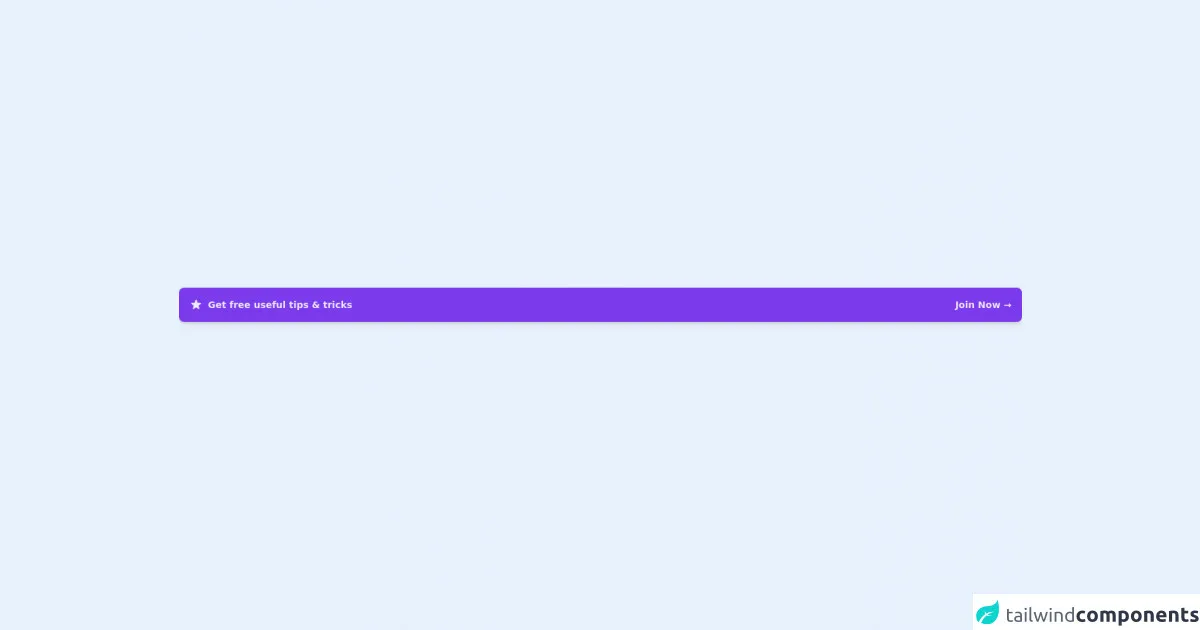
- What is Tailwind CSS?
- The description of CTA component ui component
- Why use Tailwind CSS to create a CTA component ui component?
- The preview of CTA component ui component
- The source code of CTA component ui component
- How to create a CTA component with Tailwind CSS?
- Conclusion
What is Tailwind CSS?
Tailwind CSS is a utility-first CSS framework that allows developers to quickly and easily create custom user interfaces. It provides a set of pre-defined classes that can be used to style HTML elements, making it easier to create responsive and mobile-first designs.
The description of CTA component ui component
A Call-to-Action (CTA) component is a UI element that is used to encourage users to take a specific action. It is typically used to prompt users to sign up for a service, download an app, or purchase a product. A CTA component can be designed in many different ways, depending on the specific goals of the website or application.
Why use Tailwind CSS to create a CTA component ui component?
Tailwind CSS makes it easy to create custom UI components like CTAs because it provides a set of pre-defined classes that can be used to style HTML elements. This means that developers can quickly and easily create a CTA component without having to write a lot of custom CSS code.
The preview of CTA component ui component
In this article, we will be showing you how to create a simple CTA component using Tailwind CSS. The component will include a button with a gradient background and a hover effect.
Free download of the CTA component's source code
The source code of CTA component ui component
To create the CTA component, we will be using HTML and Tailwind CSS. The HTML will include a button element with the text "Sign Up Now". The Tailwind CSS classes will be used to style the button with a gradient background and a hover effect.
<!-- This is an example component -->
<div class="flex min-h-screen items-center">
<div>
<!-- CTA -->
<a class="w-screen flex items-center justify-between p-4 mb-8 text-sm font-semibold text-purple-100 bg-purple-600 rounded-lg shadow-md focus:outline-none focus:shadow-outline-purple" href="https://www.twitter.com/asad_codes" target="_blank" >
<div class="flex items-center">
<svg class="w-5 h-5 mr-2" fill="currentColor" viewBox="0 0 20 20">
<path d="M9.049 2.927c.3-.921 1.603-.921 1.902 0l1.07 3.292a1 1 0 00.95.69h3.462c.969 0 1.371 1.24.588 1.81l-2.8 2.034a1 1 0 00-.364 1.118l1.07 3.292c.3.921-.755 1.688-1.54 1.118l-2.8-2.034a1 1 0 00-1.175 0l-2.8 2.034c-.784.57-1.838-.197-1.539-1.118l1.07-3.292a1 1 0 00-.364-1.118L2.98 8.72c-.783-.57-.38-1.81.588-1.81h3.461a1 1 0 00.951-.69l1.07-3.292z"></path>
</svg>
<span>Get free useful tips & tricks</span>
</div>
<span>Join Now →</span>
</a>
</div>
</div>
How to create a CTA component with Tailwind CSS?
- Start by creating a new HTML file and adding a button element with the text "Sign Up Now".
<button class="bg-blue-500 hover:bg-blue-700 text-white font-bold py-2 px-4 rounded">
Sign Up Now
</button>
- Next, we will add some Tailwind CSS classes to style the button. We will use the
bg-blue-500class to set the background color of the button to blue, and thehover:bg-blue-700class to set the background color to a darker shade of blue when the user hovers over the button. We will also use thetext-whiteclass to set the text color to white, thefont-boldclass to make the text bold, thepy-2class to add padding to the top and bottom of the button, and thepx-4class to add padding to the left and right of the button. Finally, we will use theroundedclass to add rounded corners to the button.
<button class="bg-blue-500 hover:bg-blue-700 text-white font-bold py-2 px-4 rounded">
Sign Up Now
</button>
- Save the HTML file and open it in a web browser to see the CTA component in action.
Conclusion
In this article, we showed you how to create a simple CTA component using Tailwind CSS. We used HTML and Tailwind CSS classes to style a button with a gradient background and a hover effect. With Tailwind CSS, it is easy to create custom UI components like CTAs without having to write a lot of custom CSS code. We hope that this article has been helpful in showing you how to create your own CTA components using Tailwind CSS.