- Published on
The Ultimate Guide To Help You Create A Card With Image With Tailwind CSS
- What is Tailwind CSS?
- The description of Card with Image ui component
- Why use Tailwind CSS to create a Card with Image ui component?
- The preview of Card with Image ui component
- The source code of Card with Image ui component
- How to create a Card with Image with Tailwind CSS?
- Step 1: Create the HTML structure
- Step 2: Style the image
- Step 3: Style the text content
- Step 4: Add a call-to-action button
- Conclusion
What is Tailwind CSS?
Tailwind CSS is a utility-first CSS framework that provides a set of pre-defined CSS classes to help developers quickly build custom user interfaces. It is designed to be highly customizable and allows developers to create complex layouts with ease.
The description of Card with Image ui component
A Card with Image is a user interface component that displays an image along with some text content. It is commonly used to showcase products, services, or other types of content on a website or application. The Card with Image component typically includes a title, description, and call-to-action button.
Why use Tailwind CSS to create a Card with Image ui component?
Tailwind CSS provides a set of pre-defined CSS classes that can be used to quickly create a Card with Image component. This saves developers time and effort, as they do not have to write custom CSS from scratch. Additionally, Tailwind CSS is highly customizable, allowing developers to easily modify the styles of individual components to match their design requirements.
The preview of Card with Image ui component
To create a Card with Image component using Tailwind CSS, we will use a combination of CSS classes to style the image and text content. The resulting component will be visually appealing and easy to use on any website or application.
Free download of the Card with Image's source code
The source code of Card with Image ui component
To create a Card with Image component using Tailwind CSS, we will use a combination of HTML and CSS classes. The HTML code will define the structure of the component, while the CSS classes will define the styles.
<div class="rounded-xl overflow-hidden flex shadow hover:shadow-md max-w-sm bg-white cursor-pointer h-28">
<div class="w-7/12 pl-3 p-3 text-text1 flex flex-col justify-center">
<p class="text-base mb-2 font-bold truncate">Utilities for setting the width of an element</p>
<div class="text-xs text-primary mb-2">
<a class="flex items-center">
<img src="https://images.unsplash.com/photo-1477118476589-bff2c5c4cfbb?ixlib=rb-1.2.1&ixid=eyJhcHBfaWQiOjEyMDd9&auto=format&fit=crop&w=200&q=200" class="rounded-full h-8 w-8 mr-2 object-cover" />
<span class="font-bold tracking-wide text-sm text-pink-400">Jane Doe</span>
</a>
</div>
<div class="text-sm text-text2 tracking-wider">Jan 6 | 4 min read</div>
</div>
<div class="lg:flex flex w-5/12 p-2">
<img src="https://source.unsplash.com/1600x900/?nature,water" class="rounded-xl object-cover w-full h-full"/>
</div>
</div>
How to create a Card with Image with Tailwind CSS?
To create a Card with Image component with Tailwind CSS, follow these steps:
Step 1: Create the HTML structure
First, we need to create the HTML structure for the Card with Image component. We will use the following HTML code:
<div class="bg-white rounded-lg shadow-md overflow-hidden">
<img class="w-full h-56 object-cover object-center" src="https://via.placeholder.com/500x300" alt="Card image">
<div class="p-4">
<h3 class="text-gray-900 font-medium text-lg mb-2">Card title</h3>
<p class="text-gray-600 leading-relaxed">Lorem ipsum dolor sit amet, consectetur adipiscing elit. Phasellus dapibus efficitur eros, vel elementum velit iaculis vel. Nulla facilisi. Suspendisse potenti.</p>
<a href="#" class="mt-3 text-indigo-500 inline-flex items-center">Learn More
<svg class="w-4 h-4 ml-2" viewBox="0 0 24 24" stroke="currentColor" stroke-width="2" fill="none" stroke-linecap="round" stroke-linejoin="round">
<path d="M5 12h14"></path>
<path d="M12 5l7 7-7 7"></path>
</svg>
</a>
</div>
</div>
This code defines a div element with a white background, rounded corners, and a shadow effect. Inside the div, we have an img element that displays the image, and a div element that contains the text content.
Step 2: Style the image
Next, we need to style the image using Tailwind CSS classes. We will use the w-full and h-56 classes to set the width and height of the image, respectively. We will also use the object-cover and object-center classes to ensure that the image is scaled and centered correctly.
<img class="w-full h-56 object-cover object-center" src="https://via.placeholder.com/500x300" alt="Card image">
Step 3: Style the text content
Now, we need to style the text content using Tailwind CSS classes. We will use the p-4 class to add padding to the div element that contains the text. We will also use the text-gray-900 class to set the color of the title text to black, and the text-gray-600 class to set the color of the description text to gray. Finally, we will use the font-medium class to set the font weight of the title text to bold.
<div class="p-4">
<h3 class="text-gray-900 font-medium text-lg mb-2">Card title</h3>
<p class="text-gray-600 leading-relaxed">Lorem ipsum dolor sit amet, consectetur adipiscing elit. Phasellus dapibus efficitur eros, vel elementum velit iaculis vel. Nulla facilisi. Suspendisse potenti.</p>
<a href="#" class="mt-3 text-indigo-500 inline-flex items-center">Learn More
<svg class="w-4 h-4 ml-2" viewBox="0 0 24 24" stroke="currentColor" stroke-width="2" fill="none" stroke-linecap="round" stroke-linejoin="round">
<path d="M5 12h14"></path>
<path d="M12 5l7 7-7 7"></path>
</svg>
</a>
</div>
Step 4: Add a call-to-action button
Finally, we will add a call-to-action button to the Card with Image component. We will use the mt-3 class to add some margin to the button, and the text-indigo-500 class to set the color of the button text to indigo. We will also use an SVG icon to indicate that the button is clickable.
<a href="#" class="mt-3 text-indigo-500 inline-flex items-center">Learn More
<svg class="w-4 h-4 ml-2" viewBox="0 0 24 24" stroke="currentColor" stroke-width="2" fill="none" stroke-linecap="round" stroke-linejoin="round">
<path d="M5 12h14"></path>
<path d="M12 5l7 7-7 7"></path>
</svg>
</a>
Conclusion
In conclusion, creating a Card with Image component with Tailwind CSS is a straightforward process that can be accomplished in just a few steps. By using pre-defined CSS classes, developers can save time and effort while still creating visually appealing user interface components. With the help of this guide, you should now be able to create your own Card with Image component using Tailwind CSS.