- Published on
6 Tips To Make A Text hover effects With Tailwind CSS
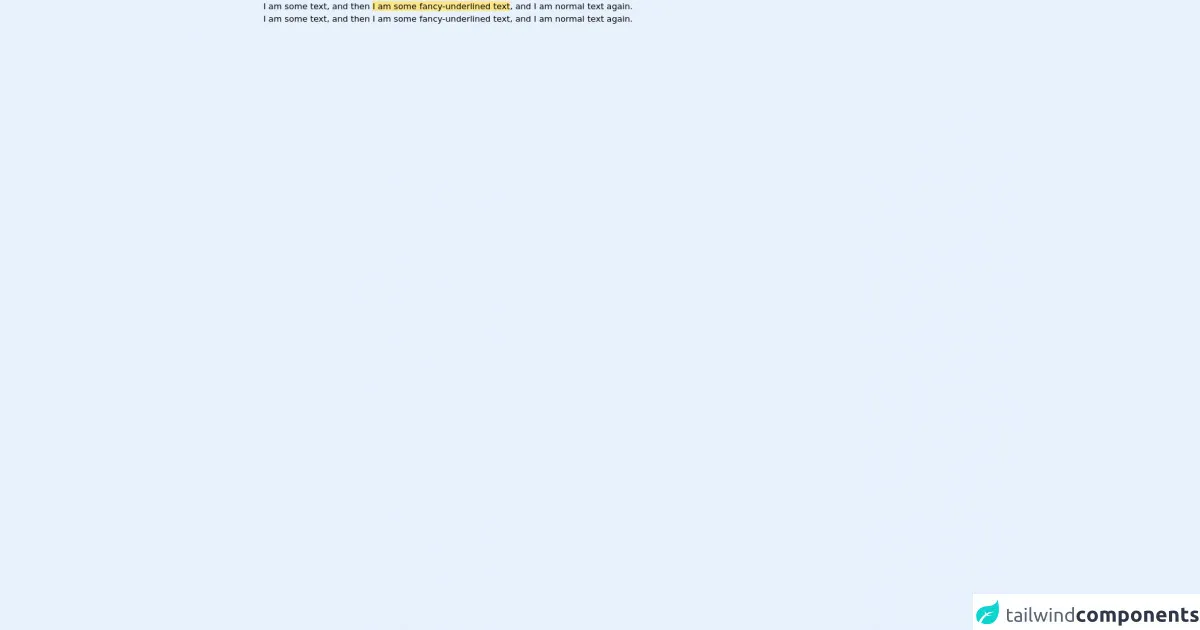
- What is Tailwind CSS?
- The description of Text hover effects ui component
- Why use Tailwind CSS to create a Text hover effects ui component?
- The preview of Text hover effects ui component
- The source code of Text hover effects ui component
- How to create a Text hover effects with Tailwind CSS?
- 1. Use the hover class
- 2. Change the color of the text
- 3. Increase the font size of the text
- 4. Display additional information
- 5. Add an underline to the text
- 6. Use transitions
- Conclusion
As a FrontEnd technology blogger, you must be familiar with Tailwind CSS. It is a utility-first CSS framework that helps you quickly build custom designs. In this article, we will discuss how to create a Text hover effects ui component with Tailwind CSS.
What is Tailwind CSS?
Tailwind CSS is a utility-first CSS framework that provides you with a set of pre-defined classes that you can use to style your HTML elements. It allows you to create custom designs without writing any CSS code.
The description of Text hover effects ui component
Text hover effects are a popular UI component that can be used to add interactivity to your website. When a user hovers over a text element, it can change color, size, or display additional information. Text hover effects can be used to highlight important information, create visual interest, or provide additional context.
Why use Tailwind CSS to create a Text hover effects ui component?
Tailwind CSS provides a set of pre-defined classes that you can use to create custom designs. It allows you to quickly prototype and iterate on your designs without writing any CSS code. With Tailwind CSS, you can easily create Text hover effects by applying hover classes to your HTML elements.
The preview of Text hover effects ui component
Text hover effects can be used to create a variety of different effects. Here are some examples of Text hover effects that you can create with Tailwind CSS:
- Change the color of the text when the user hovers over it.
- Increase the font size of the text when the user hovers over it.
- Display additional information when the user hovers over the text.
- Add an underline to the text when the user hovers over it.
Free download of the Text hover effects's source code
The source code of Text hover effects ui component
Creating Text hover effects with Tailwind CSS is easy. You can use the hover classes to apply styles to your HTML elements when the user hovers over them. Here is an example of how to create a Text hover effect that changes the color of the text:
<div class="hover:text-red-500">Hover over me</div>
This code will change the color of the text to red when the user hovers over the element. You can use the same technique to create other Text hover effects.
<p>
I am some text, and then
<span
class="
bg-gradient-to-r from-yellow-200 to-yellow-200
bg-no-repeat [background-position:0_88%]
[background-size:100%_0.2em]
motion-safe:transition-all motion-safe:duration-200
hover:[background-size:100%_100%]
focus:[background-size:100%_100%]
"
>I am some fancy-underlined text</span>,
and I am normal text again.
</p>
<p>
I am some text, and then
<span
class="
hover:underline
decoration-yellow-500 decoration-[0.25rem]
motion-safe:transition-all motion-safe:duration-300
hover:decoration-[0.2rem] focus:decoration-[0.2rem] hover:decoration-yellow-500/50 focus:decoration-yellow-500/50
"
>I am some fancy-underlined text</span>,
and I am normal text again.
</p>
How to create a Text hover effects with Tailwind CSS?
Here are six tips to help you create Text hover effects with Tailwind CSS:
1. Use the hover class
The hover class allows you to apply styles to your HTML elements when the user hovers over them. You can use the hover class to create a variety of different Text hover effects.
2. Change the color of the text
You can use the text-color utility classes to change the color of the text when the user hovers over it. For example:
<div class="hover:text-red-500">Hover over me</div>
This code will change the color of the text to red when the user hovers over the element.
3. Increase the font size of the text
You can use the font-size utility classes to increase the font size of the text when the user hovers over it. For example:
<div class="hover:text-lg">Hover over me</div>
This code will increase the font size of the text to large when the user hovers over the element.
4. Display additional information
You can use the visibility utility classes to display additional information when the user hovers over the text. For example:
<div class="hover:visible">Hover over me
<div class="invisible">Additional information</div>
</div>
This code will display the additional information when the user hovers over the element.
5. Add an underline to the text
You can use the underline utility classes to add an underline to the text when the user hovers over it. For example:
<div class="hover:underline">Hover over me</div>
This code will add an underline to the text when the user hovers over the element.
6. Use transitions
You can use the transition utility classes to add transitions to your Text hover effects. For example:
<div class="transition duration-500 ease-in-out hover:text-red-500">Hover over me</div>
This code will add a transition to the Text hover effect, making it smoother and more visually appealing.
Conclusion
Text hover effects are a great way to add interactivity and visual interest to your website. With Tailwind CSS, you can easily create Text hover effects by applying hover classes to your HTML elements. By following these six tips, you can create custom Text hover effects that will enhance the user experience on your website.