- Published on
6 Critical Skills To Make A Text Hover With Tailwind CSS Remarkably Well
- What is Tailwind CSS?
- The description of Text Hover UI component
- Why use Tailwind CSS to create a Text Hover UI component?
- The preview of Text Hover UI component
- The source code of Text Hover UI component
- How to create a Text Hover with Tailwind CSS?
- 1. Use the hover: prefix
- 2. Use the transition property
- 3. Use the transform property
- 4. Use the opacity property
- 5. Use the box-shadow property
- 6. Use the filter property
- Conclusion
As a FrontEnd technology blogger, you may have heard of Tailwind CSS, a utility-first CSS framework that allows you to create custom designs quickly and easily. In this article, we will explore how to create a Text Hover UI component with Tailwind CSS and discuss six critical skills to make it remarkably well.
What is Tailwind CSS?
Tailwind CSS is a utility-first CSS framework that allows you to create custom designs quickly and easily. It provides a set of pre-defined CSS classes that you can use to style your HTML elements. You can also customize these classes to create your own unique designs.
The description of Text Hover UI component
A Text Hover UI component is a UI element that changes its appearance when the user hovers over it. It is commonly used in navigation menus, buttons, and links to provide visual feedback to the user.
Why use Tailwind CSS to create a Text Hover UI component?
Tailwind CSS provides a set of pre-defined classes that you can use to create a Text Hover UI component quickly and easily. It also allows you to customize these classes to create your own unique designs. Additionally, Tailwind CSS is lightweight and easy to learn, making it an excellent choice for FrontEnd developers.
The preview of Text Hover UI component
To create a Text Hover UI component with Tailwind CSS, you can use the hover: prefix to apply styles to an element when the user hovers over it. For example, you can use the following code to change the color of a text when the user hovers over it:
<p class="text-gray-500 hover:text-red-500">Hover me</p>
Free download of the Text Hover's source code
The source code of Text Hover UI component
To create a Text Hover UI component with Tailwind CSS, you can use the hover: prefix to apply styles to an element when the user hovers over it. For example, you can use the following code to change the background color of a button when the user hovers over it:
<button class="bg-blue-500 hover:bg-blue-700 text-white font-bold py-2 px-4 rounded">
Hover me
</button>
<p class="font-bold text-3xl m-16 relative w-max one">
<span>HELLO</span>
<span class="absolute -bottom-1 left-0 w-0 transition-all h-1 bg-yellow-400"></span>
</p>
<p class="font-bold text-3xl m-16 relative w-max one">
<span>HELLO</span>
<span class="absolute -bottom-1 right-0 w-0 transition-all h-1 bg-yellow-400"></span>
</p>
<p class="font-bold text-3xl m-16 relative w-max two">
<span>HELLO</span>
<span class="absolute -bottom-1 left-1/2 w-0 transition-all h-1 bg-yellow-400"></span>
<span class="absolute -bottom-1 right-1/2 w-0 transition-all h-1 bg-yellow-400"></span>
</p>
<p class="font-bold text-3xl m-16 relative w-max three">
<span class="px-1">HELLO</span>
<span class="absolute left-0 -bottom-1 w-full h-1 transition-all bg-yellow-400" style="z-index: -9;"></span>
</p>
<style>
body {
background-color: rgba(31, 41, 55); /* cool gray 800 */
color: white;
}
/* can be done with just TW by extending
`
variants: {
extend: {
width: ['group-hover'],
height: ['group-hover'],
},
},
`
in tw.config.js
*/
.one:hover span:last-child {
width: 100%;
}
.two:hover span {
width: 50%;
}
.three:hover span {
height: 100%;
}
</style>
How to create a Text Hover with Tailwind CSS?
Now that we have seen a preview of what a Text Hover UI component can look like and the source code behind it, let's dive into the six critical skills to make it remarkably well.
1. Use the hover: prefix
As mentioned earlier, the hover: prefix is used to apply styles to an element when the user hovers over it. This is the most critical skill in creating a Text Hover UI component with Tailwind CSS.
2. Use the transition property
The transition property allows you to specify the duration and timing function of a CSS property's change. This creates a smooth transition effect when the user hovers over the element. You can use the following code to add a transition effect to a Text Hover UI component:
.hover\:text-blue-500:hover {
color: #1a202c;
transition: color 0.2s ease-in-out;
}
3. Use the transform property
The transform property allows you to apply 2D or 3D transformations to an element. You can use this property to create a Text Hover UI component that scales or rotates when the user hovers over it. You can use the following code to add a scaling effect to a Text Hover UI component:
.hover\:scale-110:hover {
transform: scale(1.1);
}
4. Use the opacity property
The opacity property allows you to control the transparency of an element. You can use this property to create a Text Hover UI component that fades in or out when the user hovers over it. You can use the following code to add a fading effect to a Text Hover UI component:
.hover\:opacity-75:hover {
opacity: 0.75;
}
5. Use the box-shadow property
The box-shadow property allows you to add a shadow effect to an element. You can use this property to create a Text Hover UI component that has a shadow effect when the user hovers over it. You can use the following code to add a shadow effect to a Text Hover UI component:
.hover\:shadow-lg:hover {
box-shadow: 0 10px 15px -3px rgba(0, 0, 0, 0.1), 0 4px 6px -2px rgba(0, 0, 0, 0.05);
}
6. Use the filter property
The filter property allows you to apply visual effects to an element. You can use this property to create a Text Hover UI component that has a blur or grayscale effect when the user hovers over it. You can use the following code to add a grayscale effect to a Text Hover UI component:
.hover\:grayscale:hover {
filter: grayscale(100%);
}
Conclusion
In conclusion, creating a Text Hover UI component with Tailwind CSS is easy and straightforward. By using the six critical skills mentioned in this article, you can create a Text Hover UI component that is both visually appealing and functional. So go ahead and give it a try!