- Published on
Practical Guide: Make A Tailwind CSS list group With Tailwind CSS
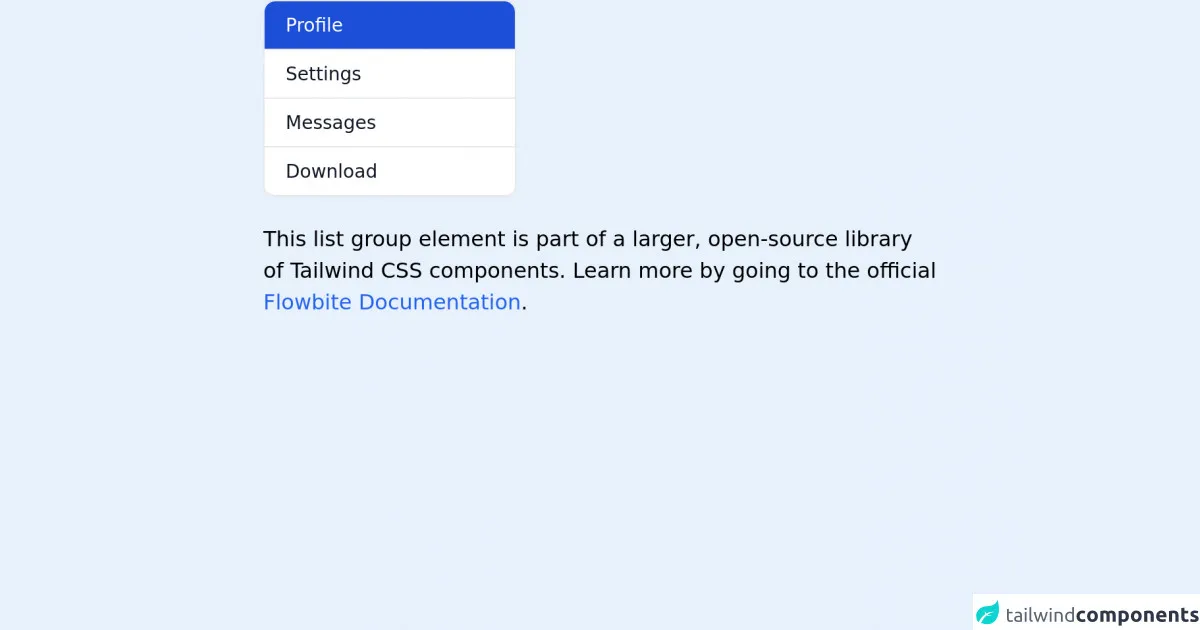
- What is Tailwind CSS?
- The description of Tailwind CSS list group ui component
- Why use Tailwind CSS to create a Tailwind CSS list group ui component?
- The preview of Tailwind CSS list group ui component.
- The source code of Tailwind CSS list group ui component.
- How to create a Tailwind CSS list group with Tailwind CSS?
- Conclusion
What is Tailwind CSS?
Tailwind CSS is a utility-first CSS framework that allows you to rapidly build custom user interfaces. It provides a set of pre-defined CSS classes that you can use to style your HTML elements. With Tailwind CSS, you can easily create responsive and modern web designs without writing any custom CSS code.
The description of Tailwind CSS list group ui component
A list group is a user interface component that displays a list of items. Each item in the list group can contain text, images, or other HTML elements. A list group is commonly used to display a collection of related items, such as a list of products or a list of blog posts.
Why use Tailwind CSS to create a Tailwind CSS list group ui component?
Tailwind CSS provides a set of pre-defined utility classes that you can use to style your list group. This makes it easy to create a custom list group without writing any custom CSS code. Additionally, Tailwind CSS is highly customizable, so you can easily modify the styles of your list group to match the design of your website.
The preview of Tailwind CSS list group ui component.
To create a Tailwind CSS list group, you can use the list-group class. This class applies a set of styles to your list group, including a border, padding, and a background color. You can also use the list-group-item class to style each item in your list group.
Free download of the Tailwind CSS list group's source code
The source code of Tailwind CSS list group ui component.
To create a Tailwind CSS list group, you can use the following HTML code:
<div class="list-group">
<a href="#" class="list-group-item">Item 1</a>
<a href="#" class="list-group-item">Item 2</a>
<a href="#" class="list-group-item">Item 3</a>
</div>
This code creates a list group with three items. Each item is styled using the list-group-item class.
<!-- This is an example component -->
<div class="max-w-lg mx-auto">
<div class="bg-white rounded-lg border border-gray-200 w-48 text-gray-900 text-sm font-medium">
<a href="#" aria-current="true" class="block px-4 py-2 border-b border-gray-200 w-full rounded-t-lg bg-blue-700 text-white cursor-pointer">
Profile
</a>
<a href="#" class="block px-4 py-2 border-b border-gray-200 w-full hover:bg-gray-100 hover:text-blue-700 focus:outline-none focus:ring-2 focus:ring-blue-700 focus:text-blue-700 cursor-pointer">
Settings
</a>
<a href="#" class="block px-4 py-2 border-b border-gray-200 w-full hover:bg-gray-100 hover:text-blue-700 focus:outline-none focus:ring-2 focus:ring-blue-700 focus:text-blue-700 cursor-pointer">
Messages
</a>
<a href="#" class="block px-4 py-2 border-b border-gray-200 w-full rounded-b-lg hover:bg-gray-100 hover:text-blue-700 focus:outline-none focus:ring-2 focus:ring-blue-700 focus:text-blue-700 cursor-pointer">
Download
</a>
</div>
<p class="mt-5">This list group element is part of a larger, open-source library of Tailwind CSS components. Learn more by going to the official <a class="text-blue-600 hover:underline" href="https://flowbite.com/docs/getting-started/introduction/" target="_blank">Flowbite Documentation</a>.</p>
</div>
<script src="https://unpkg.com/@themesberg/flowbite@latest/dist/flowbite.bundle.js"></script>
How to create a Tailwind CSS list group with Tailwind CSS?
To create a Tailwind CSS list group, you can follow these steps:
- Create a new HTML file and add the following code:
<!DOCTYPE html>
<html>
<head>
<title>Tailwind CSS List Group</title>
<link rel="stylesheet" href="https://cdn.jsdelivr.net/npm/[email protected]/dist/tailwind.min.css">
</head>
<body>
<div class="list-group">
<a href="#" class="list-group-item">Item 1</a>
<a href="#" class="list-group-item">Item 2</a>
<a href="#" class="list-group-item">Item 3</a>
</div>
</body>
</html>
This code includes the Tailwind CSS stylesheet and creates a list group with three items.
Save the HTML file and open it in your web browser. You should see a list group with three items.
To customize the styles of your list group, you can add additional utility classes to your HTML code. For example, you can use the
bg-gray-100class to change the background color of your list group:
<div class="list-group bg-gray-100">
<a href="#" class="list-group-item">Item 1</a>
<a href="#" class="list-group-item">Item 2</a>
<a href="#" class="list-group-item">Item 3</a>
</div>
This code sets the background color of the list group to gray.
- You can also use the
rounded-mdclass to add rounded corners to your list group:
<div class="list-group bg-gray-100 rounded-md">
<a href="#" class="list-group-item">Item 1</a>
<a href="#" class="list-group-item">Item 2</a>
<a href="#" class="list-group-item">Item 3</a>
</div>
This code adds rounded corners to the list group.
- Finally, you can use the
hover:bg-gray-200class to change the background color of each item in your list group when the user hovers over it:
<div class="list-group bg-gray-100 rounded-md">
<a href="#" class="list-group-item hover:bg-gray-200">Item 1</a>
<a href="#" class="list-group-item hover:bg-gray-200">Item 2</a>
<a href="#" class="list-group-item hover:bg-gray-200">Item 3</a>
</div>
This code changes the background color of each item in the list group to gray when the user hovers over it.
Conclusion
Tailwind CSS is a powerful CSS framework that allows you to create custom user interfaces quickly and easily. With Tailwind CSS, you can create a list group with just a few lines of code. By using the pre-defined utility classes provided by Tailwind CSS, you can customize the styles of your list group to match the design of your website.