- Published on
Advanced Guide: Make A Tailwind CSS Buttons With Tailwind CSS
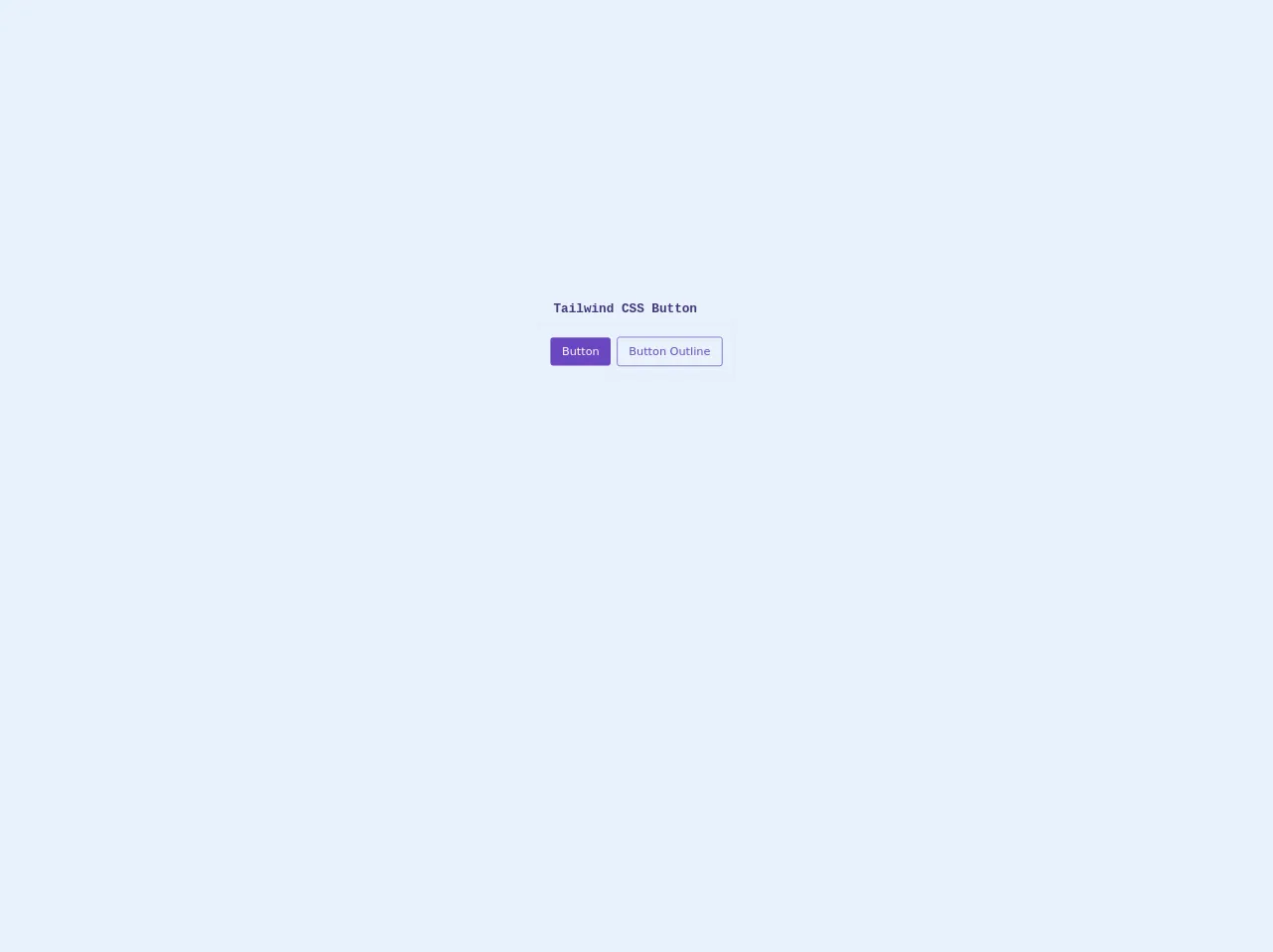
- What is Tailwind CSS?
- The description of Tailwind CSS Buttons ui component
- Why use Tailwind CSS to create a Tailwind CSS Buttons ui component?
- The preview of Tailwind CSS Buttons ui component.
- The source code of Tailwind CSS Buttons ui component.
- How to create a Tailwind CSS Buttons with Tailwind CSS?
- Button with rounded corners
- Button with an icon
- Button with different sizes
- Conclusion
What is Tailwind CSS?
Tailwind CSS is a utility-first CSS framework that provides a set of pre-defined classes that can be used to style HTML elements. It is designed to make it easy to create custom designs without having to write CSS from scratch. Tailwind CSS has become increasingly popular among developers due to its simplicity and flexibility.
The description of Tailwind CSS Buttons ui component
Buttons are one of the most commonly used UI components in web development. Tailwind CSS provides a set of pre-defined classes that can be used to create buttons with different styles and sizes. These classes can be combined to create custom button designs that match the style of your website.
Why use Tailwind CSS to create a Tailwind CSS Buttons ui component?
Tailwind CSS provides a simple and efficient way to create custom button designs without having to write CSS from scratch. It offers a wide range of pre-defined classes that can be used to create buttons with different styles and sizes. This makes it easy to create custom button designs that match the style of your website.
The preview of Tailwind CSS Buttons ui component.
To create a Tailwind CSS button, we can use the btn class along with other classes that define the button's style and size. Here's an example of a Tailwind CSS button:
<button class="btn bg-blue-500 hover:bg-blue-700 text-white font-bold py-2 px-4 rounded">
Click me
</button>
Free download of the Tailwind CSS Buttons's source code
The source code of Tailwind CSS Buttons ui component.
To create a Tailwind CSS button, we can use the btn class along with other classes that define the button's style and size. Here's an example of a Tailwind CSS button:
<button class="btn bg-blue-500 hover:bg-blue-700 text-white font-bold py-2 px-4 rounded">
Click me
</button>
<div class="flex justify-center items-center h-screen">
<div class="card transition duration-300 ease-in-out hover:shadow-sm flex flex-col border m-5 rounded">
<h1 class="font-mono font-bold text-purple-900 text-lg leading-tight border-b p-3 px-5 my-0">Tailwind CSS Button</h1>
<div class="card-body p-4">
<div class="btn-group">
<button type="button" class="btn-primary transition duration-300 ease-in-out focus:outline-none focus:shadow-outline bg-purple-700 hover:bg-purple-900 text-white font-normal py-2 px-4 mr-1 rounded">Button</button>
<button type="button" class="btn-outline-primary transition duration-300 ease-in-out focus:outline-none focus:shadow-outline border border-purple-700 hover:bg-purple-700 text-purple-700 hover:text-white font-normal py-2 px-4 rounded">Button Outline</button>
</div>
</div>
</div>
</div>
How to create a Tailwind CSS Buttons with Tailwind CSS?
To create a Tailwind CSS button, we first need to create a button element in our HTML code. We can then add the btn class and any other classes that define the button's style and size.
Here's an example of a basic Tailwind CSS button:
<button class="btn bg-blue-500 hover:bg-blue-700 text-white font-bold py-2 px-4 rounded">
Click me
</button>
In this example, we're using the bg-blue-500 class to set the background color of the button to blue, the hover:bg-blue-700 class to change the background color of the button when the user hovers over it, the text-white class to set the text color to white, the font-bold class to make the text bold, and the py-2 and px-4 classes to set the padding of the button.
We can also create buttons with different styles and sizes by combining different classes. Here are some examples:
Button with rounded corners
<button class="btn bg-blue-500 hover:bg-blue-700 text-white font-bold py-2 px-4 rounded-full">
Click me
</button>
In this example, we're using the rounded-full class to make the corners of the button fully rounded.
Button with an icon
<button class="btn bg-blue-500 hover:bg-blue-700 text-white font-bold py-2 px-4 rounded-full">
<i class="fas fa-check"></i> Save
</button>
In this example, we're using the Font Awesome library to add an icon to the button. We're also using the rounded-full class to make the corners of the button fully rounded.
Button with different sizes
<button class="btn bg-blue-500 hover:bg-blue-700 text-white font-bold py-2 px-4 rounded">Regular</button>
<button class="btn bg-blue-500 hover:bg-blue-700 text-white font-bold py-3 px-6 rounded-lg">Large</button>
<button class="btn bg-blue-500 hover:bg-blue-700 text-white font-bold py-1 px-2 rounded-sm">Small</button>
In this example, we're using different values for the py and px classes to create buttons with different sizes. We're also using the rounded-lg and rounded-sm classes to create buttons with different corner radii.
Conclusion
Tailwind CSS provides a simple and efficient way to create custom button designs without having to write CSS from scratch. By using pre-defined classes, we can easily create buttons with different styles and sizes that match the style of our website. With Tailwind CSS, creating custom buttons has never been easier!