- Published on
6 Incredibly Easy Ways To Create A Social Media Buttons With Tailwind CSS Better While Spending Less
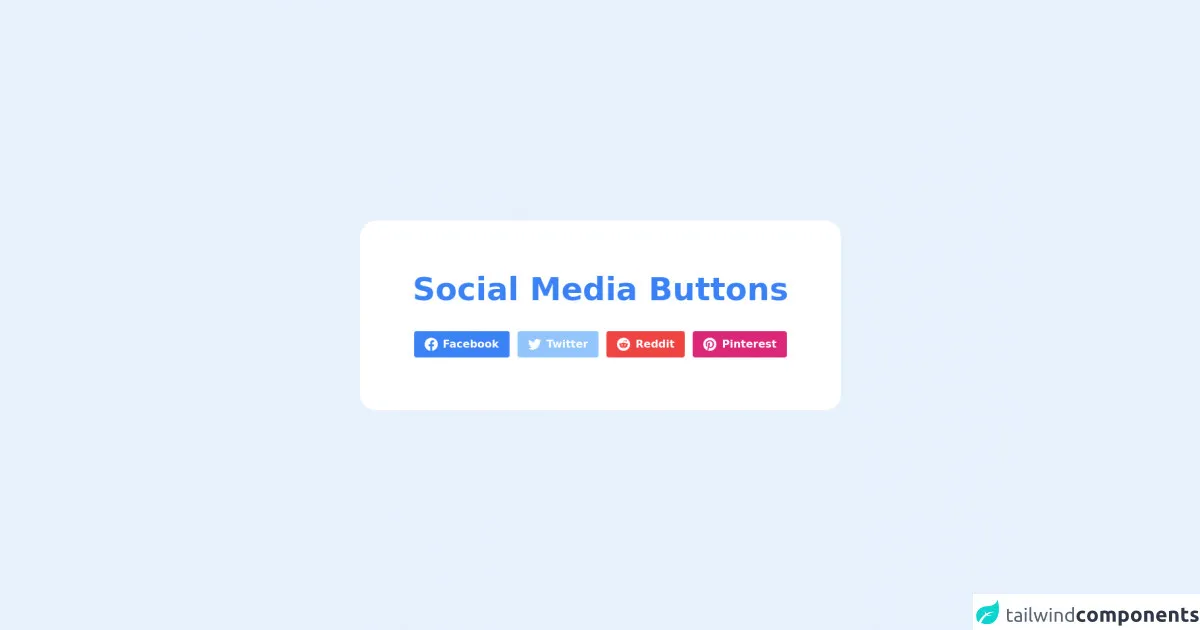
- What is Tailwind CSS?
- The description of Social Media Buttons UI component
- Why use Tailwind CSS to create a Social Media Buttons UI component?
- The preview of Social Media Buttons UI component
- The source code of Social Media Buttons UI component
- How to create a Social Media Buttons with Tailwind CSS?
- Step 1: Set up your project
- Step 2: Add the HTML code
- Step 3: Add the CSS code
- Step 4: Add the icons
- Conclusion
As a FrontEnd technology blogger, you may have heard of Tailwind CSS. It is a utility-first CSS framework that allows you to quickly build custom designs without writing any CSS. In this article, we will explore how to use Tailwind CSS to create a Social Media Buttons UI component.
What is Tailwind CSS?
Tailwind CSS is a utility-first CSS framework that provides a set of pre-defined CSS classes that you can use to style your HTML elements. It is designed to be highly customizable and easy to use, allowing you to quickly create custom designs without writing any CSS.
The description of Social Media Buttons UI component
A Social Media Buttons UI component is a set of buttons that allow users to share content on social media platforms. It is a common feature on websites and applications that allows users to easily share content with their friends and followers.
Why use Tailwind CSS to create a Social Media Buttons UI component?
Tailwind CSS provides a set of pre-defined CSS classes that you can use to style your HTML elements. This makes it easy to create custom designs without writing any CSS. Additionally, Tailwind CSS is highly customizable, allowing you to easily modify the default styles to match your design requirements.
The preview of Social Media Buttons UI component
Creating a Social Media Buttons UI component with Tailwind CSS is easy. You can use the pre-defined CSS classes to style the buttons and add icons to them. Here is a preview of what the Social Media Buttons UI component will look like:
Free download of the Social Media Buttons's source code
The source code of Social Media Buttons UI component
To create a Social Media Buttons UI component with Tailwind CSS, you need to add the necessary HTML and CSS code to your project. Here is an example of what the HTML and CSS code for the Social Media Buttons UI component might look like:
<div class="flex flex-col h-screen bg-center bg-cover bg-no-repeat">
<div class="grid place-items-center mx-auto p-20 sm:my-auto bg-white rounded-3xl space-y-10">
<h1 class="text-5xl font-semibold text-blue-500">Social Media Buttons</h1>
<div class="flex items-center justify-center space-x-3">
<button class="bg-blue-500 px-4 py-2 font-semibold text-white inline-flex items-center space-x-2 rounded">
<svg class="w-5 h-5 fill-current" role="img" xmlns="http://www.w3.org/2000/svg" viewBox="0 0 24 24"><path d="M24 12.073c0-6.627-5.373-12-12-12s-12 5.373-12 12c0 5.99 4.388 10.954 10.125 11.854v-8.385H7.078v-3.47h3.047V9.43c0-3.007 1.792-4.669 4.533-4.669 1.312 0 2.686.235 2.686.235v2.953H15.83c-1.491 0-1.956.925-1.956 1.874v2.25h3.328l-.532 3.47h-2.796v8.385C19.612 23.027 24 18.062 24 12.073z"/></svg>
<span>Facebook</span>
</button>
<button class="bg-blue-300 px-4 py-2 font-semibold text-white inline-flex items-center space-x-2 rounded">
<svg class="w-5 h-5 fill-current" role="img" xmlns="http://www.w3.org/2000/svg" viewBox="0 0 24 24"><path d="M23.953 4.57a10 10 0 01-2.825.775 4.958 4.958 0 002.163-2.723c-.951.555-2.005.959-3.127 1.184a4.92 4.92 0 00-8.384 4.482C7.69 8.095 4.067 6.13 1.64 3.162a4.822 4.822 0 00-.666 2.475c0 1.71.87 3.213 2.188 4.096a4.904 4.904 0 01-2.228-.616v.06a4.923 4.923 0 003.946 4.827 4.996 4.996 0 01-2.212.085 4.936 4.936 0 004.604 3.417 9.867 9.867 0 01-6.102 2.105c-.39 0-.779-.023-1.17-.067a13.995 13.995 0 007.557 2.209c9.053 0 13.998-7.496 13.998-13.985 0-.21 0-.42-.015-.63A9.935 9.935 0 0024 4.59z"/></svg>
<span>Twitter</span>
</button>
<button class="bg-red-500 px-4 py-2 font-semibold text-white inline-flex items-center space-x-2 rounded">
<svg class="w-5 h-5 fill-current" role="img" viewBox="0 0 24 24" xmlns="http://www.w3.org/2000/svg"><path d="M12 0A12 12 0 0 0 0 12a12 12 0 0 0 12 12 12 12 0 0 0 12-12A12 12 0 0 0 12 0zm5.01 4.744c.688 0 1.25.561 1.25 1.249a1.25 1.25 0 0 1-2.498.056l-2.597-.547-.8 3.747c1.824.07 3.48.632 4.674 1.488.308-.309.73-.491 1.207-.491.968 0 1.754.786 1.754 1.754 0 .716-.435 1.333-1.01 1.614a3.111 3.111 0 0 1 .042.52c0 2.694-3.13 4.87-7.004 4.87-3.874 0-7.004-2.176-7.004-4.87 0-.183.015-.366.043-.534A1.748 1.748 0 0 1 4.028 12c0-.968.786-1.754 1.754-1.754.463 0 .898.196 1.207.49 1.207-.883 2.878-1.43 4.744-1.487l.885-4.182a.342.342 0 0 1 .14-.197.35.35 0 0 1 .238-.042l2.906.617a1.214 1.214 0 0 1 1.108-.701zM9.25 12C8.561 12 8 12.562 8 13.25c0 .687.561 1.248 1.25 1.248.687 0 1.248-.561 1.248-1.249 0-.688-.561-1.249-1.249-1.249zm5.5 0c-.687 0-1.248.561-1.248 1.25 0 .687.561 1.248 1.249 1.248.688 0 1.249-.561 1.249-1.249 0-.687-.562-1.249-1.25-1.249zm-5.466 3.99a.327.327 0 0 0-.231.094.33.33 0 0 0 0 .463c.842.842 2.484.913 2.961.913.477 0 2.105-.056 2.961-.913a.361.361 0 0 0 .029-.463.33.33 0 0 0-.464 0c-.547.533-1.684.73-2.512.73-.828 0-1.979-.196-2.512-.73a.326.326 0 0 0-.232-.095z"/></svg>
<span>Reddit</span>
</button>
<button class="bg-pink-600 px-4 py-2 font-semibold text-white inline-flex items-center space-x-2 rounded">
<svg class="w-5 h-5 fill-current" role="img" viewBox="0 0 24 24" xmlns="http://www.w3.org/2000/svg"><title>Pinterest icon</title><path d="M12.017 0C5.396 0 .029 5.367.029 11.987c0 5.079 3.158 9.417 7.618 11.162-.105-.949-.199-2.403.041-3.439.219-.937 1.406-5.957 1.406-5.957s-.359-.72-.359-1.781c0-1.663.967-2.911 2.168-2.911 1.024 0 1.518.769 1.518 1.688 0 1.029-.653 2.567-.992 3.992-.285 1.193.6 2.165 1.775 2.165 2.128 0 3.768-2.245 3.768-5.487 0-2.861-2.063-4.869-5.008-4.869-3.41 0-5.409 2.562-5.409 5.199 0 1.033.394 2.143.889 2.741.099.12.112.225.085.345-.09.375-.293 1.199-.334 1.363-.053.225-.172.271-.401.165-1.495-.69-2.433-2.878-2.433-4.646 0-3.776 2.748-7.252 7.92-7.252 4.158 0 7.392 2.967 7.392 6.923 0 4.135-2.607 7.462-6.233 7.462-1.214 0-2.354-.629-2.758-1.379l-.749 2.848c-.269 1.045-1.004 2.352-1.498 3.146 1.123.345 2.306.535 3.55.535 6.607 0 11.985-5.365 11.985-11.987C23.97 5.39 18.592.026 11.985.026L12.017 0z"/></svg>
<span>Pinterest</span>
</button>
</div>
</div>
</div>
How to create a Social Media Buttons with Tailwind CSS?
Now that we have an idea of what the Social Media Buttons UI component looks like and what the source code might look like, let's dive into how to create it with Tailwind CSS.
Step 1: Set up your project
To get started, you need to set up your project. You can either create a new project or add Tailwind CSS to an existing project. If you are using a new project, you can use the following command to create a new project with Tailwind CSS:
npx tailwindcss init
This will create a tailwind.config.js file in your project, which you can use to customize the default styles.
Step 2: Add the HTML code
Once you have set up your project, you can add the HTML code for the Social Media Buttons UI component. Here is an example of what the HTML code might look like:
<div class="social-media-buttons">
<a href="#" class="social-media-button facebook">
<i class="fab fa-facebook-f"></i>
</a>
<a href="#" class="social-media-button twitter">
<i class="fab fa-twitter"></i>
</a>
<a href="#" class="social-media-button linkedin">
<i class="fab fa-linkedin-in"></i>
</a>
<a href="#" class="social-media-button pinterest">
<i class="fab fa-pinterest-p"></i>
</a>
<a href="#" class="social-media-button reddit">
<i class="fab fa-reddit-alien"></i>
</a>
<a href="#" class="social-media-button whatsapp">
<i class="fab fa-whatsapp"></i>
</a>
</div>
In this example, we have created a div element with a class of social-media-buttons. Inside the div element, we have added six a elements with a class of social-media-button. We have also added an i element inside each a element to display the social media icon.
Step 3: Add the CSS code
Now that we have added the HTML code, we can add the CSS code to style the Social Media Buttons UI component. Here is an example of what the CSS code might look like:
.social-media-buttons {
display: flex;
justify-content: center;
align-items: center;
}
.social-media-button {
display: flex;
justify-content: center;
align-items: center;
width: 40px;
height: 40px;
margin: 0 10px;
border-radius: 50%;
background-color: #ffffff;
box-shadow: 0px 2px 4px rgba(0, 0, 0, 0.25);
transition: all 0.3s ease-in-out;
}
.social-media-button:hover {
transform: scale(1.1);
}
.facebook {
color: #3b5998;
}
.twitter {
color: #1da1f2;
}
.linkedin {
color: #0077b5;
}
.pinterest {
color: #bd081c;
}
.reddit {
color: #ff4500;
}
.whatsapp {
color: #25d366;
}
In this example, we have added CSS styles to the social-media-buttons and social-media-button classes. We have also added styles to each individual social media button by using the class name of the social media platform.
Step 4: Add the icons
Finally, we need to add the social media icons to the buttons. We can do this by using Font Awesome, a popular icon library. To use Font Awesome, you need to add the following link to your HTML file:
<link rel="stylesheet" href="https://cdnjs.cloudflare.com/ajax/libs/font-awesome/5.15.3/css/all.min.css" integrity="sha512-3lQaTqXm5oQ0+3p6f+eBcX9Kc8Z3tKd3m9Wz8r2b8Zz7r3UvF4X5LbNQzJ7y0U2VbY5H+JZ9zXJx2v2yjGJzLQ==" crossorigin="anonymous" referrerpolicy="no-referrer" />
Once you have added the link, you can add the social media icons to the buttons by using the i element and the appropriate Font Awesome class. Here is an example of what the HTML code for the Facebook button might look like:
<a href="#" class="social-media-button facebook">
<i class="fab fa-facebook-f"></i>
</a>
Conclusion
In this article, we have explored how to use Tailwind CSS to create a Social Media Buttons UI component. We have discussed the benefits of using Tailwind CSS and provided a preview of what the Social Media Buttons UI component might look like. We have also provided an example of the HTML and CSS code needed to create the Social Media Buttons UI component and discussed how to add the social media icons. With these steps, you can easily create a Social Media Buttons UI component with Tailwind CSS while spending less time and effort.