- Published on
Best Ways To Create A Search suggestions With Tailwind CSS
- What is Tailwind CSS?
- The description of Search suggestions UI component
- Why use Tailwind CSS to create a Search suggestions UI component?
- The preview of Search suggestions UI component
- The source code of Search suggestions UI component
- How to create a Search suggestions with Tailwind CSS?
- Conclusion
As a FrontEnd technology blogger, I am always on the lookout for new and innovative ways to create user interfaces that are both visually appealing and easy to use. One such technology that has caught my attention is Tailwind CSS. In this article, I will be discussing the best ways to create a search suggestions UI component with Tailwind CSS.
What is Tailwind CSS?
Tailwind CSS is a utility-first CSS framework that allows developers to quickly and easily create custom user interfaces without having to write custom CSS. It provides a set of pre-defined classes that can be used to style HTML elements. The framework is highly customizable and can be configured to suit the needs of any project.
The description of Search suggestions UI component
A search suggestions UI component is a feature that is commonly found on search engines and e-commerce websites. It provides users with a list of suggested search terms as they type in the search bar. This feature is useful because it can help users find what they are looking for faster by providing them with relevant suggestions.
Why use Tailwind CSS to create a Search suggestions UI component?
Tailwind CSS is an excellent choice for creating a search suggestions UI component because it provides a set of pre-defined classes that can be used to style the component quickly and easily. This means that developers can focus on the functionality of the component rather than spending time writing custom CSS.
The preview of Search suggestions UI component
To create a search suggestions UI component with Tailwind CSS, we will be using a combination of HTML, CSS, and JavaScript. The component will consist of a search bar and a list of suggested search terms that will be displayed as the user types in the search bar.
Free download of the Search suggestions's source code
The source code of Search suggestions UI component
To create the search suggestions UI component, we will be using the following HTML, CSS, and JavaScript code.
<div class="">
<div class="inline-flex flex-col justify-center relative text-gray-500">
<div class="relative">
<input type="text" class="p-2 pl-8 rounded border border-gray-200 bg-gray-200 focus:bg-white focus:outline-none focus:ring-2 focus:ring-yellow-600 focus:border-transparent" placeholder="search..." value="Gar" />
<svg class="w-4 h-4 absolute left-2.5 top-3.5" xmlns="http://www.w3.org/2000/svg" fill="none" viewBox="0 0 24 24" stroke="currentColor">
<path stroke-linecap="round" stroke-linejoin="round" stroke-width="2" d="M21 21l-6-6m2-5a7 7 0 11-14 0 7 7 0 0114 0z"/>
</svg>
</div>
<ul class="bg-white border border-gray-100 w-full mt-2">
<li class="pl-8 pr-2 py-1 border-b-2 border-gray-100 relative cursor-pointer hover:bg-yellow-50 hover:text-gray-900">
<svg class="absolute w-4 h-4 left-2 top-2" xmlns="http://www.w3.org/2000/svg" viewBox="0 0 20 20" fill="currentColor">
<path fill-rule="evenodd" d="M12.293 5.293a1 1 0 011.414 0l4 4a1 1 0 010 1.414l-4 4a1 1 0 01-1.414-1.414L14.586 11H3a1 1 0 110-2h11.586l-2.293-2.293a1 1 0 010-1.414z" clip-rule="evenodd"/>
</svg>
<b>Gar</b>dameer - Italië
</li>
<li class="pl-8 pr-2 py-1 border-b-2 border-gray-100 relative cursor-pointer hover:bg-yellow-50 hover:text-gray-900">
<svg class="absolute w-4 h-4 left-2 top-2" xmlns="http://www.w3.org/2000/svg" viewBox="0 0 20 20" fill="currentColor">
<path fill-rule="evenodd" d="M12.293 5.293a1 1 0 011.414 0l4 4a1 1 0 010 1.414l-4 4a1 1 0 01-1.414-1.414L14.586 11H3a1 1 0 110-2h11.586l-2.293-2.293a1 1 0 010-1.414z" clip-rule="evenodd"/>
</svg>
<b>Gar</b>da - Veneto - Italië
</li>
<li class="pl-8 pr-2 py-1 border-b-2 border-gray-100 relative cursor-pointer hover:bg-yellow-50 hover:text-gray-900">
<svg class="absolute w-4 h-4 left-2 top-2" xmlns="http://www.w3.org/2000/svg" viewBox="0 0 20 20" fill="currentColor">
<path fill-rule="evenodd" d="M12.293 5.293a1 1 0 011.414 0l4 4a1 1 0 010 1.414l-4 4a1 1 0 01-1.414-1.414L14.586 11H3a1 1 0 110-2h11.586l-2.293-2.293a1 1 0 010-1.414z" clip-rule="evenodd"/>
</svg>
<b>Gar</b>da Hotel - Italië
</li>
<li class="pl-8 pr-2 py-1 border-gray-100 relative cursor-pointer hover:bg-yellow-50 hover:text-gray-900">
<svg class="absolute w-4 h-4 left-2 top-2" xmlns="http://www.w3.org/2000/svg" viewBox="0 0 20 20" fill="currentColor">
<path fill-rule="evenodd" d="M12.293 5.293a1 1 0 011.414 0l4 4a1 1 0 010 1.414l-4 4a1 1 0 01-1.414-1.414L14.586 11H3a1 1 0 110-2h11.586l-2.293-2.293a1 1 0 010-1.414z" clip-rule="evenodd"/>
</svg>
<b>Gar</b>dena Resort - Italië
</li>
</ul>
</div>
</div>
How to create a Search suggestions with Tailwind CSS?
To create a search suggestions UI component with Tailwind CSS, follow these steps:
- Create the HTML structure for the search bar and the suggested search terms list.
- Add the necessary Tailwind CSS classes to style the search bar and the suggested search terms list.
- Create a JavaScript function that will retrieve the suggested search terms from the server and display them in the list.
- Add an event listener to the search bar that will call the JavaScript function whenever the user types in the search bar.
Conclusion
In conclusion, creating a search suggestions UI component with Tailwind CSS is a straightforward process that can be accomplished quickly and easily. By using Tailwind CSS, developers can focus on the functionality of the component rather than spending time writing custom CSS. With a little bit of HTML, CSS, and JavaScript, you can create a search suggestions UI component that will improve the user experience of your website or application.