- Published on
The 5 Really Obvious Ways To Build A Recent Article With Tailwind CSS Better That You Ever Did
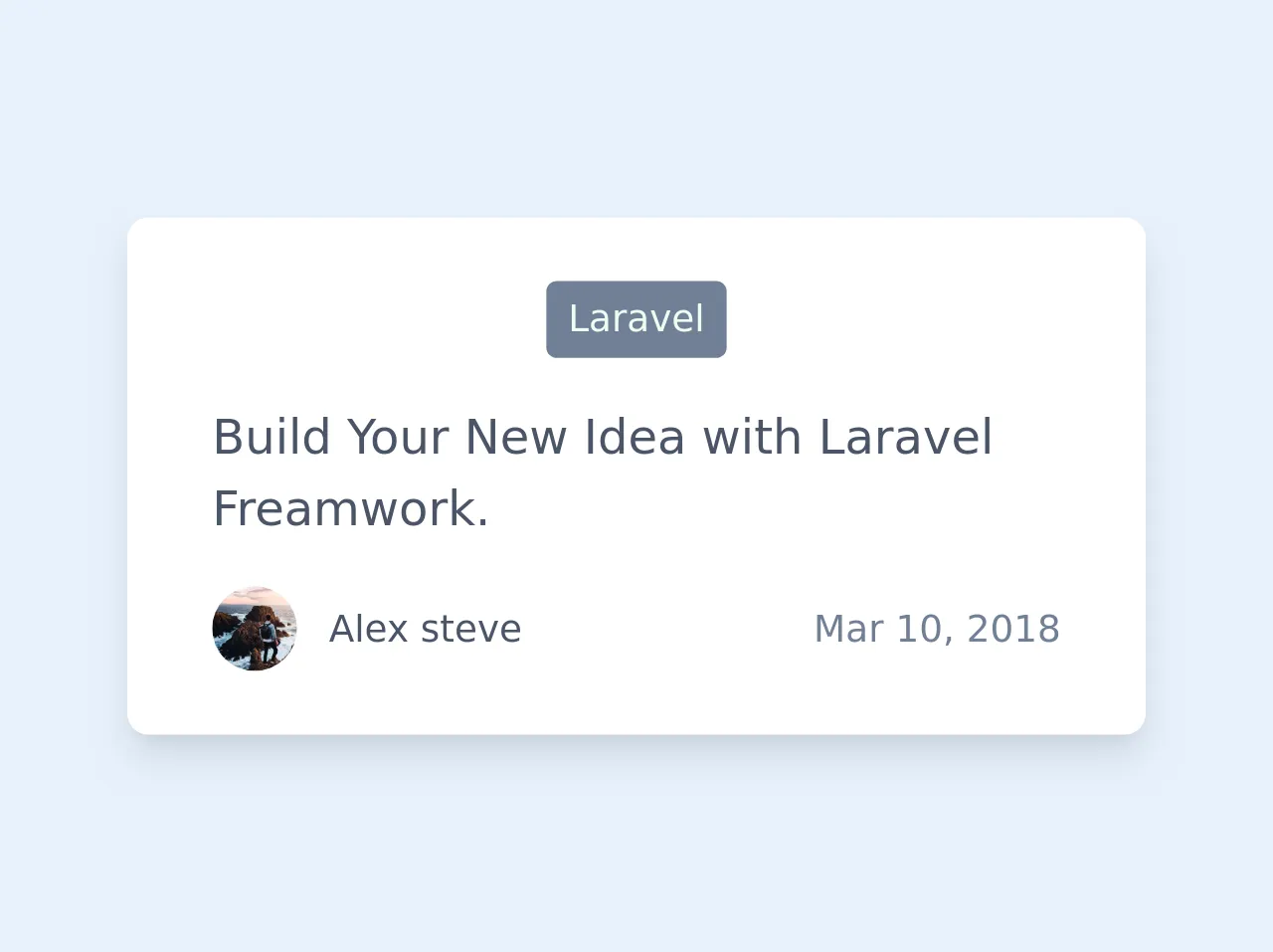
- What is Tailwind CSS?
- The description of Recent article UI component
- Why use Tailwind CSS to create a Recent article UI component?
- The preview of Recent article UI component
- The source code of Recent article UI component
- How to create a Recent article with Tailwind CSS?
- Conclusion
As a FrontEnd technology blogger, you know that creating a recent article UI component can be a challenging task. However, with Tailwind CSS, you can build a recent article UI component with ease. In this article, we will explore the 5 really obvious ways to build a recent article UI component with Tailwind CSS better than you ever did.
What is Tailwind CSS?
Tailwind CSS is a utility-first CSS framework that provides a set of pre-defined CSS classes that you can use to style your HTML elements. With Tailwind CSS, you can create complex UI components with ease, without writing custom CSS.
The description of Recent article UI component
A recent article UI component is a section of a website that displays a list of recent articles. This component typically includes a thumbnail image, article title, author name, and publication date.
Why use Tailwind CSS to create a Recent article UI component?
Tailwind CSS provides a set of pre-defined CSS classes that you can use to style your HTML elements, which makes it easier to create a recent article UI component. With Tailwind CSS, you don't have to write custom CSS, which saves you time and effort.
The preview of Recent article UI component
To create a recent article UI component with Tailwind CSS, you can use the following HTML structure:
<div class="recent-articles">
<h2 class="text-2xl font-bold mb-4">Recent Articles</h2>
<div class="grid grid-cols-1 sm:grid-cols-2 lg:grid-cols-3 gap-8">
{{__placeholder1__}}
</div>
</div>
Free download of the Recent article's source code
The source code of Recent article UI component
To create a recent article UI component with Tailwind CSS, you can use the following HTML and CSS code:
<div class="recent-articles">
<h2 class="text-2xl font-bold mb-4">Recent Articles</h2>
<div class="grid grid-cols-1 sm:grid-cols-2 lg:grid-cols-3 gap-8">
<div class="border rounded-lg overflow-hidden">
<img src="https://via.placeholder.com/640x360.png?text=Article+Thumbnail" alt="Article Thumbnail" class="w-full h-48 object-cover">
<div class="p-6">
<h3 class="text-lg font-bold mb-2">Article Title</h3>
<p class="text-gray-700 text-sm mb-2">Author Name / Publication Date</p>
<p class="text-gray-600 text-sm">Lorem ipsum dolor sit amet, consectetur adipiscing elit. Sed ac metus massa. Integer euismod, tellus sed euismod bibendum, urna elit consectetur est, eu iaculis nisi sapien non felis. Sed auctor, lacus eu ultrices hendrerit, ipsum odio vehicula nibh, id efficitur tortor ligula euismod turpis.</p>
</div>
</div>
</div>
</div>
<div class="flex flex-col bg-white px-8 py-6 max-w-sm mx-auto rounded-lg shadow-lg">
<div class="flex justify-center items-center">
<a class="px-2 py-1 bg-gray-600 text-sm text-green-100 rounded" href="#">Laravel</a>
</div>
<div class="mt-4">
<a class="text-lg text-gray-700 font-medium" href="#">Build Your New Idea with Laravel Freamwork.</a>
</div>
<div class="flex justify-between items-center mt-4">
<div class="flex items-center">
<img src="https://images.unsplash.com/photo-1502791451862-7bd8c1df43a7?ixlib=rb-1.2.1&ixid=eyJhcHBfaWQiOjEyMDd9&auto=format&fit=crop&w=500&q=60"
class="w-8 h-8 object-cover rounded-full" alt="avatar">
<a class="text-gray-700 text-sm mx-3" href="#">Alex steve</a>
</div>
<span class="font-light text-sm text-gray-600">Mar 10, 2018</span>
</div>
</div>
How to create a Recent article with Tailwind CSS?
To create a recent article UI component with Tailwind CSS, you can follow these steps:
- Create a new HTML file and add the HTML structure for the recent article UI component.
- Add the necessary Tailwind CSS classes to style the HTML elements.
- Repeat step 2 for each recent article in the list.
- Add the necessary JavaScript code to fetch the recent articles from the server and populate the UI component.
Here's an example of how to add the necessary Tailwind CSS classes to style the HTML elements:
<div class="border rounded-lg overflow-hidden">
<img src="https://via.placeholder.com/640x360.png?text=Article+Thumbnail" alt="Article Thumbnail" class="w-full h-48 object-cover">
<div class="p-6">
<h3 class="text-lg font-bold mb-2">Article Title</h3>
<p class="text-gray-700 text-sm mb-2">Author Name / Publication Date</p>
<p class="text-gray-600 text-sm">Lorem ipsum dolor sit amet, consectetur adipiscing elit. Sed ac metus massa. Integer euismod, tellus sed euismod bibendum, urna elit consectetur est, eu iaculis nisi sapien non felis. Sed auctor, lacus eu ultrices hendrerit, ipsum odio vehicula nibh, id efficitur tortor ligula euismod turpis.</p>
</div>
</div>
In this example, we use the border, rounded-lg, overflow-hidden, w-full, h-48, object-cover, p-6, text-lg, font-bold, text-gray-700, text-sm, and text-gray-600 classes to style the HTML elements.
Conclusion
In conclusion, Tailwind CSS is a powerful CSS framework that can help you create complex UI components with ease. By following the 5 really obvious ways to build a recent article UI component with Tailwind CSS better than you ever did, you can create a beautiful and functional recent article UI component in no time.