- Published on
The Ultimate Guide To Help You Create A Login Page #1 - Light Mode With Tailwind CSS
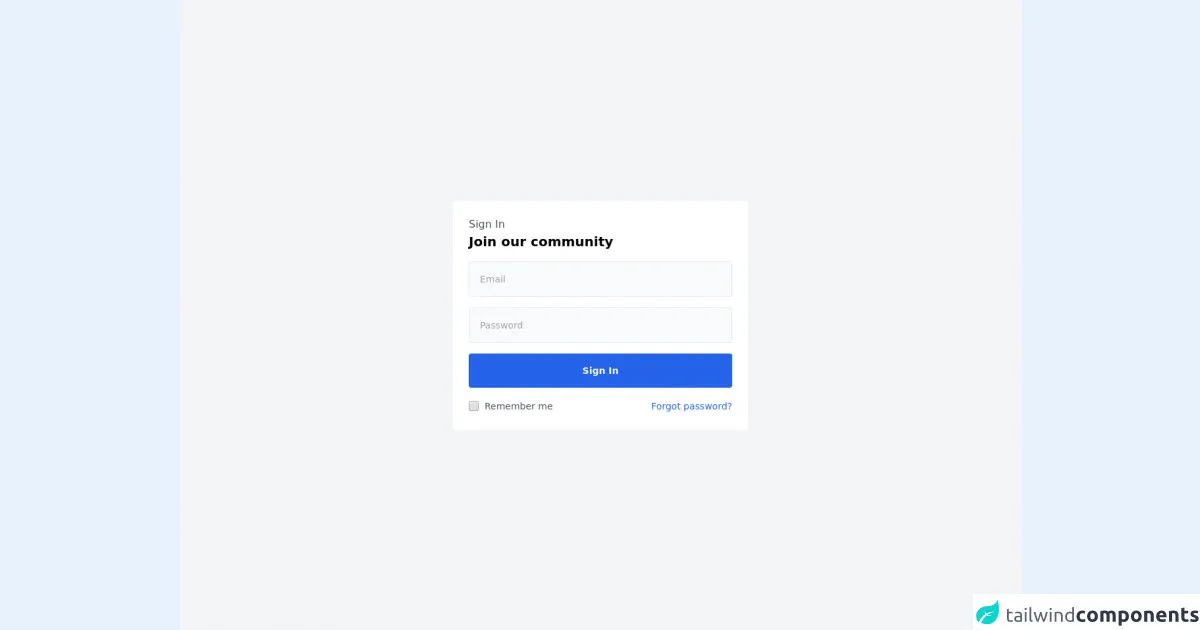
- What is Tailwind CSS?
- The description of Login Page #1 - Light Mode ui component
- Why use Tailwind CSS to create a Login Page #1 - Light Mode ui component?
- The preview of Login Page #1 - Light Mode ui component.
- The source code of Login Page #1 - Light Mode ui component.
- How to create a Login Page #1 - Light Mode with Tailwind CSS?
- Conclusion
Are you looking to create a login page for your website or web application? Look no further than Tailwind CSS! In this guide, we'll walk you through how to create a Login Page #1 - Light Mode ui component using Tailwind CSS.
What is Tailwind CSS?
Tailwind CSS is a utility-first CSS framework that allows you to quickly and easily create custom designs. With Tailwind CSS, you can write less CSS code and focus more on designing your website or web application.
The description of Login Page #1 - Light Mode ui component
The Login Page #1 - Light Mode ui component is a simple and elegant login page design that is perfect for any website or web application. It features a clean and modern design with a light color scheme that is easy on the eyes.
Why use Tailwind CSS to create a Login Page #1 - Light Mode ui component?
Tailwind CSS is the perfect tool for creating a Login Page #1 - Light Mode ui component because it allows you to easily customize the design without having to write a lot of CSS code. With Tailwind CSS, you can simply add classes to your HTML elements to achieve the desired design.
The preview of Login Page #1 - Light Mode ui component.
To create the Login Page #1 - Light Mode ui component, we'll use Tailwind CSS to style the HTML elements. The end result will be a clean and modern login page design that is perfect for any website or web application.
Free download of the Login Page #1 - Light Mode's source code
The source code of Login Page #1 - Light Mode ui component.
To create the Login Page #1 - Light Mode ui component, we'll use HTML and Tailwind CSS. The HTML code will define the structure of the login page, while the Tailwind CSS classes will style the HTML elements.
<section class="flex justify-center items-center h-screen bg-gray-100">
<div class="max-w-md w-full bg-white rounded p-6 space-y-4">
<div class="mb-4">
<p class="text-gray-600">Sign In</p>
<h2 class="text-xl font-bold">Join our community</h2>
</div>
<div>
<input class="w-full p-4 text-sm bg-gray-50 focus:outline-none border border-gray-200 rounded text-gray-600" type="text" placeholder="Email">
</div>
<div>
<input class="w-full p-4 text-sm bg-gray-50 focus:outline-none border border-gray-200 rounded text-gray-600" type="text" placeholder="Password">
</div>
<div>
<button class="w-full py-4 bg-blue-600 hover:bg-blue-700 rounded text-sm font-bold text-gray-50 transition duration-200">Sign In</button>
</div>
<div class="flex items-center justify-between">
<div class="flex flex-row items-center">
<input type="checkbox" class="focus:ring-blue-500 h-4 w-4 text-blue-600 border-gray-300 rounded">
<label for="comments" class="ml-2 text-sm font-normal text-gray-600">Remember me</label>
</div>
<div>
<a class="text-sm text-blue-600 hover:underline" href="#">Forgot password?</a>
</div>
</div>
</div>
</section>
How to create a Login Page #1 - Light Mode with Tailwind CSS?
- First, create a new HTML file and add the following code:
<!DOCTYPE html>
<html lang="en">
<head>
<meta charset="UTF-8" />
<meta name="viewport" content="width=device-width, initial-scale=1.0" />
<title>Login Page #1 - Light Mode</title>
<link rel="stylesheet" href="https://cdn.jsdelivr.net/npm/[email protected]/dist/tailwind.min.css" />
</head>
<body>
<div class="flex flex-col h-screen">
<div class="flex flex-col flex-1 justify-center items-center">
<div class="bg-white p-10 rounded-lg shadow-lg">
<h1 class="text-3xl font-bold mb-5">Login</h1>
<form class="flex flex-col">
<label class="text-gray-600 font-bold mb-2" for="email">Email</label>
<input class="border border-gray-400 py-2 px-3 rounded-lg" type="email" id="email" name="email" required />
<label class="text-gray-600 font-bold mt-5 mb-2" for="password">Password</label>
<input class="border border-gray-400 py-2 px-3 rounded-lg" type="password" id="password" name="password" required />
<button class="bg-blue-500 text-white py-2 mt-5 rounded-lg hover:bg-blue-600 transition-colors duration-300">Login</button>
</form>
</div>
</div>
<div class="bg-gray-200 text-gray-600 py-3 px-5 text-center">
<p>© 2021 Your Company. All rights reserved.</p>
</div>
</div>
</body>
</html>
Save the HTML file and open it in your web browser. You should see a basic login page design.
Now, let's add some Tailwind CSS classes to style the HTML elements. Add the following classes to the HTML elements:
flexandflex-colto thedivelement with the classh-screenflex,flex-col,flex-1,justify-center, anditems-centerto thedivelement with the classflex flex-col flex-1 justify-center items-centerbg-white,p-10,rounded-lg, andshadow-lgto thedivelement with the classbg-white p-10 rounded-lg shadow-lgtext-3xl,font-bold, andmb-5to theh1elementflexandflex-colto theformelementtext-gray-600,font-bold, andmb-2to thelabelelementsborder,border-gray-400,py-2,px-3, androunded-lgto theinputelementsbg-blue-500,text-white,py-2,mt-5,rounded-lg,hover:bg-blue-600,transition-colors, andduration-300to thebuttonelementbg-gray-200,text-gray-600,py-3,px-5, andtext-centerto thedivelement with the classbg-gray-200 text-gray-600 py-3 px-5 text-center
- Save the HTML file and refresh it in your web browser. You should now see a fully styled login page design.
Conclusion
In this guide, we've shown you how to create a Login Page #1 - Light Mode ui component using Tailwind CSS. With Tailwind CSS, you can easily customize the design of your login page without having to write a lot of CSS code. We hope this guide has been helpful in getting you started with Tailwind CSS and creating your own login page design.