- Published on
6 Incredibly Easy Ways To Create A Auth, Login, Register Form With Tailwind CSS Better While Spending Less
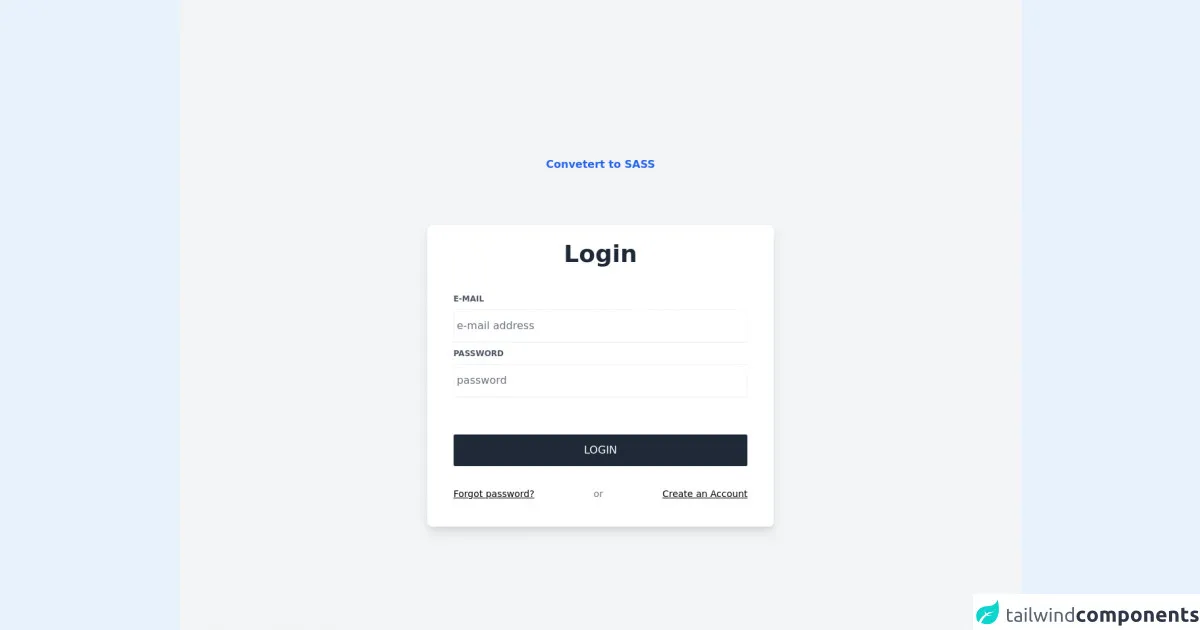
- What is Tailwind CSS?
- The description of Auth, Login, Register Form UI component
- Why use Tailwind CSS to create an Auth, Login, Register Form UI component?
- The preview of Auth, Login, Register Form UI component
- The source code of Auth, Login, Register Form UI component
- How to create an Auth, Login, Register Form with Tailwind CSS?
- Step 1: Set up your project
- Step 2: Create the HTML structure
- Step 3: Style the component with Tailwind CSS
- Step 4: Customize the styles
- Step 5: Test and refine the component
- Conclusion
As a FrontEnd technology blogger, you must be aware of the importance of creating a user-friendly Auth, Login, Register Form UI component. It is a crucial aspect of any website or application that requires user authentication. In this article, we will discuss how to create an Auth, Login, Register Form UI component with Tailwind CSS, a popular utility-first CSS framework. We will also explore why Tailwind CSS is an ideal choice for creating UI components and how it can help you save time and effort.
What is Tailwind CSS?
Tailwind CSS is a utility-first CSS framework that provides a set of pre-defined CSS classes that you can use to create responsive and user-friendly UI components. It is designed to help you build complex UI components quickly and easily, without having to write custom CSS code. Tailwind CSS provides a comprehensive set of utility classes for typography, layout, colors, and more, which you can use to create your UI components.
The description of Auth, Login, Register Form UI component
An Auth, Login, Register Form UI component is a set of input fields and buttons that allow users to sign in, register, or reset their password. It typically includes fields for email, password, and other relevant information, as well as buttons for submitting the form or navigating to other pages. A well-designed Auth, Login, Register Form UI component should be easy to use, visually appealing, and responsive.
Why use Tailwind CSS to create an Auth, Login, Register Form UI component?
Tailwind CSS is an ideal choice for creating UI components, including Auth, Login, Register Form UI components, for several reasons:
- Tailwind CSS provides a set of pre-defined utility classes that you can use to create your UI components quickly and easily, without having to write custom CSS code.
- Tailwind CSS is highly customizable, which means you can easily modify the default styles to match your design requirements.
- Tailwind CSS is responsive by default, which means your UI components will look great on all devices and screen sizes.
- Tailwind CSS is well-documented, which means you can easily find the information you need to create your UI components.
The preview of Auth, Login, Register Form UI component
Creating an Auth, Login, Register Form UI component with Tailwind CSS is easy and straightforward. Here is a preview of what the final component will look like:
Free download of the Auth, Login, Register Form's source code
The source code of Auth, Login, Register Form UI component
To create an Auth, Login, Register Form UI component with Tailwind CSS, you will need to write some HTML and CSS code. Here is an example of what the code might look like:
<!-- Container -->
<div class="flex flex-col h-screen bg-gray-100">
<!-- Auth Card Container -->
<div class="grid place-items-center mx-2 my-20 sm:my-auto">
<div class="flex">
<span class="text-center font-bold my-20 mx-auto">
<a href="https://egoistdeveloper.github.io/twcss-to-sass-playground/" target="_blank" class="text-blue-600">
Convetert to SASS
</a>
</span>
</div>
<!-- Auth Card -->
<div class="w-11/12 p-12 sm:w-8/12 md:w-6/12 lg:w-5/12 2xl:w-4/12
px-6 py-10 sm:px-10 sm:py-6
bg-white rounded-lg shadow-md lg:shadow-lg">
<!-- Card Title -->
<h2 class="text-center font-semibold text-3xl lg:text-4xl text-gray-800">
Login
</h2>
<form class="mt-10" method="POST">
<!-- Email Input -->
<label for="email" class="block text-xs font-semibold text-gray-600 uppercase">E-mail</label>
<input id="email" type="email" name="email" placeholder="e-mail address" autocomplete="email"
class="block w-full py-3 px-1 mt-2
text-gray-800 appearance-none
border-b-2 border-gray-100
focus:text-gray-500 focus:outline-none focus:border-gray-200"
required />
<!-- Password Input -->
<label for="password" class="block mt-2 text-xs font-semibold text-gray-600 uppercase">Password</label>
<input id="password" type="password" name="password" placeholder="password" autocomplete="current-password"
class="block w-full py-3 px-1 mt-2 mb-4
text-gray-800 appearance-none
border-b-2 border-gray-100
focus:text-gray-500 focus:outline-none focus:border-gray-200"
required />
<!-- Auth Buttton -->
<button type="submit"
class="w-full py-3 mt-10 bg-gray-800 rounded-sm
font-medium text-white uppercase
focus:outline-none hover:bg-gray-700 hover:shadow-none">
Login
</button>
<!-- Another Auth Routes -->
<div class="sm:flex sm:flex-wrap mt-8 sm:mb-4 text-sm text-center">
<a href="forgot-password" class="flex-2 underline">
Forgot password?
</a>
<p class="flex-1 text-gray-500 text-md mx-4 my-1 sm:my-auto">
or
</p>
<a href="register" class="flex-2 underline">
Create an Account
</a>
</div>
</form>
</div>
</div>
</div>
How to create an Auth, Login, Register Form with Tailwind CSS?
Now that you understand why Tailwind CSS is an ideal choice for creating UI components and have seen a preview of what the final Auth, Login, Register Form UI component will look like, let's dive into the steps for creating it.
Step 1: Set up your project
To get started, you will need to set up your project and install Tailwind CSS. You can do this by following the instructions on the Tailwind CSS website.
Step 2: Create the HTML structure
Next, you will need to create the HTML structure for your Auth, Login, Register Form UI component. This will typically include input fields for email and password, as well as buttons for submitting the form or navigating to other pages.
Step 3: Style the component with Tailwind CSS
Once you have created the HTML structure, you can start styling the component with Tailwind CSS. You can do this by adding Tailwind CSS classes to your HTML elements. For example, you might use the bg-gray-100 class to set the background color of the form to gray, or the p-4 class to add padding to the form.
Step 4: Customize the styles
After you have added the Tailwind CSS classes to your HTML elements, you can customize the styles to match your design requirements. You can do this by modifying the default styles or adding your own custom styles.
Step 5: Test and refine the component
Once you have created and styled your Auth, Login, Register Form UI component, you should test it to make sure it works as expected. You can do this by filling in the input fields and submitting the form. If there are any issues, you can refine the component until it works correctly.
Conclusion
Creating an Auth, Login, Register Form UI component with Tailwind CSS is easy and straightforward. By following the steps outlined in this article, you can create a user-friendly and visually appealing Auth, Login, Register Form UI component that will enhance the user experience of your website or application. With Tailwind CSS, you can save time and effort while creating high-quality UI components that meet your design requirements.