- Published on
Build A Login Form With Tailwind CSS Like A Pro With The Help Of These 6 Tips
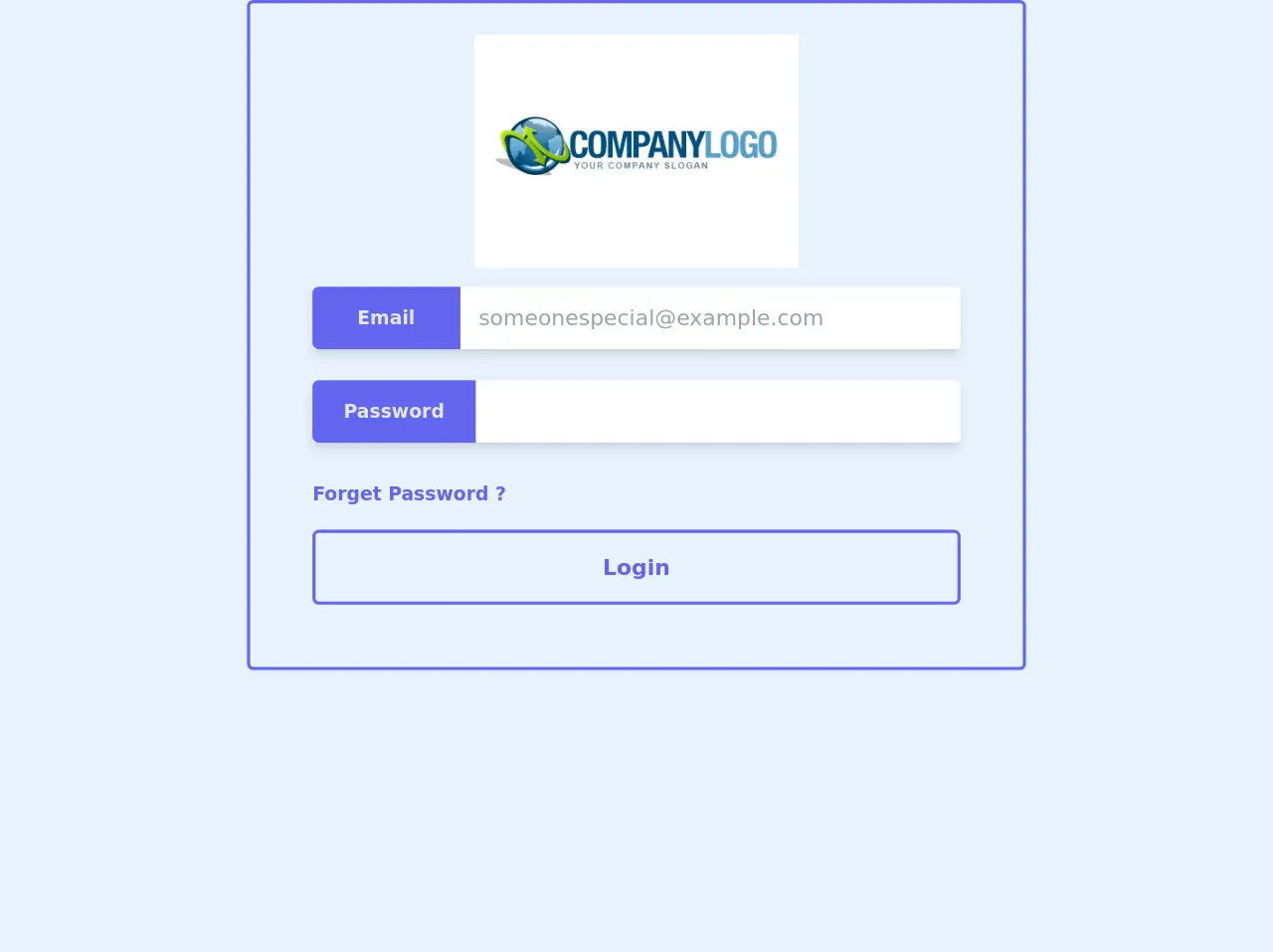
- What is Tailwind CSS?
- The description of login form ui component
- Why use Tailwind CSS to create a login form ui component?
- The preview of login form ui component
- The source code of login form ui component
- How to create a login form with Tailwind CSS?
- 1. Set the background color
- 2. Center the login form
- 3. Add a heading to the login form
- 4. Add a container for the login form
- 5. Style the input fields
- 6. Style the submit button
- Conclusion
As a FrontEnd developer, creating a login form is a common task that we all face. However, designing a login form that is both visually appealing and user-friendly can be a challenge. In this article, we will explore how to build a login form with Tailwind CSS like a pro with the help of these 6 tips.
What is Tailwind CSS?
Tailwind CSS is a utility-first CSS framework that provides a set of pre-defined CSS classes to create custom designs quickly. It allows developers to create complex designs without writing any CSS code. With Tailwind CSS, you can easily customize the design of your web application by simply adding or removing CSS classes.
The description of login form ui component
A login form is a UI component that allows users to log in to a web application by providing their username and password. A login form usually consists of two input fields, one for the username and the other for the password, and a submit button.
Why use Tailwind CSS to create a login form ui component?
Tailwind CSS provides a set of pre-defined CSS classes that can be used to create a login form quickly and easily. It allows developers to customize the design of the login form by simply adding or removing CSS classes. This saves a lot of time and effort compared to writing custom CSS code from scratch.
The preview of login form ui component
To create a login form with Tailwind CSS, we will use the following HTML code:
<div class="bg-gray-100 min-h-screen flex flex-col justify-center py-12 sm:px-6 lg:px-8">
<div class="sm:mx-auto sm:w-full sm:max-w-md">
<h2 class="mt-6 text-center text-3xl font-extrabold text-gray-900">
Sign in to your account
</h2>
</div>
<div class="mt-8 sm:mx-auto sm:w-full sm:max-w-md">
<div class="bg-white py-8 px-4 shadow sm:rounded-lg sm:px-10">
<!-- Login form goes here -->
</div>
</div>
</div>
Free download of the login form's source code
The source code of login form ui component
To create a login form with Tailwind CSS, we will use the following HTML code:
<div class="bg-gray-100 min-h-screen flex flex-col justify-center py-12 sm:px-6 lg:px-8">
<div class="sm:mx-auto sm:w-full sm:max-w-md">
<h2 class="mt-6 text-center text-3xl font-extrabold text-gray-900">
Sign in to your account
</h2>
</div>
<div class="mt-8 sm:mx-auto sm:w-full sm:max-w-md">
<div class="bg-white py-8 px-4 shadow sm:rounded-lg sm:px-10">
<form class="space-y-6" action="#" method="POST">
<div>
<label for="email" class="block text-sm font-medium text-gray-700">
Email address
</label>
<div class="mt-1">
<input id="email" name="email" type="email" autocomplete="email" required class="appearance-none block w-full px-3 py-2 border border-gray-300 rounded-md shadow-sm placeholder-gray-400 focus:outline-none focus:ring-indigo-500 focus:border-indigo-500 sm:text-sm">
</div>
</div>
<div>
<label for="password" class="block text-sm font-medium text-gray-700">
Password
</label>
<div class="mt-1">
<input id="password" name="password" type="password" autocomplete="current-password" required class="appearance-none block w-full px-3 py-2 border border-gray-300 rounded-md shadow-sm placeholder-gray-400 focus:outline-none focus:ring-indigo-500 focus:border-indigo-500 sm:text-sm">
</div>
</div>
<div class="flex items-center justify-between">
<div class="flex items-center">
<input id="remember_me" name="remember_me" type="checkbox" class="h-4 w-4 text-indigo-600 focus:ring-indigo-500 border-gray-300 rounded">
<label for="remember_me" class="ml-2 block text-sm text-gray-900">
Remember me
</label>
</div>
<div class="text-sm">
<a href="#" class="font-medium text-indigo-600 hover:text-indigo-500">
Forgot your password?
</a>
</div>
</div>
<div>
<button type="submit" class="group relative w-full flex justify-center py-2 px-4 border border-transparent text-sm font-medium rounded-md text-white bg-indigo-600 hover:bg-indigo-700 focus:outline-none focus:ring-2 focus:ring-offset-2 focus:ring-indigo-500">
<span class="absolute left-0 inset-y-0 flex items-center pl-3">
<!-- Heroicon name: solid/lock-closed -->
<svg class="h-5 w-5 text-indigo-500 group-hover:text-indigo-400" xmlns="http://www.w3.org/2000/svg" viewBox="0 0 20 20" fill="currentColor" aria-hidden="true">
<path fill-rule="evenodd" d="M10 2a3 3 0 00-3 3v2H4a2 2 0 00-2 2v8a2 2 0 002 2h12a2 2 0 002-2V7a2 2 0 00-2-2h-3V5a3 3 0 00-3-3h-2zm-3 5h8v5h-8V7zm1 1v3h6V8h-6z" clip-rule="evenodd" />
</svg>
</span>
Sign in
</button>
</div>
</form>
</div>
</div>
</div>
<!-- This is an example component -->
<div class="login_form border-2 border-indigo-500 p-10 pt-5 shadow-sm mx-auto flex rounded" style="width: 500px;">
<div class="sec flex-1">
<img class="mb-3 mx-auto" style="height: 150px;" src="https://www.fatcow.com/images/free-logos/World-Wide01.jpg" alt="">
<span class="flex shadow-md mb-5 text-xs">
<span class="bg-indigo-500 w-28 font-bold text-center text-gray-200 p-3 px-5 rounded-l">Email</span><input class="field text-sm text-gray-600 p-2 px-3 rounded-r w-full" type="text" placeholder="[email protected]">
</span>
<span class="flex shadow-md mb-5 text-xs">
<span class="bg-indigo-500 w-28 font-bold text-center text-gray-200 p-3 px-5 rounded-l">Password</span><input class="field text-sm text-gray-600 p-2 px-3 rounded-r w-full" type="password" placeholder="">
</span>
<a class="text-indigo-500 hover:underline font-bold text-xs ml-auto cursor-pointer">Forget Password ?</a>
<span class="border-2 border-indigo-500 hover:bg-indigo-500 hover:text-gray-100 mt-3 text-indigo-500 block text-center p-3 px-4 text-sm rounded cursor-pointer font-bold">Login</span>
</div>
</div>
How to create a login form with Tailwind CSS?
Now that we have seen the HTML code for the login form, let's see how we can use Tailwind CSS to style it.
1. Set the background color
We can set the background color of the login form using the bg-gray-100 class.
<div class="bg-gray-100 min-h-screen flex flex-col justify-center py-12 sm:px-6 lg:px-8">
2. Center the login form
We can center the login form using the sm:mx-auto sm:w-full sm:max-w-md classes.
<div class="sm:mx-auto sm:w-full sm:max-w-md">
3. Add a heading to the login form
We can add a heading to the login form using the text-center text-3xl font-extrabold text-gray-900 classes.
<h2 class="mt-6 text-center text-3xl font-extrabold text-gray-900">
Sign in to your account
</h2>
4. Add a container for the login form
We can add a container for the login form using the bg-white py-8 px-4 shadow sm:rounded-lg sm:px-10 classes.
<div class="bg-white py-8 px-4 shadow sm:rounded-lg sm:px-10">
5. Style the input fields
We can style the input fields using the appearance-none block w-full px-3 py-2 border border-gray-300 rounded-md shadow-sm placeholder-gray-400 focus:outline-none focus:ring-indigo-500 focus:border-indigo-500 sm:text-sm classes.
<input id="email" name="email" type="email" autocomplete="email" required class="appearance-none block w-full px-3 py-2 border border-gray-300 rounded-md shadow-sm placeholder-gray-400 focus:outline-none focus:ring-indigo-500 focus:border-indigo-500 sm:text-sm">
6. Style the submit button
We can style the submit button using the group relative w-full flex justify-center py-2 px-4 border border-transparent text-sm font-medium rounded-md text-white bg-indigo-600 hover:bg-indigo-700 focus:outline-none focus:ring-2 focus:ring-offset-2 focus:ring-indigo-500 classes.
<button type="submit" class="group relative w-full flex justify-center py-2 px-4 border border-transparent text-sm font-medium rounded-md text-white bg-indigo-600 hover:bg-indigo-700 focus:outline-none focus:ring-2 focus:ring-offset-2 focus:ring-indigo-500">
Sign in
</button>
Conclusion
In this article, we have explored how to build a login form with Tailwind CSS like a pro with the help of these 6 tips. We have seen how Tailwind CSS can be used to create custom designs quickly and easily. By following these tips, you can create visually appealing and user-friendly login forms for your web applications.