- Published on
Surprisingly Effective Ways To Create A Invoice Generator Build With TailwindCSS And AlpineJS. With Tailwind CSS
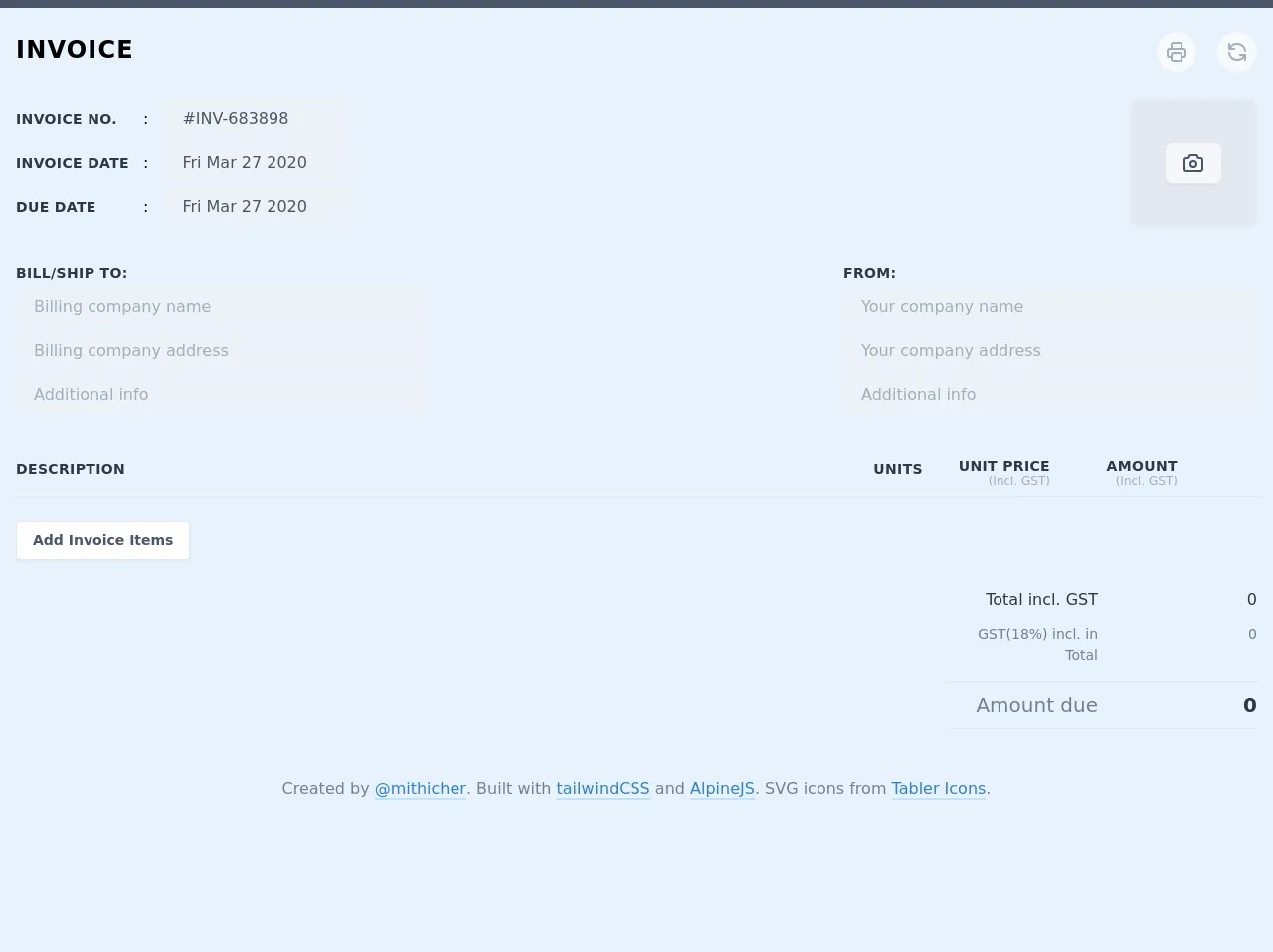
- What is Tailwind CSS?
- The description of Invoice Generator build with TailwindCSS and AlpineJS. ui component
- Why use Tailwind CSS to create a Invoice Generator build with TailwindCSS and AlpineJS. ui component?
- The preview of Invoice Generator build with TailwindCSS and AlpineJS. ui component.
- The source code of Invoice Generator build with TailwindCSS and AlpineJS. ui component.
- How to create a Invoice Generator build with TailwindCSS and AlpineJS. with Tailwind CSS?
- Conclusion
As a FrontEnd technology blogger, I am always on the lookout for new and exciting ways to create UI components. Recently, I discovered the power of Tailwind CSS and AlpineJS when building an invoice generator UI component. In this article, I will share with you the surprisingly effective ways to create an invoice generator build with TailwindCSS and AlpineJS.
What is Tailwind CSS?
Tailwind CSS is a utility-first CSS framework that allows you to quickly and easily create custom designs without writing any CSS. It provides a set of pre-defined CSS classes that can be used to style HTML elements. The best part about Tailwind CSS is that it is highly customizable, which means you can easily create your own design system.
The description of Invoice Generator build with TailwindCSS and AlpineJS. ui component
The invoice generator UI component is a simple form that allows users to input their invoice details and generate a printable invoice. The UI component is built using Tailwind CSS for styling and AlpineJS for interactivity.
The UI component consists of several input fields for the user to input their invoice details, such as the customer name, invoice date, and invoice amount. Once the user has filled in all the required fields, they can click the "Generate Invoice" button to generate a printable invoice.
Why use Tailwind CSS to create a Invoice Generator build with TailwindCSS and AlpineJS. ui component?
Tailwind CSS is a great choice for building UI components because it provides a set of pre-defined CSS classes that can be used to style HTML elements. This means you don't have to write any CSS from scratch, which saves you a lot of time and effort.
Additionally, Tailwind CSS is highly customizable, which means you can easily create your own design system. This is important when building UI components because you want them to be consistent with the rest of your application.
AlpineJS is a lightweight JavaScript framework that allows you to add interactivity to your UI components without the need for a larger framework like React or Vue. It is a great choice for building small to medium-sized UI components because it is easy to learn and use.
The preview of Invoice Generator build with TailwindCSS and AlpineJS. ui component.
Free download of the Invoice Generator build with TailwindCSS and AlpineJS.'s source code
The source code of Invoice Generator build with TailwindCSS and AlpineJS. ui component.
<div class="antialiased sans-serif min-h-screen bg-white" style="min-height: 900px">
<script src="https://cdn.jsdelivr.net/gh/alpinejs/[email protected]/dist/alpine.js" defer></script>
<style>
[x-cloak] {
display: none;
}
@media print {
.no-printme {
display: none;
}
.printme {
display: block;
}
body {
line-height: 1.2;
}
}
@page {
size: A4 portrait;
counter-increment: page;
}
/* Datepicker */
.date-input {
background-color: #fff;
border-radius: 10px;
padding: 0.5rem 1rem;
z-index: 2000;
margin: 3px 0 0 0;
border-top: 1px solid #eee;
box-shadow: 0 10px 15px -3px rgba(0, 0, 0, 0.1),
0 4px 6px -2px rgba(0, 0, 0, 0.05);
}
.date-input.is-hidden {
display: none;
}
.date-input .pika-title {
padding: 0.5rem;
width: 100%;
text-align: center;
}
.date-input .pika-prev,
.date-input .pika-next {
margin-top: 0;
/* margin-top: 0.5rem; */
padding: 0.2rem 0;
cursor: pointer;
color: #4299e1;
text-transform: uppercase;
font-size: 0.85rem;
}
.date-input .pika-prev:hover,
.date-input .pika-next:hover {
text-decoration: underline;
}
.date-input .pika-prev {
float: left;
}
.date-input .pika-next {
float: right;
}
.date-input .pika-label {
display: inline-block;
font-size: 0;
}
.date-input .pika-select-month,
.date-input .pika-select-year {
display: inline-block;
border: 1px solid #ddd;
color: #444;
background-color: #fff;
border-radius: 10px;
font-size: 0.9rem;
padding-left: 0.5em;
padding-right: 0.5em;
padding-top: 0.25em;
padding-bottom: 0.25em;
appearance: none;
}
.date-input .pika-select-month:focus,
.date-input .pika-select-year:focus {
border-color: #cbd5e0;
outline: none;
}
.date-input .pika-select-month {
margin-right: 0.25em;
}
.date-input table {
width: 100%;
border-collapse: collapse;
margin-bottom: 0.2rem;
}
.date-input table th {
width: 2em;
height: 2em;
font-weight: normal;
color: #718096;
text-align: center;
}
.date-input table th abbr {
text-decoration: none;
}
.date-input table td {
padding: 2px;
}
.date-input table td button {
/* border: 1px solid #e2e8f0; */
width: 1.8em;
height: 1.8em;
text-align: center;
color: #555;
border-radius: 10px;
}
.date-input table td button:hover {
background-color: #bee3f8;
}
.date-input table td.is-today button {
background-color: #ebf8ff;
}
.date-input table td.is-selected button {
background-color: #3182ce;
}
.date-input table td.is-selected button {
color: white;
}
.date-input table td.is-selected button:hover {
color: white;
}
</style>
<div class="border-t-8 border-gray-700 h-2"></div>
<div
class="container mx-auto py-6 px-4"
x-data="invoices()"
x-init="generateInvoiceNumber(111111, 999999);"
x-cloak
>
<div class="flex justify-between">
<h2 class="text-2xl font-bold mb-6 pb-2 tracking-wider uppercase">Invoice</h2>
<div>
<div class="relative mr-4 inline-block">
<div class="text-gray-500 cursor-pointer w-10 h-10 rounded-full bg-gray-100 hover:bg-gray-300 inline-flex items-center justify-center" @mouseenter="showTooltip = true" @mouseleave="showTooltip = false" @click="printInvoice()">
<svg xmlns="http://www.w3.org/2000/svg" class="icon icon-tabler icon-tabler-printer" width="24" height="24" viewBox="0 0 24 24" stroke-width="2" stroke="currentColor" fill="none" stroke-linecap="round" stroke-linejoin="round">
<rect x="0" y="0" width="24" height="24" stroke="none"></rect>
<path d="M17 17h2a2 2 0 0 0 2 -2v-4a2 2 0 0 0 -2 -2h-14a2 2 0 0 0 -2 2v4a2 2 0 0 0 2 2h2" />
<path d="M17 9v-4a2 2 0 0 0 -2 -2h-6a2 2 0 0 0 -2 2v4" />
<rect x="7" y="13" width="10" height="8" rx="2" />
</svg>
</div>
<div x-show.transition="showTooltip" class="z-40 shadow-lg text-center w-32 block absolute right-0 top-0 p-2 mt-12 rounded-lg bg-gray-800 text-white text-xs">
Print this invoice!
</div>
</div>
<div class="relative inline-block">
<div class="text-gray-500 cursor-pointer w-10 h-10 rounded-full bg-gray-100 hover:bg-gray-300 inline-flex items-center justify-center" @mouseenter="showTooltip2 = true" @mouseleave="showTooltip2 = false" @click="window.location.reload()">
<svg xmlns="http://www.w3.org/2000/svg" class="icon icon-tabler icon-tabler-refresh" width="24" height="24" viewBox="0 0 24 24" stroke-width="2" stroke="currentColor" fill="none" stroke-linecap="round" stroke-linejoin="round">
<rect x="0" y="0" width="24" height="24" stroke="none"></rect>
<path d="M20 11a8.1 8.1 0 0 0 -15.5 -2m-.5 -5v5h5" />
<path d="M4 13a8.1 8.1 0 0 0 15.5 2m.5 5v-5h-5" />
</svg>
</div>
<div x-show.transition="showTooltip2" class="z-40 shadow-lg text-center w-32 block absolute right-0 top-0 p-2 mt-12 rounded-lg bg-gray-800 text-white text-xs">
Reload Page
</div>
</div>
</div>
</div>
<div class="flex mb-8 justify-between">
<div class="w-2/4">
<div class="mb-2 md:mb-1 md:flex items-center">
<label class="w-32 text-gray-800 block font-bold text-sm uppercase tracking-wide">Invoice No.</label>
<span class="mr-4 inline-block hidden md:block">:</span>
<div class="flex-1">
<input class="bg-gray-200 appearance-none border-2 border-gray-200 rounded w-48 py-2 px-4 text-gray-700 leading-tight focus:outline-none focus:bg-white focus:border-blue-500" id="inline-full-name" type="text" placeholder="eg. #INV-100001" x-model="invoiceNumber">
</div>
</div>
<div class="mb-2 md:mb-1 md:flex items-center">
<label class="w-32 text-gray-800 block font-bold text-sm uppercase tracking-wide">Invoice Date</label>
<span class="mr-4 inline-block hidden md:block">:</span>
<div class="flex-1">
<input class="bg-gray-200 appearance-none border-2 border-gray-200 rounded w-48 py-2 px-4 text-gray-700 leading-tight focus:outline-none focus:bg-white focus:border-blue-500 js-datepicker" type="text" id="datepicker1" placeholder="eg. 17 Feb, 2020" x-model="invoiceDate" x-on:change="invoiceDate = document.getElementById('datepicker1').value" autocomplete="off" readonly>
</div>
</div>
<div class="mb-2 md:mb-1 md:flex items-center">
<label class="w-32 text-gray-800 block font-bold text-sm uppercase tracking-wide">Due date</label>
<span class="mr-4 inline-block hidden md:block">:</span>
<div class="flex-1">
<input class="bg-gray-200 appearance-none border-2 border-gray-200 rounded w-48 py-2 px-4 text-gray-700 leading-tight focus:outline-none focus:bg-white focus:border-blue-500 js-datepicker-2" id="datepicker2" type="text" placeholder="eg. 17 Mar, 2020" x-model="invoiceDueDate" x-on:change="invoiceDueDate = document.getElementById('datepicker2').value" autocomplete="off" readonly>
</div>
</div>
</div>
<div>
<div class="w-32 h-32 mb-1 border rounded-lg overflow-hidden relative bg-gray-100">
<img id="image" class="object-cover w-full h-32" src="https://placehold.co/300x300/e2e8f0/e2e8f0" />
<div class="absolute top-0 left-0 right-0 bottom-0 w-full block cursor-pointer flex items-center justify-center" onClick="document.getElementById('fileInput').click()">
<button type="button"
style="background-color: rgba(255, 255, 255, 0.65)"
class="hover:bg-gray-100 text-gray-700 font-semibold py-2 px-4 text-sm border border-gray-300 rounded-lg shadow-sm"
>
<svg xmlns="http://www.w3.org/2000/svg" class="icon icon-tabler icon-tabler-camera" width="24" height="24" viewBox="0 0 24 24" stroke-width="2" stroke="currentColor" fill="none" stroke-linecap="round" stroke-linejoin="round">
<rect x="0" y="0" width="24" height="24" stroke="none"></rect>
<path d="M5 7h1a2 2 0 0 0 2 -2a1 1 0 0 1 1 -1h6a1 1 0 0 1 1 1a2 2 0 0 0 2 2h1a2 2 0 0 1 2 2v9a2 2 0 0 1 -2 2h-14a2 2 0 0 1 -2 -2v-9a2 2 0 0 1 2 -2" />
<circle cx="12" cy="13" r="3" />
</svg>
</button>
</div>
</div>
<input name="photo" id="fileInput" accept="image/*" class="hidden" type="file" onChange="let file = this.files[0];
var reader = new FileReader();
reader.onload = function (e) {
document.getElementById('image').src = e.target.result;
document.getElementById('image2').src = e.target.result;
};
reader.readAsDataURL(file);
">
</div>
</div>
<div class="flex flex-wrap justify-between mb-8">
<div class="w-full md:w-1/3 mb-2 md:mb-0">
<label class="text-gray-800 block mb-1 font-bold text-sm uppercase tracking-wide">Bill/Ship To:</label>
<input class="mb-1 bg-gray-200 appearance-none border-2 border-gray-200 rounded w-full py-2 px-4 text-gray-700 leading-tight focus:outline-none focus:bg-white focus:border-blue-500" id="inline-full-name" type="text" placeholder="Billing company name" x-model="billing.name">
<input class="mb-1 bg-gray-200 appearance-none border-2 border-gray-200 rounded w-full py-2 px-4 text-gray-700 leading-tight focus:outline-none focus:bg-white focus:border-blue-500" id="inline-full-name" type="text" placeholder="Billing company address" x-model="billing.address">
<input class="mb-1 bg-gray-200 appearance-none border-2 border-gray-200 rounded w-full py-2 px-4 text-gray-700 leading-tight focus:outline-none focus:bg-white focus:border-blue-500" id="inline-full-name" type="text" placeholder="Additional info" x-model="billing.extra">
</div>
<div class="w-full md:w-1/3">
<label class="text-gray-800 block mb-1 font-bold text-sm uppercase tracking-wide">From:</label>
<input class="mb-1 bg-gray-200 appearance-none border-2 border-gray-200 rounded w-full py-2 px-4 text-gray-700 leading-tight focus:outline-none focus:bg-white focus:border-blue-500" id="inline-full-name" type="text" placeholder="Your company name" x-model="from.name">
<input class="mb-1 bg-gray-200 appearance-none border-2 border-gray-200 rounded w-full py-2 px-4 text-gray-700 leading-tight focus:outline-none focus:bg-white focus:border-blue-500" id="inline-full-name" type="text" placeholder="Your company address" x-model="from.address">
<input class="mb-1 bg-gray-200 appearance-none border-2 border-gray-200 rounded w-full py-2 px-4 text-gray-700 leading-tight focus:outline-none focus:bg-white focus:border-blue-500" id="inline-full-name" type="text" placeholder="Additional info" x-model="from.extra">
</div>
</div>
<div class="flex -mx-1 border-b py-2 items-start">
<div class="flex-1 px-1">
<p class="text-gray-800 uppercase tracking-wide text-sm font-bold">Description</p>
</div>
<div class="px-1 w-20 text-right">
<p class="text-gray-800 uppercase tracking-wide text-sm font-bold">Units</p>
</div>
<div class="px-1 w-32 text-right">
<p class="leading-none">
<span class="block uppercase tracking-wide text-sm font-bold text-gray-800">Unit Price</span>
<span class="font-medium text-xs text-gray-500">(Incl. GST)</span>
</p>
</div>
<div class="px-1 w-32 text-right">
<p class="leading-none">
<span class="block uppercase tracking-wide text-sm font-bold text-gray-800">Amount</span>
<span class="font-medium text-xs text-gray-500">(Incl. GST)</span>
</p>
</div>
<div class="px-1 w-20 text-center">
</div>
</div>
<template x-for="invoice in items" :key="invoice.id">
<div class="flex -mx-1 py-2 border-b">
<div class="flex-1 px-1">
<p class="text-gray-800" x-text="invoice.name"></p>
</div>
<div class="px-1 w-20 text-right">
<p class="text-gray-800" x-text="invoice.qty"></p>
</div>
<div class="px-1 w-32 text-right">
<p class="text-gray-800" x-text="numberFormat(invoice.rate)"></p>
</div>
<div class="px-1 w-32 text-right">
<p class="text-gray-800" x-text="numberFormat(invoice.total)"></p>
</div>
<div class="px-1 w-20 text-right">
<a href="#" class="text-red-500 hover:text-red-600 text-sm font-semibold" @click.prevent="deleteItem(invoice.id)">Delete</a>
</div>
</div>
</template>
<button class="mt-6 bg-white hover:bg-gray-100 text-gray-700 font-semibold py-2 px-4 text-sm border border-gray-300 rounded shadow-sm" x-on:click="openModal = !openModal">
Add Invoice Items
</button>
<div class="py-2 ml-auto mt-5 w-full sm:w-2/4 lg:w-1/4">
<div class="flex justify-between mb-3">
<div class="text-gray-800 text-right flex-1">Total incl. GST</div>
<div class="text-right w-40">
<div class="text-gray-800 font-medium" x-html="netTotal"></div>
</div>
</div>
<div class="flex justify-between mb-4">
<div class="text-sm text-gray-600 text-right flex-1">GST(18%) incl. in Total</div>
<div class="text-right w-40">
<div class="text-sm text-gray-600" x-html="totalGST"></div>
</div>
</div>
<div class="py-2 border-t border-b">
<div class="flex justify-between">
<div class="text-xl text-gray-600 text-right flex-1">Amount due</div>
<div class="text-right w-40">
<div class="text-xl text-gray-800 font-bold" x-html="netTotal"></div>
</div>
</div>
</div>
</div>
<div class="py-10 text-center">
<p class="text-gray-600">Created by <a class="text-blue-600 hover:text-blue-500 border-b-2 border-blue-200 hover:border-blue-300" href="https://twitter.com/mithicher">@mithicher</a>. Built with <a class="text-blue-600 hover:text-blue-500 border-b-2 border-blue-200 hover:border-blue-300" href="https://tailwindcss.com/">tailwindCSS</a> and <a href="https://github.com/alpinejs/alpine" class="text-blue-600 hover:text-blue-500 border-b-2 border-blue-200 hover:border-blue-300">AlpineJS</a>. SVG icons from <a href="https://github.com/tabler/tabler-icons" class="text-blue-600 hover:text-blue-500 border-b-2 border-blue-200 hover:border-blue-300">Tabler Icons</a>.</p>
</div>
<!-- Print Template -->
<div id="js-print-template" x-ref="printTemplate" class="hidden">
<div class="mb-8 flex justify-between">
<div>
<h2 class="text-3xl font-bold mb-6 pb-2 tracking-wider uppercase">Invoice</h2>
<div class="mb-1 flex items-center">
<label class="w-32 text-gray-800 block font-bold text-xs uppercase tracking-wide">Invoice No.</label>
<span class="mr-4 inline-block">:</span>
<div x-text="invoiceNumber"></div>
</div>
<div class="mb-1 flex items-center">
<label class="w-32 text-gray-800 block font-bold text-xs uppercase tracking-wide">Invoice Date</label>
<span class="mr-4 inline-block">:</span>
<div x-text="invoiceDate"></div>
</div>
<div class="mb-1 flex items-center">
<label class="w-32 text-gray-800 block font-bold text-xs uppercase tracking-wide">Due date</label>
<span class="mr-4 inline-block">:</span>
<div x-text="invoiceDueDate"></div>
</div>
</div>
<div class="pr-5">
<div class="w-32 h-32 mb-1 overflow-hidden">
<img id="image2" class="object-cover w-20 h-20" />
</div>
</div>
</div>
<div class="flex justify-between mb-10">
<div class="w-1/2">
<label class="text-gray-800 block mb-2 font-bold text-xs uppercase tracking-wide">Bill/Ship To:</label>
<div>
<div x-text="billing.name"></div>
<div x-text="billing.address"></div>
<div x-text="billing.extra"></div>
</div>
</div>
<div class="w-1/2">
<label class="text-gray-800 block mb-2 font-bold text-xs uppercase tracking-wide">From:</label>
<div>
<div x-text="from.name"></div>
<div x-text="from.address"></div>
<div x-text="from.extra"></div>
</div>
</div>
</div>
<div class="flex flex-wrap -mx-1 border-b py-2 items-start">
<div class="flex-1 px-1">
<p class="text-gray-600 uppercase tracking-wide text-xs font-bold">Description</p>
</div>
<div class="px-1 w-32 text-right">
<p class="text-gray-600 uppercase tracking-wide text-xs font-bold">Units</p>
</div>
<div class="px-1 w-32 text-right">
<p class="leading-none">
<span class="block uppercase tracking-wide text-xs font-bold text-gray-600">Unit Price</span>
<span class="font-medium text-xs text-gray-500">(Incl. GST)</span>
</p>
</div>
<div class="px-1 w-32 text-right">
<p class="leading-none">
<span class="block uppercase tracking-wide text-xs font-bold text-gray-600">Amount</span>
<span class="font-medium text-xs text-gray-500">(Incl. GST)</span>
</p>
</div>
</div>
<template x-for="invoice in items" :key="invoice.id">
<div class="flex flex-wrap -mx-1 py-2 border-b">
<div class="flex-1 px-1">
<p class="text-gray-800" x-text="invoice.name"></p>
</div>
<div class="px-1 w-32 text-right">
<p class="text-gray-800" x-text="invoice.qty"></p>
</div>
<div class="px-1 w-32 text-right">
<p class="text-gray-800" x-text="numberFormat(invoice.rate)"></p>
</div>
<div class="px-1 w-32 text-right">
<p class="text-gray-800" x-text="numberFormat(invoice.total)"></p>
</div>
</div>
</template>
<div class="py-2 ml-auto mt-20" style="width: 320px">
<div class="flex justify-between mb-3">
<div class="text-gray-800 text-right flex-1">Total incl. GST</div>
<div class="text-right w-40">
<div class="text-gray-800 font-medium" x-html="netTotal"></div>
</div>
</div>
<div class="flex justify-between mb-4">
<div class="text-sm text-gray-600 text-right flex-1">GST(18%) incl. in Total</div>
<div class="text-right w-40">
<div class="text-sm text-gray-600" x-html="totalGST"></div>
</div>
</div>
<div class="py-2 border-t border-b">
<div class="flex justify-between">
<div class="text-xl text-gray-600 text-right flex-1">Amount due</div>
<div class="text-right w-40">
<div class="text-xl text-gray-800 font-bold" x-html="netTotal"></div>
</div>
</div>
</div>
</div>
</div>
<!-- /Print Template -->
<!-- Modal -->
<div style=" background-color: rgba(0, 0, 0, 0.8)" class="fixed z-40 top-0 right-0 left-0 bottom-0 h-full w-full" x-show.transition.opacity="openModal">
<div class="p-4 max-w-xl mx-auto relative absolute left-0 right-0 overflow-hidden mt-24">
<div class="shadow absolute right-0 top-0 w-10 h-10 rounded-full bg-white text-gray-500 hover:text-gray-800 inline-flex items-center justify-center cursor-pointer"
x-on:click="openModal = !openModal">
<svg class="fill-current w-6 h-6" xmlns="http://www.w3.org/2000/svg" viewBox="0 0 24 24">
<path
d="M16.192 6.344L11.949 10.586 7.707 6.344 6.293 7.758 10.535 12 6.293 16.242 7.707 17.656 11.949 13.414 16.192 17.656 17.606 16.242 13.364 12 17.606 7.758z" />
</svg>
</div>
<div class="shadow w-full rounded-lg bg-white overflow-hidden w-full block p-8">
<h2 class="font-bold text-2xl mb-6 text-gray-800 border-b pb-2">Fill your services</h2>
<div class="mb-4">
<label class="text-gray-800 block mb-1 font-bold text-sm uppercase tracking-wide">Description</label>
<input class="mb-1 bg-gray-200 appearance-none border-2 border-gray-200 rounded w-full py-2 px-4 text-gray-700 leading-tight focus:outline-none focus:bg-white focus:border-blue-500" id="inline-full-name" type="text" x-model="item.name">
</div>
<div class="flex">
<div class="mb-4 w-32 mr-2">
<label class="text-gray-800 block mb-1 font-bold text-sm uppercase tracking-wide">Units</label>
<input class="text-right mb-1 bg-gray-200 appearance-none border-2 border-gray-200 rounded w-full py-2 px-4 text-gray-700 leading-tight focus:outline-none focus:bg-white focus:border-blue-500" id="inline-full-name" type="text" x-model="item.qty">
</div>
<div class="mb-4 w-32 mr-2">
<label class="text-gray-800 block mb-1 font-bold text-sm uppercase tracking-wide">Unit Price</label>
<input class="text-right mb-1 bg-gray-200 appearance-none border-2 border-gray-200 rounded w-full py-2 px-4 text-gray-700 leading-tight focus:outline-none focus:bg-white focus:border-blue-500" id="inline-full-name" type="text" x-model="item.rate">
</div>
<div class="mb-4 w-32">
<label class="text-gray-800 block mb-1 font-bold text-sm uppercase tracking-wide">Amount</label>
<input class="text-right mb-1 bg-gray-200 appearance-none border-2 border-gray-200 rounded w-full py-2 px-4 text-gray-700 leading-tight focus:outline-none focus:bg-white focus:border-blue-500" id="inline-full-name" type="text" x-model="item.total = item.qty * item.rate">
</div>
</div>
<div class="mb-4 w-32">
<div class="relative">
<label class="text-gray-800 block mb-1 font-bold text-sm uppercase tracking-wide">GST</label>
<select class="text-gray-700 block appearance-none w-full bg-gray-200 border-2 border-gray-200 px-4 py-2 pr-8 rounded leading-tight focus:outline-none focus:bg-white focus:border-blue-500" x-model="item.gst">
<option value="5">GST 5%</option>
<option value="12">GST 12%</option>
<option value="18">GST 18%</option>
<option value="28">GST 28%</option>
</select>
<div class="pointer-events-none absolute inset-y-0 right-0 flex items-center px-2 text-gray-600">
<svg class="fill-current h-4 w-4 mt-6" xmlns="http://www.w3.org/2000/svg" viewBox="0 0 20 20"><path d="M9.293 12.95l.707.707L15.657 8l-1.414-1.414L10 10.828 5.757 6.586 4.343 8z"/></svg>
</div>
</div>
</div>
<div class="mt-8 text-right">
<button type="button" class="bg-white hover:bg-gray-100 text-gray-700 font-semibold py-2 px-4 border border-gray-300 rounded shadow-sm mr-2" @click="openModal = !openModal">
Cancel
</button>
<button type="button" class="bg-gray-800 hover:bg-gray-700 text-white font-semibold py-2 px-4 border border-gray-700 rounded shadow-sm" @click="addItem()">
Add Item
</button>
</div>
</div>
</div>
</div>
<!-- /Modal -->
</div>
<script src="https://cdn.jsdelivr.net/npm/pikaday/pikaday.js"></script>
<script>
window.addEventListener('DOMContentLoaded', function() {
const today = new Date();
var picker = new Pikaday({
keyboardInput: false,
field: document.querySelector('.js-datepicker'),
format: 'MMM D YYYY',
theme: 'date-input',
i18n: {
previousMonth: "Prev",
nextMonth: "Next",
months: [
"Jan",
"Feb",
"Mar",
"Apr",
"May",
"Jun",
"Jul",
"Aug",
"Sep",
"Oct",
"Nov",
"Dec"
],
weekdays: [
"Sunday",
"Monday",
"Tuesday",
"Wednesday",
"Thursday",
"Friday",
"Saturday"
],
weekdaysShort: ["Su", "Mo", "Tu", "We", "Th", "Fr", "Sa"]
}
});
picker.setDate(new Date());
var picker2 = new Pikaday({
keyboardInput: false,
field: document.querySelector('.js-datepicker-2'),
format: 'MMM D YYYY',
theme: 'date-input',
i18n: {
previousMonth: "Prev",
nextMonth: "Next",
months: [
"Jan",
"Feb",
"Mar",
"Apr",
"May",
"Jun",
"Jul",
"Aug",
"Sep",
"Oct",
"Nov",
"Dec"
],
weekdays: [
"Sunday",
"Monday",
"Tuesday",
"Wednesday",
"Thursday",
"Friday",
"Saturday"
],
weekdaysShort: ["Su", "Mo", "Tu", "We", "Th", "Fr", "Sa"]
}
});
picker2.setDate(new Date());
});
function invoices() {
return {
items: [],
invoiceNumber: 0,
invoiceDate: '',
invoiceDueDate: '',
totalGST: 0,
netTotal: 0,
item: {
id: '',
name: '',
qty: 0,
rate: 0,
total: 0,
gst: 18
},
billing: {
name: '',
address: '',
extra: ''
},
from: {
name: '',
address: '',
extra: ''
},
showTooltip: false,
showTooltip2: false,
openModal: false,
addItem() {
this.items.push({
id: this.generateUUID(),
name: this.item.name,
qty: this.item.qty,
rate: this.item.rate,
gst: this.calculateGST(this.item.gst, this.item.rate),
total: this.item.qty * this.item.rate
})
this.itemTotal();
this.itemTotalGST();
this.item.id = '';
this.item.name = '';
this.item.qty = 0;
this.item.rate = 0;
this.item.gst = 18;
this.item.total = 0;
},
deleteItem(uuid) {
this.items = this.items.filter(item => uuid !== item.id);
this.itemTotal();
this.itemTotalGST();
},
itemTotal() {
this.netTotal = this.numberFormat(this.items.length > 0 ? this.items.reduce((result, item) => {
return result + item.total;
}, 0) : 0);
},
itemTotalGST() {
this.totalGST = this.numberFormat(this.items.length > 0 ? this.items.reduce((result, item) => {
return result + (item.gst * item.qty);
}, 0) : 0);
},
calculateGST(GSTPercentage, itemRate) {
return this.numberFormat((itemRate - (itemRate * (100 / (100 + GSTPercentage)))).toFixed(2));
},
generateUUID() {
return 'xxxxxxxx-xxxx-4xxx-yxxx-xxxxxxxxxxxx'.replace(/[xy]/g, function(c) {
var r = Math.random() * 16 | 0, v = c == 'x' ? r : (r & 0x3 | 0x8);
return v.toString(16);
});
},
generateInvoiceNumber(minimum, maximum) {
const randomNumber = Math.floor(Math.random() * (maximum - minimum)) + minimum;
this.invoiceNumber = '#INV-'+ randomNumber;
},
numberFormat(amount) {
return amount.toLocaleString("en-US", {
style: "currency",
currency: "INR"
});
},
printInvoice() {
var printContents = this.$refs.printTemplate.innerHTML;
var originalContents = document.body.innerHTML;
document.body.innerHTML = printContents;
window.print();
document.body.innerHTML = originalContents;
}
}
}
</script>
How to create a Invoice Generator build with TailwindCSS and AlpineJS. with Tailwind CSS?
To create an invoice generator UI component with Tailwind CSS and AlpineJS, follow these steps:
- Create a new HTML file and include the necessary CSS and JavaScript files.
<!DOCTYPE html>
<html>
<head>
<meta charset="UTF-8" />
<title>Invoice Generator</title>
<link rel="stylesheet" href="https://cdn.jsdelivr.net/npm/[email protected]/dist/tailwind.min.css" />
</head>
<body>
<div class="container mx-auto">
<!-- Your UI component code goes here -->
</div>
<script src="https://cdn.jsdelivr.net/npm/[email protected]/dist/alpine.js"></script>
</body>
</html>
- Create the UI component HTML code.
<div x-data="{ name: '', date: '', amount: '' }">
<h1 class="text-2xl font-bold mb-4">Invoice Generator</h1>
<form class="bg-white shadow-md rounded px-8 pt-6 pb-8 mb-4">
<div class="mb-4">
<label class="block text-gray-700 font-bold mb-2" for="name">
Customer Name
</label>
<input
x-model="name"
class="shadow appearance-none border rounded w-full py-2 px-3 text-gray-700 leading-tight focus:outline-none focus:shadow-outline"
id="name"
type="text"
placeholder="Enter customer name"
/>
</div>
<div class="mb-4">
<label class="block text-gray-700 font-bold mb-2" for="date">
Invoice Date
</label>
<input
x-model="date"
class="shadow appearance-none border rounded w-full py-2 px-3 text-gray-700 leading-tight focus:outline-none focus:shadow-outline"
id="date"
type="date"
placeholder="Enter invoice date"
/>
</div>
<div class="mb-4">
<label class="block text-gray-700 font-bold mb-2" for="amount">
Invoice Amount
</label>
<input
x-model="amount"
class="shadow appearance-none border rounded w-full py-2 px-3 text-gray-700 leading-tight focus:outline-none focus:shadow-outline"
id="amount"
type="number"
placeholder="Enter invoice amount"
/>
</div>
<div class="flex items-center justify-between">
<button
class="bg-blue-500 hover:bg-blue-700 text-white font-bold py-2 px-4 rounded focus:outline-none focus:shadow-outline"
type="button"
x-on:click="window.print()"
>
Generate Invoice
</button>
</div>
</form>
</div>
- Add the necessary styles to the CSS file.
.container {
max-width: 700px;
}
input[type="text"],
input[type="date"],
input[type="number"] {
border: 1px solid #ccc;
padding: 8px;
width: 100%;
margin-bottom: 16px;
}
button {
cursor: pointer;
}
- Add the necessary JavaScript code to the JavaScript file.
// No JavaScript code is needed for this UI component.
Conclusion
In conclusion, Tailwind CSS and AlpineJS are powerful tools for building UI components. They allow you to quickly and easily create custom designs without writing any CSS or JavaScript from scratch. By following the steps outlined in this article, you can create an invoice generator UI component that is both stylish and functional.