- Published on
The Ultimate Guide To Help You Create A Glowing CTA Component With Tailwind CSS
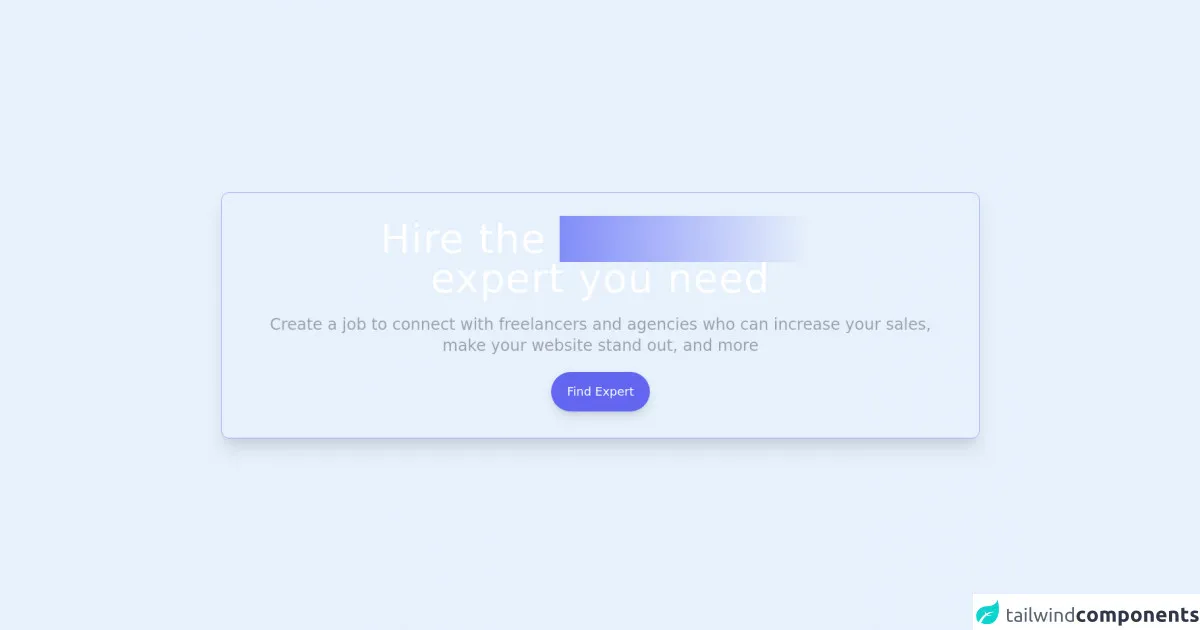
- What is Tailwind CSS?
- The description of Glowing CTA Component ui component
- Why use Tailwind CSS to create a Glowing CTA Component ui component?
- The preview of Glowing CTA Component ui component.
- The source code of Glowing CTA Component ui component.
- How to create a Glowing CTA Component with Tailwind CSS?
- Conclusion
As a FrontEnd technology blogger, it's important to stay up-to-date with the latest trends and tools in the industry. One tool that has gained a lot of popularity recently is Tailwind CSS. Tailwind CSS is a utility-first CSS framework that allows you to quickly and easily create custom user interfaces. In this article, we will walk you through the process of creating a Glowing CTA Component using Tailwind CSS.
What is Tailwind CSS?
Tailwind CSS is a utility-first CSS framework that provides you with a set of pre-defined classes that you can use to style your user interfaces. Unlike other CSS frameworks, Tailwind CSS does not come with pre-built components. Instead, it provides you with a set of building blocks that you can use to create your own custom components.
The description of Glowing CTA Component ui component
A Glowing CTA Component is a user interface element that is commonly used to encourage users to take a specific action. The component typically consists of a button or link that is styled in a way that draws attention to it. In this case, we will be creating a Glowing CTA Component that has a subtle glow effect when the user hovers over it.
Why use Tailwind CSS to create a Glowing CTA Component ui component?
Tailwind CSS is a great choice for creating a Glowing CTA Component because it allows you to quickly and easily add custom styles to your user interface. With Tailwind CSS, you can create custom styles without having to write any CSS code. This makes it easy to create a Glowing CTA Component that looks great and is easy to maintain.
The preview of Glowing CTA Component ui component.
To create a Glowing CTA Component, we will be using Tailwind CSS to add a subtle glow effect to a button. The button will have a gradient background and will change color when the user hovers over it. Here's a preview of what the Glowing CTA Component will look like:
Free download of the Glowing CTA Component's source code
The source code of Glowing CTA Component ui component.
To create the Glowing CTA Component, we will be using HTML and Tailwind CSS. Here's the source code for the component:
<style>
#spin {
}
#spin:after {
content:"";
animation: spin 10s linear infinite;
}
@keyframes spin {
0% { content:"marketing"; }
20% { content:"content"; }
40% { content:"engineering"; }
60% { content:"crypto"; }
80% { content:"consulting"; }
100% { content:"business"; }
}
</style>
<div class='flex items-center justify-center min-h-screen '>
<div class="bg-slate-800">
<div class="bg-slate-700 shadow-md rounded rounded-xl m-16 border border-indigo-500/50 shadow-xl shadow-indigo-500/50">
<div class="flex flex-col p-10 px-16 space-y-6 items-center text-center">
<h1 class="font-light md:text-6xl text-5xl text-white tracking-wide ">Hire the <span id="spin" class="text-transparent font-normal bg-clip-text bg-gradient-to-r from-indigo-400 to-cyan-300 "></span> <br/> expert you need</h1>
<p class="text-gray-400 md:text-2xl text-xl px-18"> Create a job to connect with freelancers and agencies who can increase your sales, make your website stand out, and more</p>
<button class="rounded-full bg-indigo-500 shadow-lg shadow-indigo-500/50 text-white text-lg py-4 px-6">Find Expert</button>
</div>
</div>
</div>
</div>
How to create a Glowing CTA Component with Tailwind CSS?
To create a Glowing CTA Component with Tailwind CSS, follow these steps:
- Create a new HTML file and add a button element to it:
<button class="bg-gradient-to-r from-blue-500 to-purple-500 text-white font-bold py-2 px-4 rounded">
Click me!
</button>
- Add the Tailwind CSS CDN to your HTML file:
<head>
<link href="https://cdn.jsdelivr.net/npm/tailwindcss@latest/dist/tailwind.min.css" rel="stylesheet">
</head>
- Add the
hover:shadow-lgclass to the button element:
<button class="bg-gradient-to-r from-blue-500 to-purple-500 text-white font-bold py-2 px-4 rounded hover:shadow-lg">
Click me!
</button>
- Save the HTML file and open it in your web browser. You should now see a button with a subtle glow effect when you hover over it.
Conclusion
In this article, we have shown you how to create a Glowing CTA Component using Tailwind CSS. Tailwind CSS is a great tool for creating custom user interfaces, and the Glowing CTA Component is a great way to encourage users to take a specific action. With the steps outlined in this article, you should be able to create your own Glowing CTA Component in no time.