- Published on
What You Need To Create A Free Tailwind CSS Stat Component With Tailwind CSS
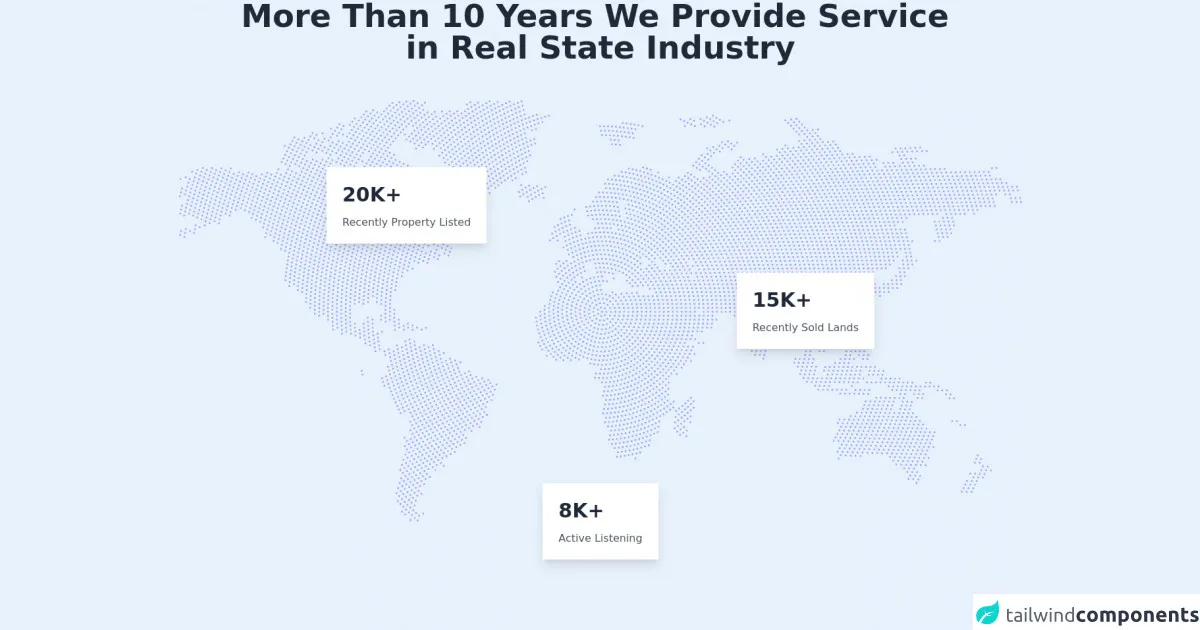
- What is Tailwind CSS?
- The description of Free Tailwind CSS Stat Component ui component
- Why use Tailwind CSS to create a Free Tailwind CSS Stat Component ui component?
- The preview of Free Tailwind CSS Stat Component ui component.
- The source code of Free Tailwind CSS Stat Component ui component.
- How to create a Free Tailwind CSS Stat Component with Tailwind CSS?
- Conclusion
What is Tailwind CSS?
Tailwind CSS is a utility-first CSS framework that allows developers to quickly and easily create custom user interfaces. It provides a set of pre-defined CSS classes that can be used to style HTML elements.
The description of Free Tailwind CSS Stat Component ui component
The Free Tailwind CSS Stat Component is a user interface component that allows developers to display statistics in a visually appealing way. It is a simple, yet effective way to showcase important data in a clean and organized manner.
Why use Tailwind CSS to create a Free Tailwind CSS Stat Component ui component?
Tailwind CSS provides a set of pre-defined CSS classes that can be used to style HTML elements. This makes it easy for developers to create custom user interfaces without having to write a lot of custom CSS.
Using Tailwind CSS to create a Free Tailwind CSS Stat Component ui component allows developers to quickly and easily create a visually appealing user interface that is easy to customize and maintain.
The preview of Free Tailwind CSS Stat Component ui component.
The Free Tailwind CSS Stat Component is a simple and elegant way to display statistics. It features a clean and modern design that is easy to customize.
Free download of the Free Tailwind CSS Stat Component's source code
The source code of Free Tailwind CSS Stat Component ui component.
The source code for the Free Tailwind CSS Stat Component is simple and easy to understand. It uses a combination of HTML and Tailwind CSS classes to create a visually appealing user interface.
<h1 class="xl:text-5xl md:text-4xl text-2xl font-semibold leading-tight text-center text-gray-800 sm:mb-0 mb-12">
More Than 10 Years We Provide Service <br class="md:block hidden" />
in Real State Industry
</h1>
<div class="md:mt-14 mt-4 relative sm:flex items-center justify-center">
<img src="https://i.ibb.co/KjrPCyW/map.png" alt="world map image" class="w-full xl:h-full h-96 object-cover object-fill sm:block hidden" />
<img src="https://i.ibb.co/SXKj9Mf/map-bg.png" alt="mobile-image" class="sm:hidden -mt-10 block w-full h-96 object-cover object-fill absolute z-0" />
<div class="shadow-lg xl:p-6 p-4 sm:w-auto w-full bg-white sm:absolute relative z-20 sm:mt-0 mt-4 left-0 xl:ml-56 sm:ml-12 xl:-mt-40 sm:-mt-12">
<p class="text-3xl font-semibold text-gray-800">20K+</p>
<p class="text-base leading-4 xl:mt-4 mt-2 text-gray-600">Recently Property Listed</p>
</div>
<div class="shadow-lg xl:p-6 p-4 w-48 sm:w-auto w-full bg-white sm:absolute relative z-20 sm:mt-0 mt-4 xl:mt-80 sm:mt-56 xl:-ml-0 sm:-ml-12">
<p class="text-3xl font-semibold text-gray-800">8K+</p>
<p class="text-base leading-4 xl:mt-4 mt-2 text-gray-600">Active Listening</p>
</div>
<div class="shadow-lg xl:p-6 p-4 sm:w-auto w-full bg-white sm:absolute relative z-20 md:mt-0 sm:-mt-5 mt-4 right-0 xl:mr-56 sm:mr-24">
<p class="text-3xl font-semibold text-gray-800">15K+</p>
<p class="text-base leading-4 xl:mt-4 mt-2 text-gray-600">Recently Sold Lands</p>
</div>
<!--- more free and premium Tailwind CSS components at https://tailwinduikit.com/ --->
</div>
How to create a Free Tailwind CSS Stat Component with Tailwind CSS?
To create a Free Tailwind CSS Stat Component with Tailwind CSS, follow these steps:
- Create a new HTML file and add the following code:
<div class="bg-white rounded-lg shadow-md p-4">
<div class="flex items-center">
<div class="flex-shrink-0">
<svg class="h-6 w-6 text-gray-400" fill="none" viewBox="0 0 24 24" stroke="currentColor">
<path stroke-linecap="round" stroke-linejoin="round" stroke-width="2" d="M9 5l7 7-7 7"/>
</svg>
</div>
<div class="ml-4">
<div class="text-lg font-medium text-gray-900">Total Revenue</div>
<div class="text-gray-600">$120,000</div>
</div>
</div>
</div>
- Add the Tailwind CSS CDN to your HTML file:
<link href="https://cdn.jsdelivr.net/npm/tailwindcss@latest/dist/tailwind.min.css" rel="stylesheet">
Customize the code to fit your needs. You can change the text, colors, and icons to match your branding.
Save the file and open it in your web browser to see the Free Tailwind CSS Stat Component in action.
Conclusion
Creating a Free Tailwind CSS Stat Component with Tailwind CSS is a quick and easy way to display statistics in a visually appealing way. It allows developers to create custom user interfaces without having to write a lot of custom CSS.
By following the steps outlined in this article, you can create your own Free Tailwind CSS Stat Component and customize it to fit your needs.