- Published on
Imagine You Create A Free Tailwind CSS Heros Component With Tailwind CSS Like An Expert. Follow These 6 Steps To Get There
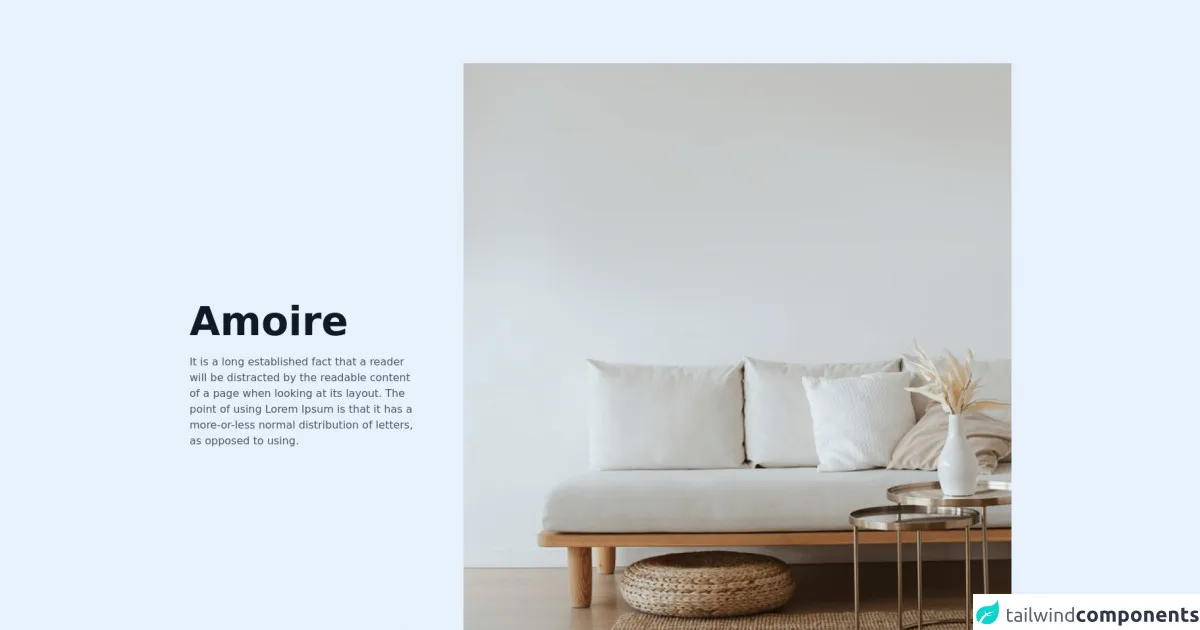
- What is Tailwind CSS?
- The description of Free Tailwind CSS Heros Component ui component
- Why use Tailwind CSS to create a Free Tailwind CSS Heros Component ui component?
- The preview of Free Tailwind CSS Heros Component ui component.
- The source code of Free Tailwind CSS Heros Component ui component.
- How to create a Free Tailwind CSS Heros Component with Tailwind CSS?
- Step 1: Set up your project
- Step 2: Create the HTML structure
- Step 3: Style the container element
- Step 4: Style the hero image or video
- Step 5: Style the call-to-action button
- Step 6: Customize the component
- Conclusion
Tailwind CSS is a popular utility-first CSS framework that allows you to quickly build custom user interfaces. With its extensive set of pre-designed classes, you can create complex layouts and components with ease. In this article, we will explore how to create a Free Tailwind CSS Heros Component with Tailwind CSS.
What is Tailwind CSS?
Tailwind CSS is a utility-first CSS framework that provides a set of pre-designed classes that you can use to build custom user interfaces. It is designed to be highly customizable and easy to use, making it a popular choice among developers.
The description of Free Tailwind CSS Heros Component ui component
The Free Tailwind CSS Heros Component is a UI component that is designed to showcase a hero image or video on your website. It is a full-width component that spans the entire width of the screen and includes a call-to-action button that can be used to direct users to a specific page or action.
Why use Tailwind CSS to create a Free Tailwind CSS Heros Component ui component?
Tailwind CSS provides a set of pre-designed classes that you can use to quickly build custom user interfaces. This makes it an ideal choice for creating the Free Tailwind CSS Heros Component, as it allows you to easily style and customize the component to fit your specific needs.
The preview of Free Tailwind CSS Heros Component ui component.
Free download of the Free Tailwind CSS Heros Component's source code
The source code of Free Tailwind CSS Heros Component ui component.
<div class="dark:bg-gray-900">
<!--- more free and premium Tailwind CSS components at https://tailwinduikit.com/ --->
<div class="container mx-auto py-9 md:py-12 lg:py-24">
<div class="flex flex-col lg:flex-row justify-center items-strech mx-4">
<div class="lg:w-4/12 flex justify-center items-center">
<div>
<h1 class="dark:text-white text-4xl md:text-5xl xl:text-6xl font-semibold text-gray-900 w-7/12">Amoire</h1>
<p class="dark:text-gray-300 md:w-7/12 lg:w-11/12 xl:w-10/12 mt-4 lg:mt-5 text-base leading-normal text-gray-600">It is a long established fact that a reader will be distracted by the readable content of a page when looking at its layout. The point of using Lorem Ipsum is that it has a more-or-less normal distribution of letters, as opposed to using.</p>
</div>
</div>
<div class="lg:w-8/12 mt-6 md:mt-8 lg:mt-0">
<div class="relative w-full h-full">
<img src="https://i.ibb.co/gmV2mLr/pexels-maksim-goncharenok-4352247-1-1-1.png" alt="A lounge sofa" role="img" class="w-full h-full relative hidden lg:block" />
<img src="https://i.ibb.co/Mhgkt2f/pexels-maksim-goncharenok-4352247-1-1-1.png" alt="A lounge sofa" role="img" class="w-full h-full lg:hidden" />
<div class="hidden lg:block absolute bottom-0 right-0 bg-red-200 w-1/2">
<button class="dark:hover:bg-gray-800 dark:bg-white dark:hover:text-gray-50 dark:text-gray-800 bg-gray-800 text-xl xl:text-2xl font-medium text-white flex justify-between w-full items-center p-5 xl:p-6 focus:outline-none focus:ring-2 focus:ring-offset-2 focus:ring-gray-800 hover:bg-gray-700">
Discover More
<div>
<svg class="fill-stroke dark:hover:text-gray-600" width="32" height="32" viewBox="0 0 32 32" fill="none" xmlns="http://www.w3.org/2000/svg">
<path d="M6.66663 16H25.3333" stroke="currentColor" stroke-width="2" stroke-linecap="round" stroke-linejoin="round" />
<path d="M20 21.3333L25.3333 16" stroke="currentColor" stroke-width="2" stroke-linecap="round" stroke-linejoin="round" />
<path d="M20 10.667L25.3333 16.0003" stroke="currentColor" stroke-width="2" stroke-linecap="round" stroke-linejoin="round" />
</svg>
</div>
</button>
</div>
</div>
<div class="mt-6 md:mt-8 lg:hidden">
<button class="dark:hover:bg-gray-800 dark:bg-white dark:hover:text-gray-50 dark:text-gray-800 bg-gray-800 text-base md:text-xl font-semibold leading-tight text-white flex justify-between items-center px-5 py-4 lg:py-7 lg:px-7 w-full md:w-5/12 focus:outline-none focus:ring-2 focus:ring-offset-2 focus:ring-gray-800 hover:bg-gray-700">
Discover More
<div>
<svg class="fill-stroke" width="22" height="24" viewBox="0 0 22 24" fill="none" xmlns="http://www.w3.org/2000/svg">
<g clip-path="url(#clip0)">
<path d="M0.453735 12H14.4537" stroke="currentColor" stroke-width="2" stroke-linecap="round" stroke-linejoin="round" />
<path d="M10.4539 16L14.4539 12" stroke="currentColor" stroke-width="2" stroke-linecap="round" stroke-linejoin="round" />
<path d="M10.4539 8L14.4539 12" stroke="currentColor" stroke-width="2" stroke-linecap="round" stroke-linejoin="round" />
</g>
<defs>
<clipPath id="clip0">
<rect width="21.7269" height="24" fill="white" />
</clipPath>
</defs>
</svg>
</div>
</button>
</div>
</div>
</div>
</div>
</div>
How to create a Free Tailwind CSS Heros Component with Tailwind CSS?
To create a Free Tailwind CSS Heros Component with Tailwind CSS, follow these six steps:
Step 1: Set up your project
To get started, create a new HTML file and include the Tailwind CSS stylesheet in the head section of your document. You can do this by adding the following code:
<head>
<link rel="stylesheet" href="https://cdn.jsdelivr.net/npm/tailwindcss@latest/dist/tailwind.min.css">
</head>
Step 2: Create the HTML structure
Next, create the HTML structure for the Free Tailwind CSS Heros Component. This will include a container element that will hold the hero image or video, as well as a call-to-action button. Here's an example of what the HTML structure might look like:
<div class="hero-container">
<div class="hero-image"></div>
<button class="cta-button">Learn More</button>
</div>
Step 3: Style the container element
Now that you have the basic HTML structure in place, you can start styling the container element. This will include setting the background color or image, as well as adjusting the padding and margin to ensure that the component is centered on the page. Here's an example of what the CSS might look like:
.hero-container {
display: flex;
justify-content: center;
align-items: center;
height: 100vh;
background-image: url('path/to/hero-image.jpg');
background-size: cover;
background-position: center;
padding: 0 1rem;
}
Step 4: Style the hero image or video
Next, you'll want to style the hero image or video to ensure that it is centered within the container element. This will include setting the width and height of the element, as well as adjusting the margin to ensure that it is centered. Here's an example of what the CSS might look like:
.hero-image {
width: 100%;
height: 100%;
margin: 0 auto;
}
Step 5: Style the call-to-action button
Finally, you'll want to style the call-to-action button to ensure that it stands out and is easy to click. This will include adjusting the background color, font size, and padding. Here's an example of what the CSS might look like:
.cta-button {
background-color: #4a5568;
color: #fff;
font-size: 1.5rem;
padding: 1rem 2rem;
border-radius: 0.25rem;
}
Step 6: Customize the component
Now that you have the basic Free Tailwind CSS Heros Component in place, you can start customizing it to fit your specific needs. This might include adjusting the colors, fonts, and layout to ensure that it matches the rest of your website.
Conclusion
Creating a Free Tailwind CSS Heros Component with Tailwind CSS is a great way to showcase a hero image or video on your website. By following these six steps, you can create a custom component that is easy to use and highly customizable. So why not give it a try and see what you can create?