- Published on
Create A Footer With Tailwind CSS Like A Pro With The Help Of These 6 Tips
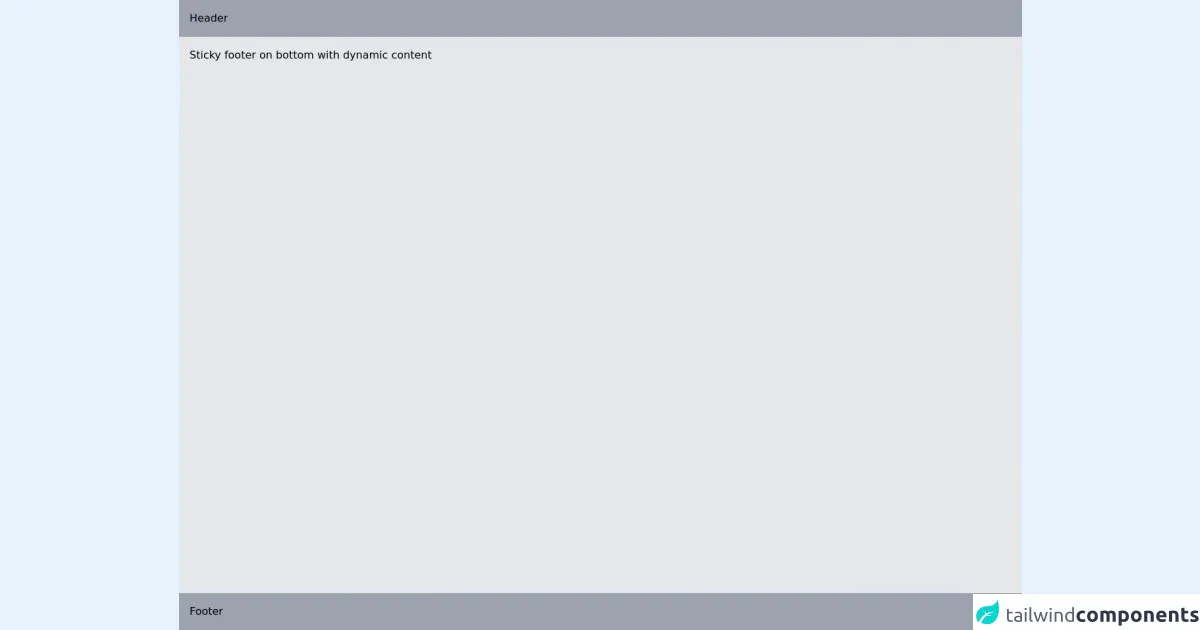
- What is Tailwind CSS?
- The description of Footer UI component
- Why use Tailwind CSS to create a Footer UI component?
- The preview of Footer UI component
- The source code of Footer UI component
- How to create a Footer with Tailwind CSS?
- Tip 1: Use the flexbox utility classes
- Tip 2: Use the text utility classes
- Tip 3: Use the border utility classes
- Tip 4: Use the padding utility classes
- Tip 5: Use the margin utility classes
- Tip 6: Use the grid utility classes
- Conclusion
As a FrontEnd technology blogger, we are always looking for ways to improve our UI designs and make them more user-friendly. One of the essential components of any website is the footer. A footer is a section that appears at the bottom of a web page. It usually contains information such as copyright notices, contact details, and links to other pages on the website.
In this article, we will discuss how to create a footer with Tailwind CSS like a pro with the help of these 6 tips. We will cover the basics of Tailwind CSS, the description of footer UI components, why use Tailwind CSS to create a footer UI component, the preview of footer UI components, the source code of footer UI components, and how to create a footer with Tailwind CSS.
What is Tailwind CSS?
Tailwind CSS is a utility-first CSS framework that provides a set of pre-defined CSS classes that you can use to style your HTML elements. It allows you to create complex designs quickly without writing custom CSS. Tailwind CSS is easy to learn and use, and it has excellent documentation.
The description of Footer UI component
A footer is a section that appears at the bottom of a web page. It usually contains information such as copyright notices, contact details, and links to other pages on the website. A footer can also contain social media icons, a newsletter subscription form, and other elements that are relevant to the website.
Why use Tailwind CSS to create a Footer UI component?
Tailwind CSS provides a set of pre-defined CSS classes that you can use to style your HTML elements. It allows you to create complex designs quickly without writing custom CSS. Tailwind CSS is easy to learn and use, and it has excellent documentation.
The preview of Footer UI component
Creating a footer with Tailwind CSS is easy. You can use the pre-defined CSS classes to style your HTML elements and create a footer that looks great. Here is a preview of what your footer could look like:
Free download of the Footer's source code
The source code of Footer UI component
To create a footer with Tailwind CSS, you need to use the pre-defined CSS classes that Tailwind provides. Here is an example of the HTML and CSS code that you can use to create a footer:
<div class="flex flex-col h-screen">
<header class="p-4 bg-gray-400">Header</header>
<main class="p-4 flex-grow bg-gray-200">
<p>
Sticky footer on bottom with dynamic content
</p>
</main>
<footer class="p-4 bg-gray-400">Footer</footer>
</div>
How to create a Footer with Tailwind CSS?
Now that we have covered the basics of Tailwind CSS and the description of footer UI components let's dive into how to create a footer with Tailwind CSS. Here are six tips to help you create a footer with Tailwind CSS like a pro:
Tip 1: Use the flexbox utility classes
The flexbox utility classes in Tailwind CSS make it easy to create a responsive footer. You can use the flex class to create a flex container and the justify-between class to distribute the space between the items evenly. Here is an example:
<footer class="flex justify-between">
<div>Left content</div>
<div>Right content</div>
</footer>
Tip 2: Use the text utility classes
The text utility classes in Tailwind CSS make it easy to style the text in your footer. You can use the text-sm class to make the text smaller and the text-gray-500 class to change the color of the text. Here is an example:
<footer>
<p class="text-sm text-gray-500">Copyright © 2021 My Website. All rights reserved.</p>
</footer>
Tip 3: Use the border utility classes
The border utility classes in Tailwind CSS make it easy to add borders to your footer. You can use the border-t class to add a top border and the border-gray-300 class to change the color of the border. Here is an example:
<footer class="border-t border-gray-300">
<p>Footer content</p>
</footer>
Tip 4: Use the padding utility classes
The padding utility classes in Tailwind CSS make it easy to add padding to your footer. You can use the py-4 class to add vertical padding and the px-6 class to add horizontal padding. Here is an example:
<footer class="py-4 px-6">
<p>Footer content</p>
</footer>
Tip 5: Use the margin utility classes
The margin utility classes in Tailwind CSS make it easy to add margin to your footer. You can use the mt-8 class to add top margin and the mb-4 class to add bottom margin. Here is an example:
<footer class="mt-8 mb-4">
<p>Footer content</p>
</footer>
Tip 6: Use the grid utility classes
The grid utility classes in Tailwind CSS make it easy to create a grid layout for your footer. You can use the grid grid-cols-2 class to create a grid with two columns and the gap-4 class to add a gap between the columns. Here is an example:
<footer class="grid grid-cols-2 gap-4">
<div>Left content</div>
<div>Right content</div>
</footer>
Conclusion
In this article, we have discussed how to create a footer with Tailwind CSS like a pro with the help of these 6 tips. We covered the basics of Tailwind CSS, the description of footer UI components, why use Tailwind CSS to create a footer UI component, the preview of footer UI components, the source code of footer UI components, and how to create a footer with Tailwind CSS. By following these tips, you can create a footer that looks great and is easy to maintain.