- Published on
The Ninja Guide To How To Create A Dropdown Menu Without JS With Tailwind CSS Better
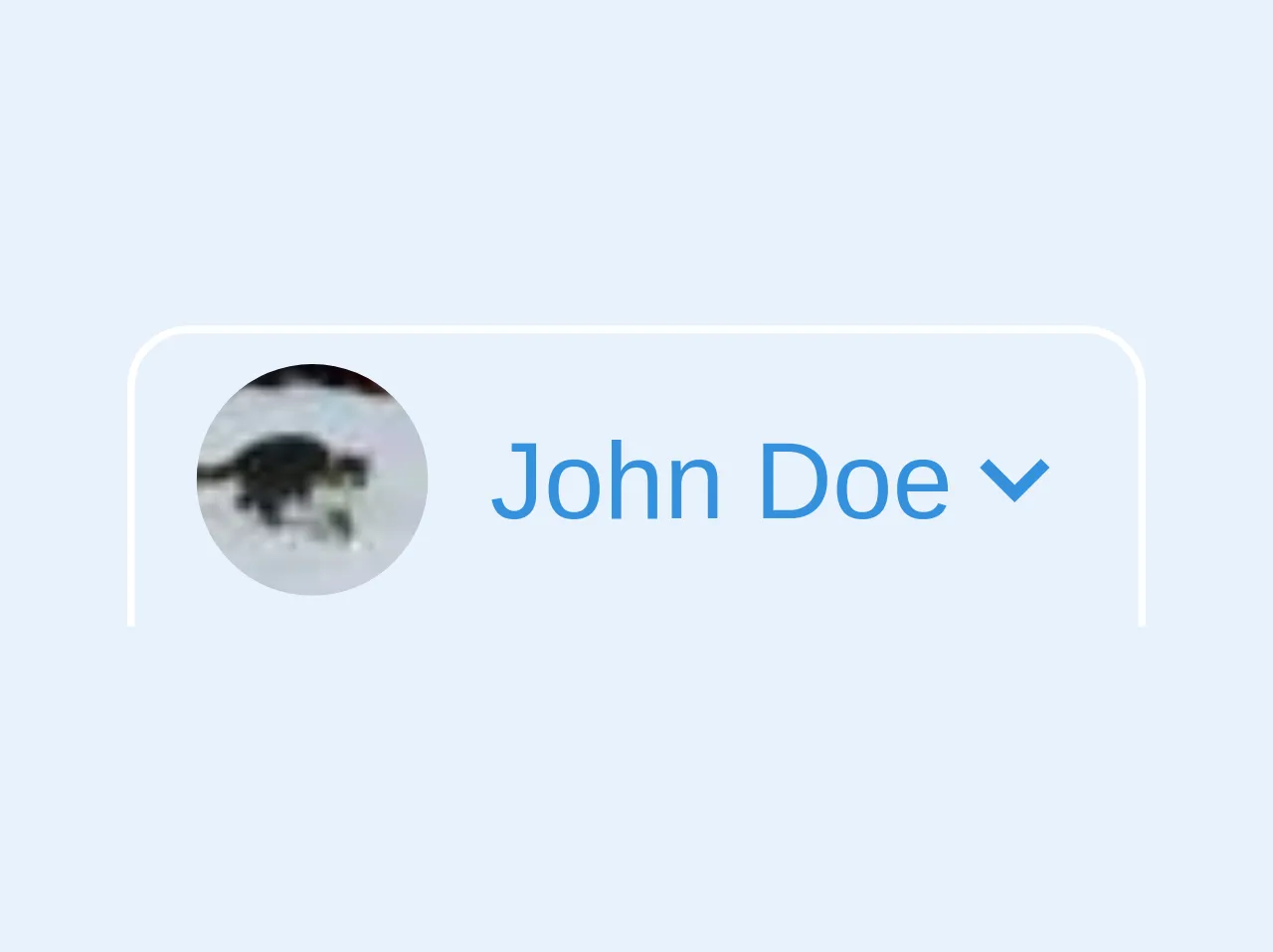
- What is Tailwind CSS?
- The description of Dropdown menu without JS ui component
- Why use Tailwind CSS to create a Dropdown menu without JS ui component?
- The preview of Dropdown menu without JS ui component
- The source code of Dropdown menu without JS ui component
- How to create a Dropdown menu without JS with Tailwind CSS?
- Conclusion
What is Tailwind CSS?
Tailwind CSS is a utility-first CSS framework that provides pre-defined classes that can be used to style HTML elements. It is a popular choice for developers who want to create custom designs quickly and efficiently. Tailwind CSS offers a wide range of classes that can be used to create complex layouts, responsive designs, and customized components.
The description of Dropdown menu without JS ui component
A dropdown menu is a UI component that allows users to select an option from a list of choices. It is a common feature in web applications and can be used for a variety of purposes, such as selecting a language, choosing a category, or filtering search results.
Why use Tailwind CSS to create a Dropdown menu without JS ui component?
Tailwind CSS provides a simple and efficient way to create a dropdown menu without using JavaScript. By using pre-defined classes, developers can create a dropdown menu that is fully functional and responsive. Tailwind CSS also offers a wide range of customization options, allowing developers to create a unique design that matches their brand.
The preview of Dropdown menu without JS ui component
Creating a dropdown menu without JS using Tailwind CSS is easy and efficient. With just a few lines of code, you can create a fully functional dropdown menu that is responsive and easy to use.
Free download of the Dropdown menu without JS's source code
The source code of Dropdown menu without JS ui component
To create a dropdown menu without JS using Tailwind CSS, you can use the following code as a starting point. This code creates a basic dropdown menu with three options.
<div class="relative group">
<div class="flex items-center cursor-pointer text-sm text-blue border border-white border-b-0 group-hover:border-grey-light rounded-t-lg py-1 px-2">
<img src="https://placekitten.com/30/30" class="rounded-full mr-2">
John Doe
<svg class="fill-current h-4 w-4" xmlns="http://www.w3.org/2000/svg" viewBox="0 0 20 20"><path d="M9.293 12.95l.707.707L15.657 8l-1.414-1.414L10 10.828 5.757 6.586 4.343 8z"/></svg>
</div>
<div class="items-center absolute border border-t-0 rounded-b-lg p-1 bg-white p-2 invisible group-hover:visible w-full">
<a href="#" class="px-4 py-2 block text-black hover:bg-grey-lighter">View Profile</a>
<a href="#" class="px-4 py-2 block text-black hover:bg-grey-lighter">Edit Profile</a>
<hr class="border-t mx-2 border-grey-ligght">
<a href="#" class="px-4 py-2 block text-black hover:bg-grey-lighter">Logout</a>
</div>
</div>
How to create a Dropdown menu without JS with Tailwind CSS?
To create a dropdown menu without JS using Tailwind CSS, follow these steps:
- Create a HTML structure for the dropdown menu. This should include a button to trigger the dropdown, a list of options, and any additional elements, such as icons or labels.
<div class="relative inline-block text-left">
<button type="button" class="inline-flex justify-center w-full px-4 py-2 text-sm font-medium text-gray-700 bg-white border border-gray-300 rounded-md shadow-sm hover:bg-gray-50 focus:outline-none focus:ring-2 focus:ring-offset-2 focus:ring-indigo-500" id="options-menu" aria-haspopup="true" aria-expanded="true">
Options
<!-- Heroicon name: chevron-down -->
<svg class="-mr-1 ml-2 h-5 w-5" xmlns="http://www.w3.org/2000/svg" viewBox="0 0 20 20" fill="currentColor" aria-hidden="true">
<path fill-rule="evenodd" d="M5.293 7.293a1 1 0 011.414 0L10 10.586l3.293-3.293a1 1 0 011.414 1.414l-4 4a1 1 0 01-1.414 0l-4-4a1 1 0 010-1.414z" clip-rule="evenodd" />
</svg>
</button>
<div class="origin-top-right absolute right-0 mt-2 w-56 rounded-md shadow-lg bg-white ring-1 ring-black ring-opacity-5" role="menu" aria-orientation="vertical" aria-labelledby="options-menu">
<div class="py-1" role="none">
<a href="#" class="block px-4 py-2 text-sm text-gray-700 hover:bg-gray-100 hover:text-gray-900" role="menuitem">Account settings</a>
<a href="#" class="block px-4 py-2 text-sm text-gray-700 hover:bg-gray-100 hover:text-gray-900" role="menuitem">Support</a>
<a href="#" class="block px-4 py-2 text-sm text-gray-700 hover:bg-gray-100 hover:text-gray-900" role="menuitem">License</a>
<form method="POST" action="#">
<button type="submit" class="block w-full text-left px-4 py-2 text-sm text-gray-700 hover:bg-gray-100 hover:text-gray-900" role="menuitem">
Sign out
</button>
</form>
</div>
</div>
</div>
- Style the dropdown menu using Tailwind CSS classes. This includes adding classes to the button, list, and any additional elements.
<div class="relative inline-block text-left">
<button type="button" class="inline-flex justify-center w-full px-4 py-2 text-sm font-medium text-gray-700 bg-white border border-gray-300 rounded-md shadow-sm hover:bg-gray-50 focus:outline-none focus:ring-2 focus:ring-offset-2 focus:ring-indigo-500" id="options-menu" aria-haspopup="true" aria-expanded="true">
Options
<!-- Heroicon name: chevron-down -->
<svg class="-mr-1 ml-2 h-5 w-5" xmlns="http://www.w3.org/2000/svg" viewBox="0 0 20 20" fill="currentColor" aria-hidden="true">
<path fill-rule="evenodd" d="M5.293 7.293a1 1 0 011.414 0L10 10.586l3.293-3.293a1 1 0 011.414 1.414l-4 4a1 1 0 01-1.414 0l-4-4a1 1 0 010-1.414z" clip-rule="evenodd" />
</svg>
</button>
<div class="origin-top-right absolute right-0 mt-2 w-56 rounded-md shadow-lg bg-white ring-1 ring-black ring-opacity-5" role="menu" aria-orientation="vertical" aria-labelledby="options-menu">
<div class="py-1" role="none">
<a href="#" class="block px-4 py-2 text-sm text-gray-700 hover:bg-gray-100 hover:text-gray-900" role="menuitem">Account settings</a>
<a href="#" class="block px-4 py-2 text-sm text-gray-700 hover:bg-gray-100 hover:text-gray-900" role="menuitem">Support</a>
<a href="#" class="block px-4 py-2 text-sm text-gray-700 hover:bg-gray-100 hover:text-gray-900" role="menuitem">License</a>
<form method="POST" action="#">
<button type="submit" class="block w-full text-left px-4 py-2 text-sm text-gray-700 hover:bg-gray-100 hover:text-gray-900" role="menuitem">
Sign out
</button>
</form>
</div>
</div>
</div>
- Customize the dropdown menu to match your design. This includes changing the colors, fonts, and layout of the menu.
<div class="relative inline-block text-left">
<button type="button" class="inline-flex justify-center w-full px-4 py-2 text-sm font-medium text-white bg-indigo-600 border border-transparent rounded-md shadow-sm hover:bg-indigo-700 focus:outline-none focus:ring-2 focus:ring-offset-2 focus:ring-indigo-500" id="options-menu" aria-haspopup="true" aria-expanded="true">
Options
<!-- Heroicon name: chevron-down -->
<svg class="-mr-1 ml-2 h-5 w-5" xmlns="http://www.w3.org/2000/svg" viewBox="0 0 20 20" fill="currentColor" aria-hidden="true">
<path fill-rule="evenodd" d="M5.293 7.293a1 1 0 011.414 0L10 10.586l3.293-3.293a1 1 0 011.414 1.414l-4 4a1 1 0 01-1.414 0l-4-4a1 1 0 010-1.414z" clip-rule="evenodd" />
</svg>
</button>
<div class="origin-top-right absolute right-0 mt-2 w-56 rounded-md shadow-lg bg-white ring-1 ring-black ring-opacity-5" role="menu" aria-orientation="vertical" aria-labelledby="options-menu">
<div class="py-1" role="none">
<a href="#" class="block px-4 py-2 text-sm text-gray-700 hover:bg-gray-100 hover:text-gray-900" role="menuitem">Account settings</a>
<a href="#" class="block px-4 py-2 text-sm text-gray-700 hover:bg-gray-100 hover:text-gray-900" role="menuitem">Support</a>
<a href="#" class="block px-4 py-2 text-sm text-gray-700 hover:bg-gray-100 hover:text-gray-900" role="menuitem">License</a>
<form method="POST" action="#">
<button type="submit" class="block w-full text-left px-4 py-2 text-sm text-gray-700 hover:bg-gray-100 hover:text-gray-900" role="menuitem">
Sign out
</button>
</form>
</div>
</div>
</div>
- Add any additional functionality, such as hover effects or animations, using Tailwind CSS classes.
<div class="relative inline-block text-left">
<button type="button" class="inline-flex justify-center w-full px-4 py-2 text-sm font-medium text-white bg-indigo-600 border border-transparent rounded-md shadow-sm hover:bg-indigo-700 focus:outline-none focus:ring-2 focus:ring-offset-2 focus:ring-indigo-500" id="options-menu" aria-haspopup="true" aria-expanded="true">
Options
<!-- Heroicon name: chevron-down -->
<svg class="-mr-1 ml-2 h-5 w-5" xmlns="http://www.w3.org/2000/svg" viewBox="0 0 20 20" fill="currentColor" aria-hidden="true">
<path fill-rule="evenodd" d="M5.293 7.293a1 1 0 011.414 0L10 10.586l3.293-3.293a1 1 0 011.414 1.414l-4 4a1 1 0 01-1.414 0l-4-4a1 1 0 010-1.414z" clip-rule="evenodd" />
</svg>
</button>
<div class="origin-top-right absolute right-0 mt-2 w-56 rounded-md shadow-lg bg-white ring-1 ring-black ring-opacity-5" role="menu" aria-orientation="vertical" aria-labelledby="options-menu">
<div class="py-1" role="none">
<a href="#" class="block px-4 py-2 text-sm text-gray-700 hover:bg-gray-100 hover:text-gray-900 transition duration-150 ease-in-out" role="menuitem">Account settings</a>
<a href="#" class="block px-4 py-2 text-sm text-gray-700 hover:bg-gray-100 hover:text-gray-900 transition duration-150 ease-in-out" role="menuitem">Support</a>
<a href="#" class="block px-4 py-2 text-sm text-gray-700 hover:bg-gray-100 hover:text-gray-900 transition duration-150 ease-in-out" role="menuitem">License</a>
<form method="POST" action="#">
<button type="submit" class="block w-full text-left px-4 py-2 text-sm text-gray-700 hover:bg-gray-100 hover:text-gray-900 transition duration-150 ease-in-out" role="menuitem">
Sign out
</button>
</form>
</div>
</div>
</div>
Conclusion
Creating a dropdown menu without JS using Tailwind CSS is a simple and efficient way to add a UI component to your web application. By using pre-defined classes, you can create a fully functional and responsive dropdown menu that matches your design. With Tailwind CSS, you can customize the dropdown menu to fit your brand and add additional functionality using CSS classes.