- Published on
How To Make A COVID19 - Accordion With Tailwind CSS From Scratch
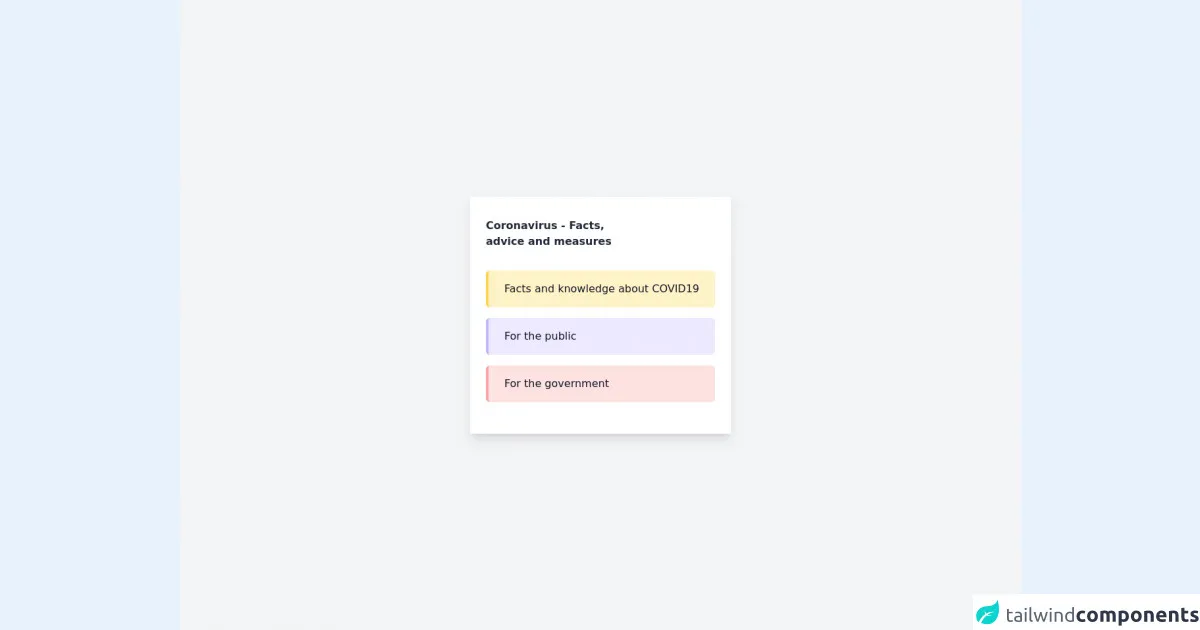
- What is Tailwind CSS?
- The description of COVID19 - Accordion ui component
- Why use Tailwind CSS to create a COVID19 - Accordion ui component?
- The preview of COVID19 - Accordion ui component.
- The source code of COVID19 - Accordion ui component.
- How to create a COVID19 - Accordion with Tailwind CSS?
- Step 1: Set up the HTML structure
- Step 2: Style the COVID19 - Accordion with Tailwind CSS
- Step 3: Add JavaScript functionality
- Conclusion
What is Tailwind CSS?
Tailwind CSS is a utility-first CSS framework that helps developers to quickly build responsive and customizable user interfaces. It provides a set of pre-defined classes that can be used to style HTML elements without writing any CSS code. Tailwind CSS is gaining popularity among developers because of its simplicity and flexibility.
The description of COVID19 - Accordion ui component
COVID19 - Accordion is a user interface component that displays a list of frequently asked questions related to COVID19. Each question is displayed as a clickable item, and when the user clicks on it, the answer is revealed. This component is useful for websites that provide information related to COVID19.
Why use Tailwind CSS to create a COVID19 - Accordion ui component?
Tailwind CSS provides a set of pre-defined classes that can be used to create responsive and customizable user interfaces. By using Tailwind CSS, we can save a lot of time and effort that would otherwise be spent on writing custom CSS code. Additionally, Tailwind CSS is easy to learn and use, which makes it a good choice for developers who want to quickly build user interfaces.
The preview of COVID19 - Accordion ui component.
Free download of the COVID19 - Accordion's source code
The source code of COVID19 - Accordion ui component.
<div class="min-h-screen min-w-screen flex items-center justify-center bg-gray-100">
<div class="flex flex-col px-6 py-8 bg-white shadow-lg">
<h1 class="mb-8 font-extrabold text-gray-800 leading-6">Coronavirus - Facts,<br/> advice and measures</h1>
<ul class="flex flex-col space-y-4 text-gray-900">
<div class="bg-yellow-100 border-l-4 border-yellow-300 rounded-md w-full px-6 py-4 cursor-pointer">Facts and knowledge about COVID19</div>
<div class="bg-purple-100 border-l-4 border-purple-300 rounded-md w-full px-6 py-4 cursor-pointer">For the public</div>
<div class="bg-red-100 border-l-4 border-red-300 rounded-md w-full px-6 py-4 cursor-pointer">For the government</div>
<ul>
<div>
</div>
How to create a COVID19 - Accordion with Tailwind CSS?
To create a COVID19 - Accordion with Tailwind CSS, we need to follow these steps:
Step 1: Set up the HTML structure
The first step is to set up the HTML structure for the COVID19 - Accordion. We need to create a list of questions and answers, and wrap them inside an accordion container. Here is the HTML code for the COVID19 - Accordion:
<div class="accordion">
<div class="accordion-item">
<div class="accordion-title">
<h2 class="text-xl font-medium">Question 1</h2>
<button class="accordion-icon"></button>
</div>
<div class="accordion-content">
<p>Answer 1</p>
</div>
</div>
<div class="accordion-item">
<div class="accordion-title">
<h2 class="text-xl font-medium">Question 2</h2>
<button class="accordion-icon"></button>
</div>
<div class="accordion-content">
<p>Answer 2</p>
</div>
</div>
</div>
Step 2: Style the COVID19 - Accordion with Tailwind CSS
The next step is to style the COVID19 - Accordion using Tailwind CSS classes. We can use the following classes to style the accordion:
accordion: This class is used to style the container of the accordion.accordion-item: This class is used to style each item in the accordion.accordion-title: This class is used to style the title of each item in the accordion.accordion-icon: This class is used to style the icon that indicates whether an item is open or closed.accordion-content: This class is used to style the content of each item in the accordion.
Here is the CSS code for the COVID19 - Accordion:
.accordion {
border: 1px solid #e2e8f0;
}
.accordion-item {
border-bottom: 1px solid #e2e8f0;
}
.accordion-title {
display: flex;
justify-content: space-between;
align-items: center;
padding: 1rem;
cursor: pointer;
}
.accordion-title:hover {
background-color: #f7fafc;
}
.accordion-icon {
width: 1.5rem;
height: 1.5rem;
border: 1px solid #a0aec0;
border-radius: 50%;
background-color: transparent;
transition: all 0.2s ease-in-out;
}
.accordion-icon::before {
content: "";
display: block;
width: 0.75rem;
height: 0.75rem;
margin: auto;
border-right: 2px solid #a0aec0;
border-bottom: 2px solid #a0aec0;
transform: rotate(-45deg);
opacity: 0.5;
}
.accordion-icon.active {
transform: rotate(180deg);
background-color: #a0aec0;
}
.accordion-content {
padding: 1rem;
display: none;
}
.accordion-content.active {
display: block;
}
Step 3: Add JavaScript functionality
The final step is to add JavaScript functionality to the COVID19 - Accordion. We need to add an event listener to each accordion item, and toggle the active class on the title and content when the item is clicked. Here is the JavaScript code for the COVID19 - Accordion:
const accordionItems = document.querySelectorAll(".accordion-item");
accordionItems.forEach((item) => {
const accordionTitle = item.querySelector(".accordion-title");
const accordionContent = item.querySelector(".accordion-content");
const accordionIcon = item.querySelector(".accordion-icon");
accordionTitle.addEventListener("click", () => {
accordionTitle.classList.toggle("active");
accordionContent.classList.toggle("active");
accordionIcon.classList.toggle("active");
});
});
Conclusion
In this article, we have learned how to create a COVID19 - Accordion with Tailwind CSS from scratch. By using Tailwind CSS, we can quickly and easily create responsive and customizable user interfaces. Additionally, we have learned how to add JavaScript functionality to the COVID19 - Accordion, which allows users to interact with the component.