- Published on
How to Build A Close-btn With Tailwind CSS?
- What is Tailwind CSS?
- The description of close-btn ui component
- Why use Tailwind CSS to create a close-btn ui component?
- The preview of close-btn ui component
- The source code of close-btn ui component
- How to create a close-btn with Tailwind CSS?
- Conclusion
What is Tailwind CSS?
Tailwind CSS is a utility-first CSS framework that allows developers to quickly build custom user interfaces. It provides a set of pre-defined CSS classes that can be used to style HTML elements. Tailwind CSS has gained popularity due to its flexibility and ease of use.
The description of close-btn ui component
A close-btn is a user interface component that is commonly used to close a modal or a pop-up window. It is usually represented by a small button with an "X" icon.
Why use Tailwind CSS to create a close-btn ui component?
Tailwind CSS provides a set of pre-defined CSS classes that can be used to style HTML elements. This makes it easy to create custom user interfaces without having to write custom CSS code. In addition, Tailwind CSS is highly customizable, which means that developers can easily modify the default styles to match their design requirements.
The preview of close-btn ui component
To create a close-btn ui component with Tailwind CSS, we will use the following code:
<button class="bg-gray-200 hover:bg-gray-300 text-gray-700 font-bold py-2 px-4 rounded-full">
X
</button>
Free download of the close-btn's source code
The source code of close-btn ui component
The source code for the close-btn ui component is as follows:
<button class="bg-gray-200 hover:bg-gray-300 text-gray-700 font-bold py-2 px-4 rounded-full">
X
</button>
<button type="button" class="bg-white rounded-md p-2 inline-flex items-center justify-center text-gray-400 hover:text-gray-500 hover:bg-gray-100 focus:outline-none focus:ring-2 focus:ring-inset focus:ring-indigo-500">
<span class="sr-only">Close menu</span>
<!-- Heroicon name: outline/x -->
<svg class="h-6 w-6" xmlns="http://www.w3.org/2000/svg" fill="none" viewBox="0 0 24 24" stroke="currentColor" aria-hidden="true">
<path stroke-linecap="round" stroke-linejoin="round" stroke-width="2" d="M6 18L18 6M6 6l12 12" />
</svg>
</button>
How to create a close-btn with Tailwind CSS?
To create a close-btn with Tailwind CSS, we will use the following steps:
- Create a button element in HTML.
<button>
X
</button>
- Add the required Tailwind CSS classes to the button element.
<button class="bg-gray-200 hover:bg-gray-300 text-gray-700 font-bold py-2 px-4 rounded-full">
X
</button>
The bg-gray-200 class sets the background color of the button to gray. The hover:bg-gray-300 class sets the background color of the button to a lighter shade of gray when the user hovers over it. The text-gray-700 class sets the text color of the button to dark gray. The font-bold class sets the font weight of the text to bold. The py-2 class sets the padding on the top and bottom of the button to 2 units. The px-4 class sets the padding on the left and right of the button to 4 units. The rounded-full class sets the border radius of the button to a full circle.
- Customize the button element as needed.
You can customize the button element by modifying the Tailwind CSS classes. For example, you can change the background color of the button by changing the bg-gray-200 class to a different color. You can also change the size of the button by adding the w-10 h-10 classes to set the width and height to 10 units.
<button class="bg-red-500 hover:bg-red-600 text-white font-bold py-2 px-4 rounded-full w-10 h-10">
X
</button>
Conclusion
In conclusion, Tailwind CSS is a powerful CSS framework that allows developers to quickly build custom user interfaces. The close-btn ui component is a common user interface element that can be easily created using Tailwind CSS. By using Tailwind CSS, developers can save time and effort by leveraging pre-defined CSS classes to style HTML elements.