- Published on
Build A Center Box Layout With Tailwind CSS Like A Pro With The Help Of These 6 Tips
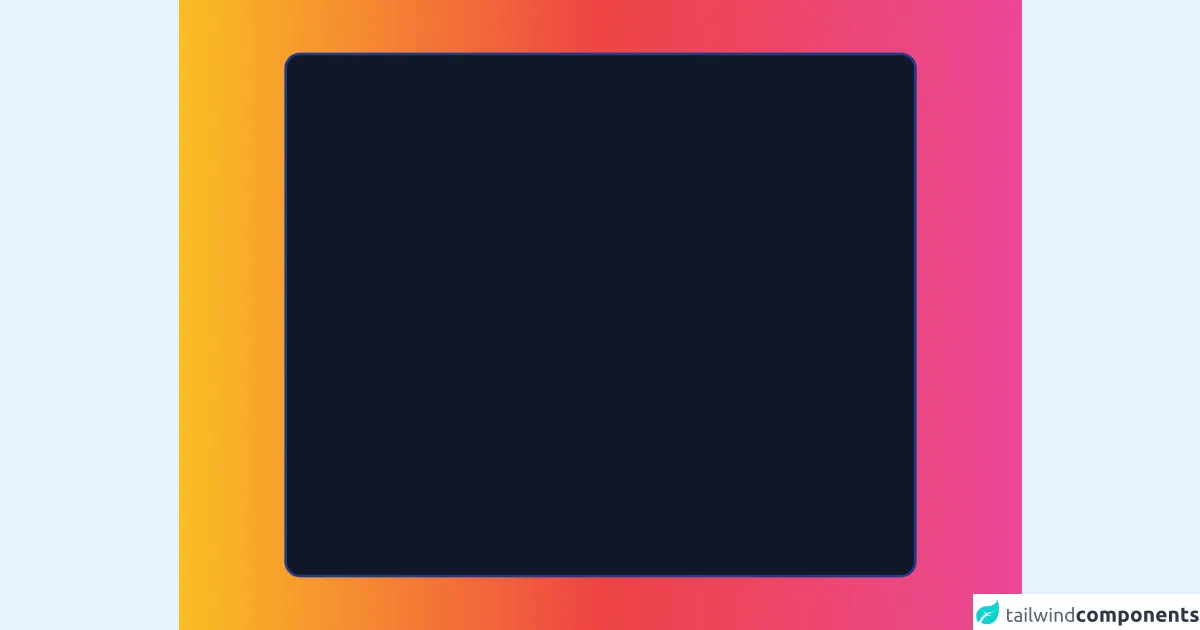
- What is Tailwind CSS?
- The description of Center Box Layout ui component
- Why use Tailwind CSS to create a Center Box Layout ui component?
- The preview of Center Box Layout ui component
- The source code of Center Box Layout ui component
- How to create a Center Box Layout with Tailwind CSS?
- 1. Use the flex class
- 2. Use the items-center class
- 3. Use the justify-center class
- 4. Use the w-full and h-full classes
- 5. Use the bg-gray-200 class
- 6. Use the rounded-lg class
- Conclusion
What is Tailwind CSS?
Tailwind CSS is a utility-first CSS framework that helps you to create custom designs without writing any CSS code. It provides a set of pre-defined classes that you can use to style your HTML elements. Tailwind CSS is easy to learn and use, and it is highly customizable.
The description of Center Box Layout ui component
The Center Box Layout is a UI component that is used to center an element horizontally and vertically on the screen. It is a common design pattern that is used in many web applications. The Center Box Layout is useful when you want to draw the user's attention to a specific element on the screen.
Why use Tailwind CSS to create a Center Box Layout ui component?
Tailwind CSS provides a set of pre-defined classes that you can use to create a Center Box Layout quickly and easily. You don't need to write any custom CSS code, which saves you time and effort. Additionally, Tailwind CSS is highly customizable, so you can easily modify the design of your Center Box Layout to fit your needs.
The preview of Center Box Layout ui component
To create a Center Box Layout with Tailwind CSS, you can use the flex and items-center classes. Here's a preview of what the Center Box Layout looks like:
Free download of the Center Box Layout's source code
The source code of Center Box Layout ui component
To create a Center Box Layout with Tailwind CSS, you can use the following HTML and CSS code:
<div class="flex justify-center items-center w-screen h-screen bg-gradient-to-r from-yellow-400 via-red-500 to-pink-500">
<div class=" bg-gray-900 border-4 border-blue-900 rounded-3xl w-11/12 h-5/6 md:w-9/12 md:h-5/6 overflow-y-auto">
</div>
</div>
How to create a Center Box Layout with Tailwind CSS?
Here are 6 tips to help you create a Center Box Layout with Tailwind CSS like a pro:
1. Use the flex class
To create a Center Box Layout, you need to use the flex class on the parent element. This class sets the display property to flex, which allows you to use the justify-content and align-items properties to center the child element.
<div class="flex"></div>
2. Use the items-center class
To center the child element vertically, you need to use the items-center class on the parent element. This class sets the align-items property to center, which centers the child element vertically.
<div class="flex items-center"></div>
3. Use the justify-center class
To center the child element horizontally, you need to use the justify-center class on the parent element. This class sets the justify-content property to center, which centers the child element horizontally.
<div class="flex items-center justify-center"></div>
4. Use the w-full and h-full classes
To make the child element fill the entire parent element, you need to use the w-full and h-full classes on the child element. These classes set the width and height properties to 100%, which makes the child element fill the entire parent element.
<div class="flex items-center justify-center">
<div class="w-full h-full"></div>
</div>
5. Use the bg-gray-200 class
To give the child element a background color, you can use the bg-gray-200 class. This class sets the background-color property to a light gray color.
<div class="flex items-center justify-center">
<div class="w-full h-full bg-gray-200"></div>
</div>
6. Use the rounded-lg class
To give the child element rounded corners, you can use the rounded-lg class. This class sets the border-radius property to a value that gives the element rounded corners.
<div class="flex items-center justify-center">
<div class="w-full h-full bg-gray-200 rounded-lg"></div>
</div>
Conclusion
Creating a Center Box Layout with Tailwind CSS is easy and straightforward. By using the flex, items-center, justify-center, w-full, h-full, bg-gray-200, and rounded-lg classes, you can create a Center Box Layout that looks great and fits your needs. Tailwind CSS is a powerful tool that can help you to create custom designs quickly and easily.