- Published on
Practical Guide: Make A Author Signature With Tailwind CSS
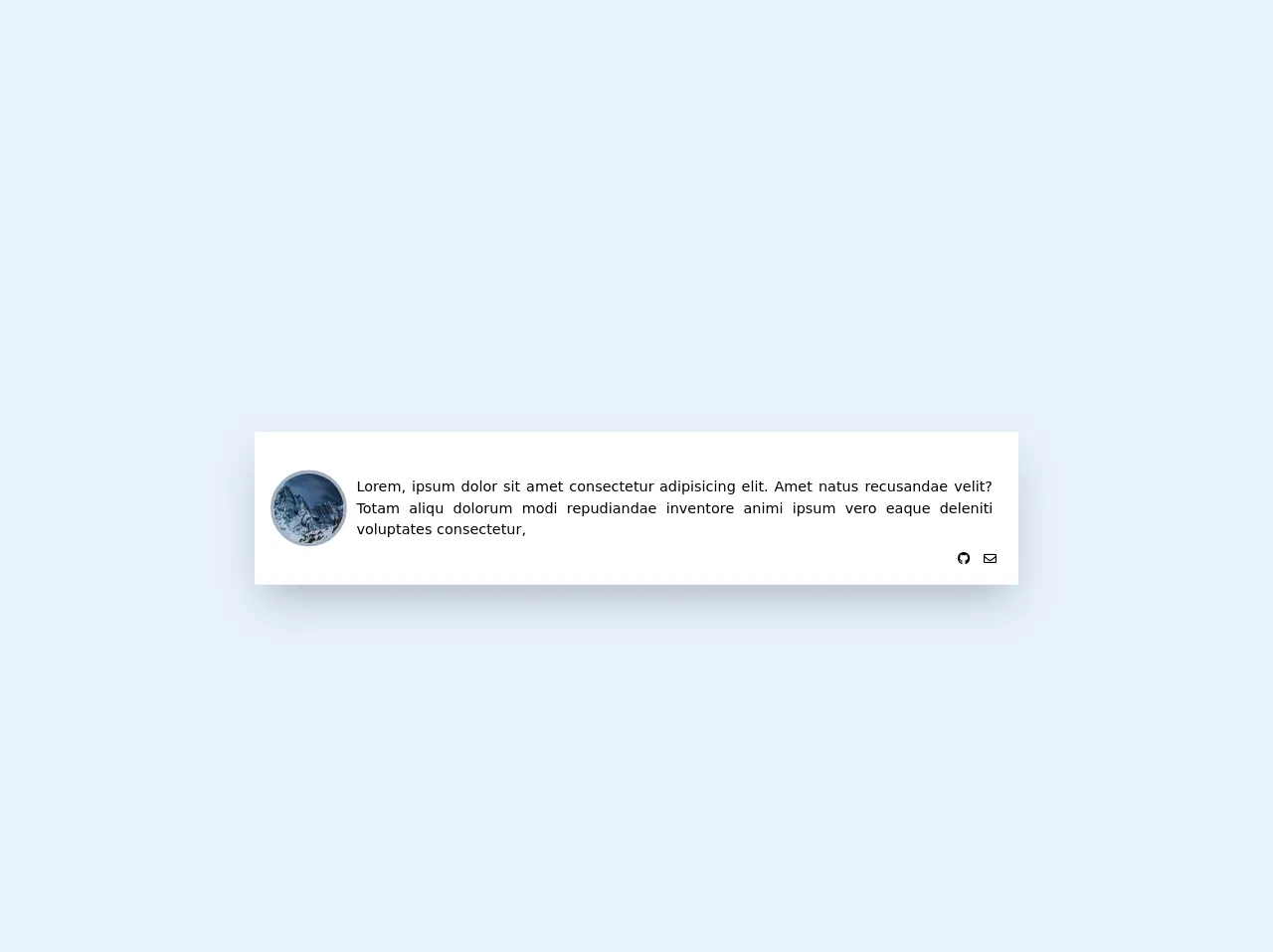
- What is Tailwind CSS?
- The description of author signature UI component
- Why use Tailwind CSS to create an author signature UI component?
- The preview of author signature UI component
- The source code of author signature UI component
- How to create an author signature with Tailwind CSS?
- Step 1: Set up the HTML structure
- Step 2: Add the author's name
- Step 3: Add the author's bio
- Step 4: Add the social media links
- Conclusion
As a blogger or content creator, having a personalized author signature can add a touch of professionalism to your work. In this article, we will guide you through the process of creating an author signature using Tailwind CSS.
What is Tailwind CSS?
Tailwind CSS is a utility-first CSS framework that provides pre-defined classes to style HTML elements. It allows developers to quickly create responsive and customizable UI components without writing custom CSS code.
The description of author signature UI component
An author signature is a small section of a blog post or article that includes the author's name, bio, and social media links. It is usually placed at the end of the content to give readers a brief introduction to the author.
Why use Tailwind CSS to create an author signature UI component?
Tailwind CSS provides a wide range of pre-defined classes that can be used to style HTML elements. This makes it easy to create a customized author signature without writing custom CSS code. Additionally, Tailwind CSS is designed to be responsive, which means that the author signature will look great on any device.
The preview of author signature UI component
To create an author signature, we will use Tailwind CSS classes to style the HTML elements. The result will be a simple and elegant author signature that includes the author's name, bio, and social media links.
Free download of the author signature's source code
The source code of author signature UI component
The source code for the author signature UI component is straightforward and easy to understand. We will use HTML and Tailwind CSS classes to create the author signature.
<head>
<script src="https://kit.fontawesome.com/479346cc73.js" crossorigin="anonymous"></script>
</head>
<aside>
<div class=" mx-auto mt-20 flex h-48 w-3/4 bg-white p-5 shadow-2xl">
<div class=" relative flex">
<img
src="https://picsum.photos/id/684/600/400"
alt=""
class="my-auto h-24 w-24 rounded-full border-4 border-gray-500"
/>
<p class="static my-auto block flex p-3 text-justify text-xs sm:text-sm lg:text-lg">
Lorem, ipsum dolor sit amet consectetur adipisicing elit. Amet natus recusandae velit? Totam
aliqu dolorum modi repudiandae inventore animi ipsum vero eaque deleniti voluptates
consectetur,
</p>
<div class="absolute bottom-0 right-0 inline-flex">
<a class="mx-2" href="#"><i class="fab fa-github"></i></a>
<a class="mx-2" href="#"><i class="far fa-envelope"></i></a>
</div>
</div>
</div>
</aside>
How to create an author signature with Tailwind CSS?
Now that we have an idea of what an author signature is and why we should use Tailwind CSS to create it, let's dive into the steps to create an author signature.
Step 1: Set up the HTML structure
The first step is to create the HTML structure for the author signature. We will use a div element to wrap the author signature and add a class attribute to apply Tailwind CSS classes.
<div class="bg-white rounded-lg shadow-lg p-4">
<!-- Author signature content goes here -->
</div>
In the code above, we have created a div element with the bg-white, rounded-lg, shadow-lg, and p-4 classes. These classes will style the author signature with a white background, rounded corners, box-shadow, and padding.
Step 2: Add the author's name
The next step is to add the author's name to the author signature. We will use a h2 element to display the author's name and add a class attribute to apply Tailwind CSS classes.
<div class="bg-white rounded-lg shadow-lg p-4">
<h2 class="text-lg font-bold mb-2">John Doe</h2>
<!-- Author signature content goes here -->
</div>
In the code above, we have added a h2 element with the text-lg, font-bold, and mb-2 classes. These classes will style the author's name with a large font size, bold text, and margin-bottom.
Step 3: Add the author's bio
The next step is to add the author's bio to the author signature. We will use a p element to display the author's bio and add a class attribute to apply Tailwind CSS classes.
<div class="bg-white rounded-lg shadow-lg p-4">
<h2 class="text-lg font-bold mb-2">John Doe</h2>
<p class="text-gray-700 leading-relaxed mb-4">
Lorem ipsum dolor sit amet, consectetur adipiscing elit. Sed non risus.
</p>
<!-- Author signature content goes here -->
</div>
In the code above, we have added a p element with the text-gray-700, leading-relaxed, and mb-4 classes. These classes will style the author's bio with a gray color, relaxed line-height, and margin-bottom.
Step 4: Add the social media links
The final step is to add the social media links to the author signature. We will use a elements to display the social media icons and add a class attribute to apply Tailwind CSS classes.
<div class="bg-white rounded-lg shadow-lg p-4">
<h2 class="text-lg font-bold mb-2">John Doe</h2>
<p class="text-gray-700 leading-relaxed mb-4">
Lorem ipsum dolor sit amet, consectetur adipiscing elit. Sed non risus.
</p>
<div class="flex items-center justify-center">
<a href="#" class="text-gray-600 hover:text-gray-700 mx-3">
<i class="fab fa-facebook"></i>
</a>
<a href="#" class="text-gray-600 hover:text-gray-700 mx-3">
<i class="fab fa-twitter"></i>
</a>
<a href="#" class="text-gray-600 hover:text-gray-700 mx-3">
<i class="fab fa-linkedin"></i>
</a>
<a href="#" class="text-gray-600 hover:text-gray-700 mx-3">
<i class="fab fa-github"></i>
</a>
</div>
</div>
In the code above, we have added a elements with the text-gray-600, hover:text-gray-700, and mx-3 classes. These classes will style the social media links with a gray color, hover color, and margin-left/right.
Conclusion
In this article, we have shown you how to create an author signature using Tailwind CSS. We hope that this practical guide has been helpful and that you can now create your own personalized author signature for your blog or website. Remember to experiment with different Tailwind CSS classes to create a unique and customized author signature. Happy coding!