- Published on
Learn How To Build A API Docs With Tailwind CSS Like an Expert
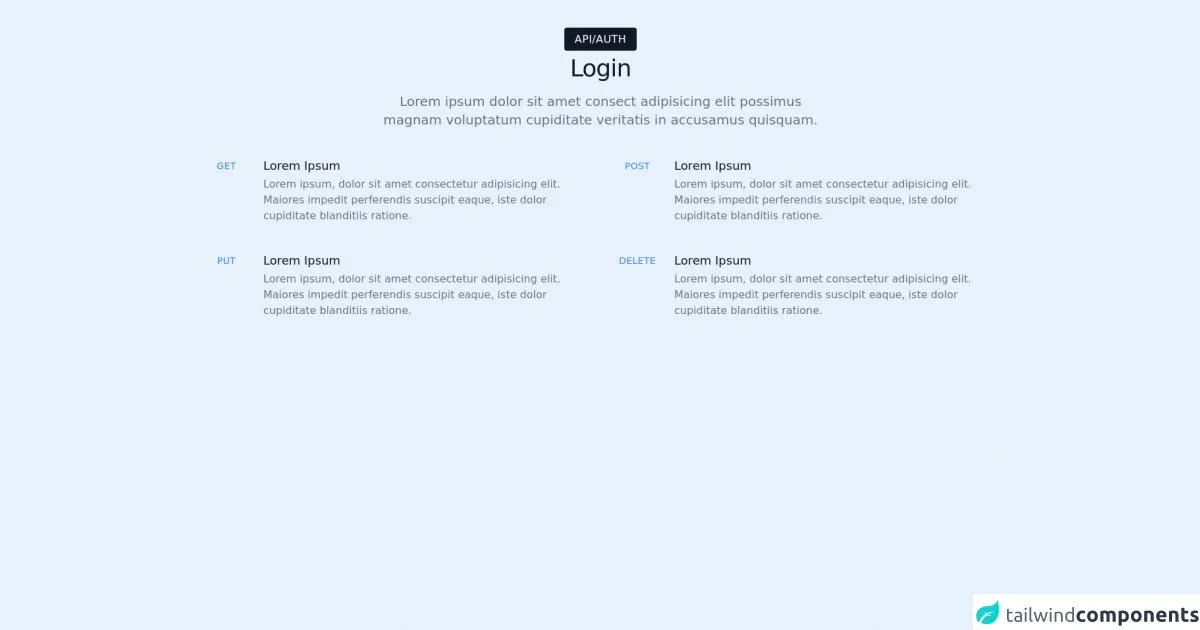
- What is Tailwind CSS?
- The description of API Docs ui component
- Why use Tailwind CSS to create a API Docs ui component?
- The preview of API Docs ui component.
- The source code of API Docs ui component.
- How to create a API Docs with Tailwind CSS?
- Conclusion
If you are a FrontEnd technology blogger, you know how important it is to have a well-designed API Docs. In this article, we will learn how to build an API Docs using Tailwind CSS.
What is Tailwind CSS?
Tailwind CSS is a utility-first CSS framework that provides a set of pre-defined classes that can be used to style HTML elements. It is designed to speed up the development process by providing a set of reusable classes that can be used to create complex layouts and designs.
The description of API Docs ui component
API Docs is a user interface component that is used to display documentation for an API. It typically includes information about the endpoints, parameters, and responses of the API. The API Docs component is an essential part of any API developer's toolkit, as it provides a clear and concise way to communicate the functionality of an API to other developers.
Why use Tailwind CSS to create a API Docs ui component?
Tailwind CSS is an excellent choice for creating an API Docs UI component for several reasons. First, it provides a wide range of pre-defined classes that can be used to style the various elements of the API Docs. Second, it is highly customizable, which means that you can easily modify the styles to match your brand or design requirements. Finally, it is lightweight and easy to use, which makes it an excellent choice for developers who want to create a high-quality API Docs UI component quickly.
The preview of API Docs ui component.
To give you an idea of what the API Docs UI component looks like, here is a preview:
Free download of the API Docs's source code
As you can see, the API Docs UI component is typically divided into several sections, including an overview, endpoints, parameters, and responses. Each section is designed to provide developers with the information they need to use the API effectively.
The source code of API Docs ui component.
To create the API Docs UI component, we will use HTML and Tailwind CSS. Here is the source code:
<div class="py-12">
<div class="mx-auto max-w-7xl px-4 sm:px-6 lg:px-8">
<div class="lg:text-center">
<h2
class="inline rounded bg-gray-900 px-4 py-2 text-base font-light uppercase tracking-wide text-white"
>
api/auth
</h2>
<h3 class="mt-3 text-3xl font-medium leading-8 tracking-tight text-gray-900 sm:text-4xl">
Login
</h3>
<p class="mt-4 max-w-2xl text-xl text-gray-500 lg:mx-auto">
Lorem ipsum dolor sit amet consect adipisicing elit possimus magnam voluptatum cupiditate
veritatis in accusamus quisquam.
</p>
</div>
<div class="mt-10">
<dl class="space-y-10 md:grid md:grid-cols-2 md:gap-x-8 md:gap-y-10 md:space-y-0">
<div class="relative">
<dt>
<h4
class="font-regular absolute flex h-8 w-20 items-center justify-center rounded-md text-sm tracking-wide text-blue-500"
>
GET
</h4>
<h5 class="ml-24 pt-1 text-lg font-medium leading-6 text-gray-900">Lorem Ipsum</h5>
</dt>
<dd class="mt-1 ml-24 text-base text-gray-500">
Lorem ipsum, dolor sit amet consectetur adipisicing elit. Maiores impedit perferendis
suscipit eaque, iste dolor cupiditate blanditiis ratione.
</dd>
</div>
<div class="relative">
<dt>
<h4
class="font-regular absolute flex h-8 w-20 items-center justify-center rounded-md text-sm tracking-wide text-blue-500"
>
POST
</h4>
<h5 class="ml-24 pt-1 text-lg font-medium leading-6 text-gray-900">Lorem Ipsum</h5>
</dt>
<dd class="mt-1 ml-24 text-base text-gray-500">
Lorem ipsum, dolor sit amet consectetur adipisicing elit. Maiores impedit perferendis
suscipit eaque, iste dolor cupiditate blanditiis ratione.
</dd>
</div>
<div class="relative">
<dt>
<h4
class="font-regular absolute flex h-8 w-20 items-center justify-center rounded-md text-sm tracking-wide text-blue-500"
>
PUT
</h4>
<h5 class="ml-24 pt-1 text-lg font-medium leading-6 text-gray-900">Lorem Ipsum</h5>
</dt>
<dd class="mt-1 ml-24 text-base text-gray-500">
Lorem ipsum, dolor sit amet consectetur adipisicing elit. Maiores impedit perferendis
suscipit eaque, iste dolor cupiditate blanditiis ratione.
</dd>
</div>
<div class="relative">
<dt>
<h4
class="font-regular absolute flex h-8 w-20 items-center justify-center rounded-md text-sm tracking-wide text-blue-500"
>
DELETE
</h4>
<h5 class="ml-24 pt-1 text-lg font-medium leading-6 text-gray-900">Lorem Ipsum</h5>
</dt>
<dd class="mt-1 ml-24 text-base text-gray-500">
Lorem ipsum, dolor sit amet consectetur adipisicing elit. Maiores impedit perferendis
suscipit eaque, iste dolor cupiditate blanditiis ratione.
</dd>
</div>
</dl>
</div>
</div>
</div>
As you can see, the HTML is relatively simple, and most of the styling is done using Tailwind CSS classes. The result is a clean and modern-looking API Docs UI component that is easy to use and understand.
How to create a API Docs with Tailwind CSS?
Now that you have seen what the API Docs UI component looks like and have seen the source code, let's go through the steps to create it:
- Start by creating a new HTML file and adding the basic structure of the API Docs UI component. This should include a header, a navigation menu, and a main content area.
- Next, add the necessary Tailwind CSS classes to style the various elements of the API Docs UI component. This includes classes for fonts, colors, spacing, and layout.
- Once you have added the necessary classes, start adding the content to the various sections of the API Docs UI component. This includes an overview of the API, a list of endpoints, a description of the parameters, and a list of responses.
- Finally, test the API Docs UI component to ensure that it is working correctly and that all of the information is accurate and up-to-date.
Conclusion
In conclusion, building an API Docs UI component using Tailwind CSS is an excellent way to create a high-quality, modern-looking API documentation that is easy to use and understand. By following the steps outlined in this article, you can create an API Docs UI component that will help other developers use your API effectively.