- Published on
Advanced Guide: Build A Alert Component With Tailwind CSS
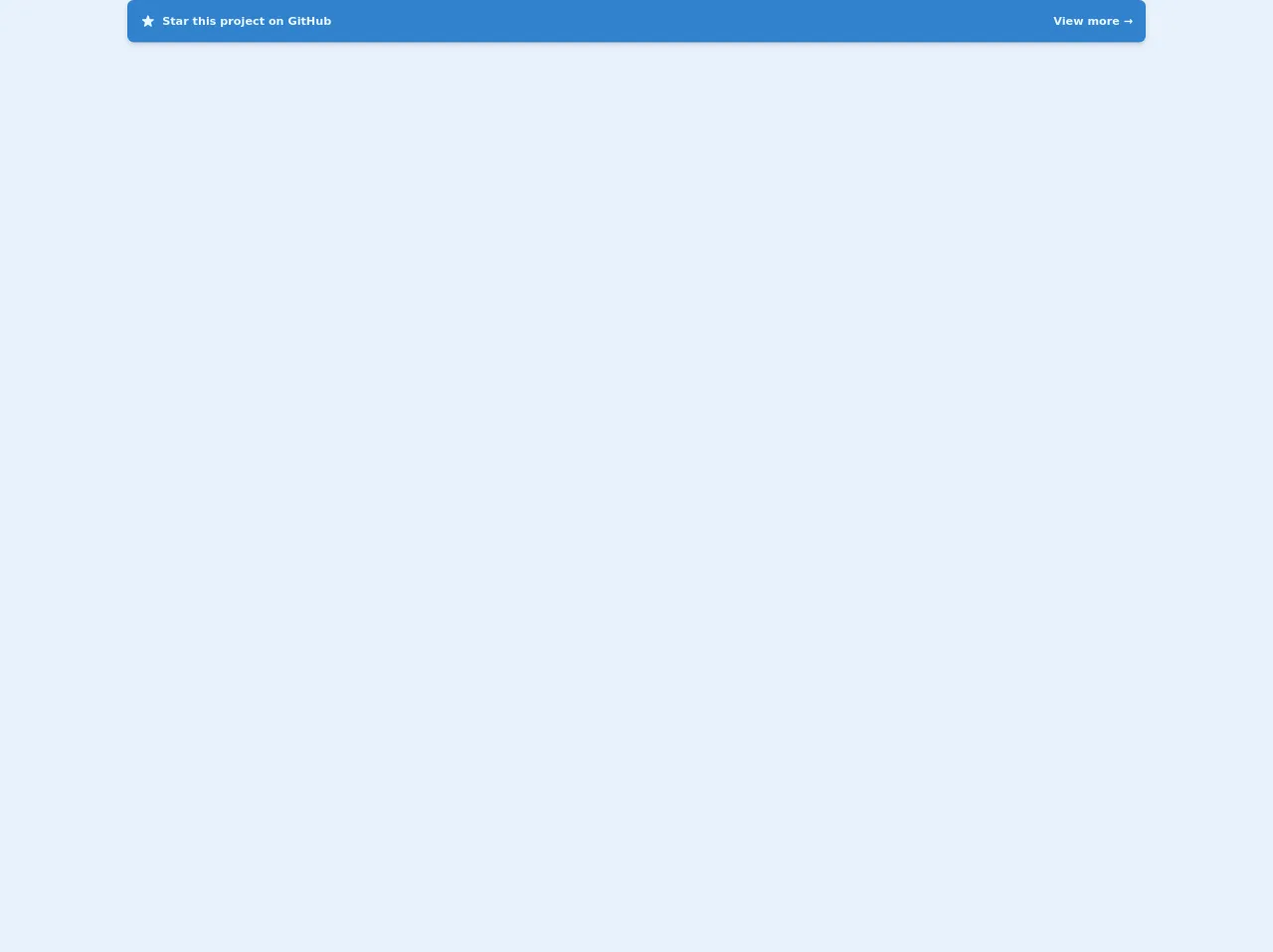
- What is Tailwind CSS?
- The description of Alert component ui component
- Why use Tailwind CSS to create an Alert component ui component?
- The preview of Alert component ui component
- The source code of Alert component ui component
- How to create an Alert component with Tailwind CSS?
- Conclusion
What is Tailwind CSS?
Tailwind CSS is a utility-first CSS framework that gives you the ability to create custom designs without writing any CSS code. It provides a set of pre-defined classes that you can use to style your HTML elements. With Tailwind CSS, you can create responsive designs, typography, and custom components quickly and easily.
The description of Alert component ui component
An alert component is a UI element that is used to display important information to the user. It is commonly used to display error messages, success messages, warnings, and notifications. The alert component usually consists of a title, a message, and a close button.
Why use Tailwind CSS to create an Alert component ui component?
Tailwind CSS provides a set of pre-defined classes that you can use to style your HTML elements. This makes it easy to create custom components without writing any CSS code. With Tailwind CSS, you can create responsive designs, typography, and custom components quickly and easily. Using Tailwind CSS to create an Alert component UI component will save you time and effort.
The preview of Alert component ui component
To create an Alert component UI component with Tailwind CSS, we will use the following classes:
- bg-red-100: sets the background color to red with a light shade
- border-red-400: sets the border color to red with a medium shade
- text-red-700: sets the text color to red with a dark shade
- px-4: sets the horizontal padding to 1rem
- py-3: sets the vertical padding to 0.75rem
- rounded-md: sets the border radius to medium
Free download of the Alert component's source code
The source code of Alert component ui component
To create an Alert component UI component with Tailwind CSS, we will use the following HTML and CSS code:
<div class="bg-red-100 border-l-4 border-red-400 text-red-700 px-4 py-3 rounded-md" role="alert">
<p class="font-bold">Error</p>
<p>Something went wrong.</p>
</div>
.alert {
background-color: #fff5f5;
border-color: #f44336;
color: #9f3a38;
padding: 1rem;
border-radius: 0.25rem;
}
.alert p:first-child {
font-weight: bold;
margin-top: 0;
}
<a
href="#"
class="focus:shadow-outline-purple mb-8 flex items-center justify-between rounded-lg bg-blue-600 p-4 text-sm font-semibold text-blue-100 shadow-md focus:outline-none"
>
<div class="flex items-center">
<svg fill="currentColor" viewBox="0 0 20 20" class="mr-2 h-5 w-5">
<path
d="M9.049 2.927c.3-.921 1.603-.921 1.902 0l1.07 3.292a1 1 0 00.95.69h3.462c.969 0 1.371 1.24.588 1.81l-2.8 2.034a1 1 0 00-.364 1.118l1.07 3.292c.3.921-.755 1.688-1.54 1.118l-2.8-2.034a1 1 0 00-1.175 0l-2.8 2.034c-.784.57-1.838-.197-1.539-1.118l1.07-3.292a1 1 0 00-.364-1.118L2.98 8.72c-.783-.57-.38-1.81.588-1.81h3.461a1 1 0 00.951-.69l1.07-3.292z"
></path>
</svg>
<span>Star this project on GitHub</span>
</div>
<span>
View more
<span>→</span>
</span>
</a>
How to create an Alert component with Tailwind CSS?
- Create a new HTML file and add the following code:
<div class="bg-red-100 border-l-4 border-red-400 text-red-700 px-4 py-3 rounded-md" role="alert">
<p class="font-bold">Error</p>
<p>Something went wrong.</p>
</div>
Save the file and open it in your browser. You should see the Alert component displayed on the page.
To customize the Alert component, you can modify the Tailwind CSS classes. For example, to change the background color to yellow, you can use the following class:
<div class="bg-yellow-100 border-l-4 border-yellow-400 text-yellow-700 px-4 py-3 rounded-md" role="alert">
<p class="font-bold">Warning</p>
<p>Something is not quite right.</p>
</div>
- Save the file and open it in your browser. You should see the customized Alert component displayed on the page.
Conclusion
In this article, we have learned how to create an Alert component UI component with Tailwind CSS. Tailwind CSS provides a set of pre-defined classes that you can use to style your HTML elements. This makes it easy to create custom components without writing any CSS code. Using Tailwind CSS to create an Alert component UI component will save you time and effort.