- Published on
The Ultimate Guide To Help You Create A 3D Button With Tailwind CSS
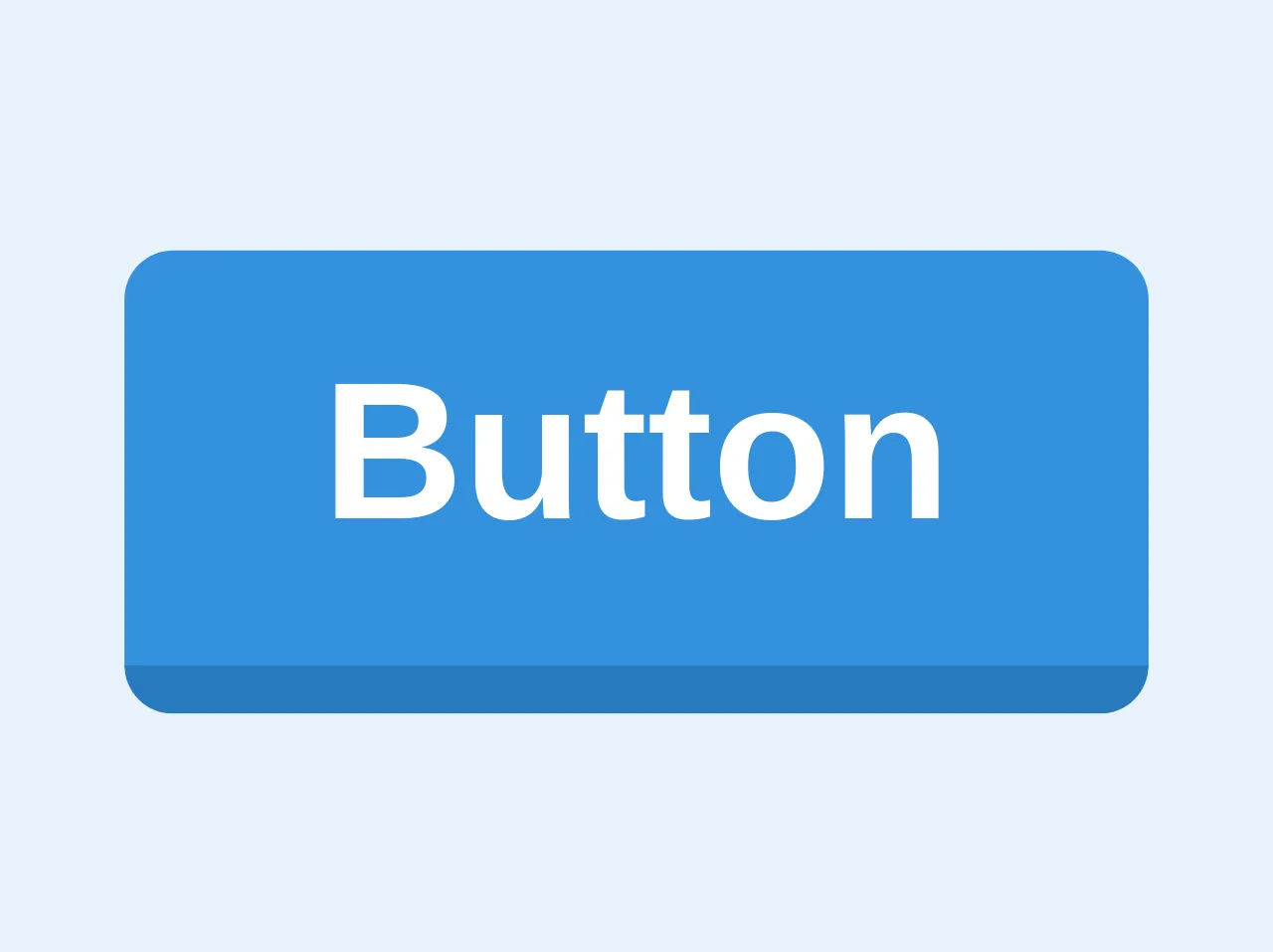
- What is Tailwind CSS?
- The description of 3D button ui component
- Why use Tailwind CSS to create a 3D button ui component?
- The preview of 3D button ui component.
- The source code of 3D button ui component.
- How to create a 3D button with Tailwind CSS?
- Conclusion
Buttons are an essential component of any website or application. They are used to trigger an action or event, and their design can greatly impact the user experience. In this article, we will explore how to create a 3D button using Tailwind CSS.
What is Tailwind CSS?
Tailwind CSS is a utility-first CSS framework that provides a set of pre-defined classes to help you style your website or application. It allows you to quickly create custom designs without writing any CSS code from scratch. Tailwind CSS is highly customizable and can be used with any front-end framework or library.
The description of 3D button ui component
A 3D button is a button that appears to be raised or lowered on the page, giving it a three-dimensional appearance. This effect can be achieved using shadows and gradients to create the illusion of depth. A 3D button is a great way to add visual interest to your website or application and make it more interactive.
Why use Tailwind CSS to create a 3D button ui component?
Tailwind CSS provides a set of pre-defined classes that can be used to create a 3D button quickly. It also allows you to customize the button's appearance easily by modifying the class properties. Using Tailwind CSS can save you time and effort in creating a 3D button from scratch.
The preview of 3D button ui component.
To create a 3D button with Tailwind CSS, we will use the transform property to skew the button and create a 3D effect. We will also use shadows and gradients to add depth and dimension to the button. Here is a preview of what our 3D button will look like:
Free download of the 3D button's source code
The source code of 3D button ui component.
To create a 3D button with Tailwind CSS, we will use the following HTML and CSS code:
<button
class="bg-blue hover:bg-blue-light border-blue-dark hover:border-blue rounded border-b-4 py-2 px-4 font-bold text-white"
>
Button
</button>
How to create a 3D button with Tailwind CSS?
To create a 3D button with Tailwind CSS, follow these steps:
- Create a button element in your HTML code.
<button class="bg-blue-500 hover:bg-blue-700 text-white font-bold py-2 px-4 rounded">
Click me
</button>
- Add the
transformproperty to skew the button and create a 3D effect.
<button class="bg-blue-500 hover:bg-blue-700 text-white font-bold py-2 px-4 rounded transform skew-x-12">
Click me
</button>
- Add shadows and gradients to add depth and dimension to the button.
<button class="bg-blue-500 hover:bg-blue-700 text-white font-bold py-2 px-4 rounded transform skew-x-12 shadow-md">
Click me
</button>
- Customize the button's appearance by modifying the class properties.
<button class="bg-blue-500 hover:bg-blue-700 text-white font-bold py-2 px-4 rounded transform skew-x-12 shadow-md transition duration-500 ease-in-out">
Click me
</button>
Conclusion
Creating a 3D button using Tailwind CSS is a simple and effective way to add visual interest to your website or application. By using pre-defined classes and customizing their properties, you can create a unique and interactive button that enhances the user experience. We hope this guide has been helpful in creating your own 3D button with Tailwind CSS.