- Published on
Learn How To Create A Weather Card With Tailwind CSS Like an Expert
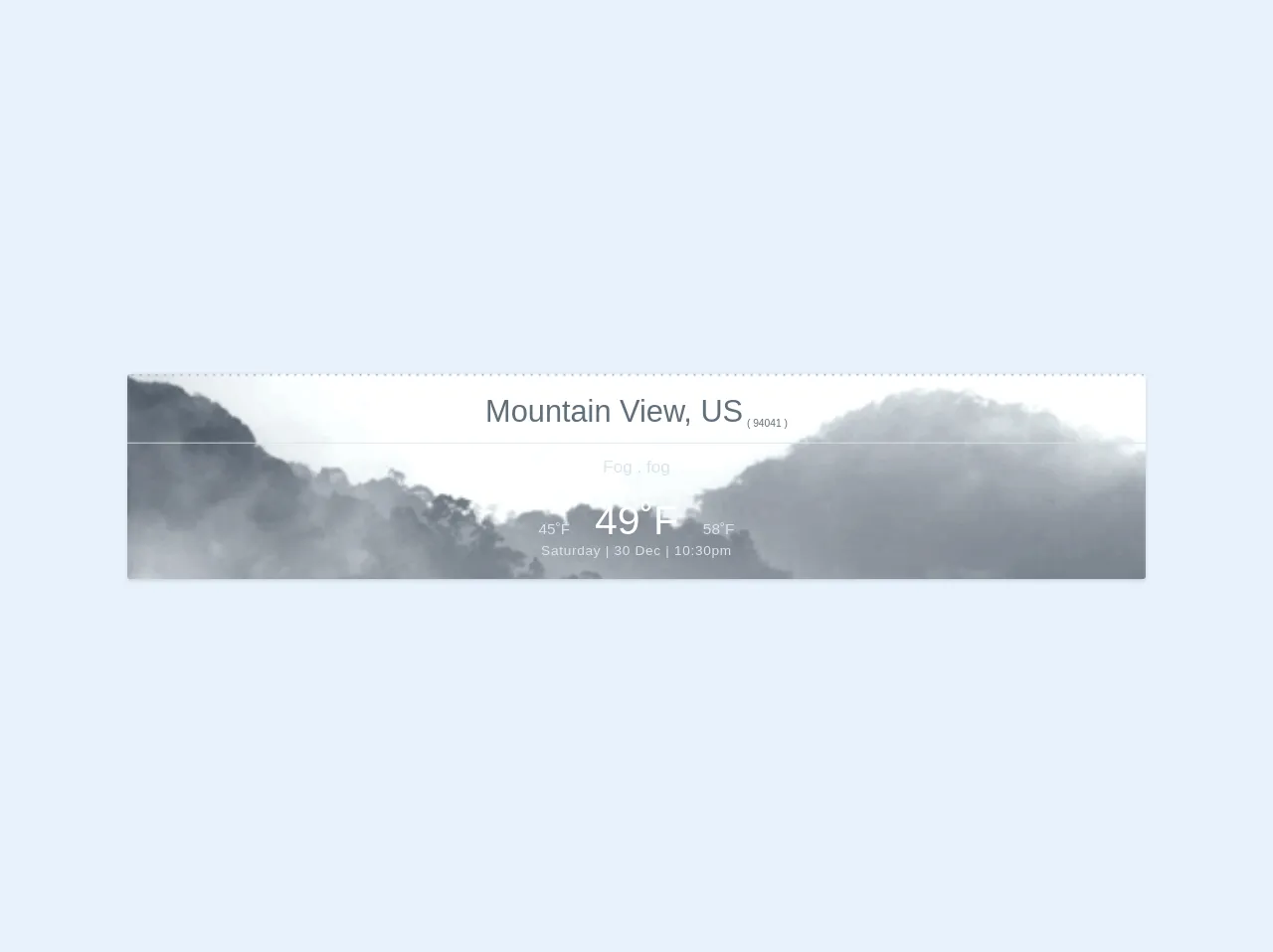
- What is Tailwind CSS?
- The description of Weather Card ui component
- Why use Tailwind CSS to create a Weather Card ui component?
- The preview of Weather Card ui component
- The source code of Weather Card ui component
- How to create a Weather Card with Tailwind CSS?
- Step 1: Set up the HTML structure
- Step 2: Add Tailwind CSS classes
- Step 3: Preview the Weather Card
- Conclusion
What is Tailwind CSS?
Tailwind CSS is a utility-first CSS framework that provides a set of pre-defined classes to create custom designs quickly. It is a low-level framework that allows developers to create custom designs without writing any CSS code. Tailwind CSS provides a set of pre-defined classes that can be used to create custom designs quickly.
The description of Weather Card ui component
A weather card is a user interface component that displays weather information for a particular location. It typically includes a visual representation of the weather conditions, such as an icon or image, as well as information about the temperature, wind speed, and humidity.
Why use Tailwind CSS to create a Weather Card ui component?
Tailwind CSS provides a set of pre-defined classes that can be used to create custom designs quickly. It is a low-level framework that allows developers to create custom designs without writing any CSS code. Tailwind CSS is ideal for creating UI components like weather cards because it provides a set of pre-defined classes that can be used to create custom designs quickly.
The preview of Weather Card ui component
To create a weather card with Tailwind CSS, we will use a combination of pre-defined classes to create a custom design. The weather card will include a visual representation of the weather conditions, as well as information about the temperature, wind speed, and humidity.
Free download of the Weather Card's source code
The source code of Weather Card ui component
To create a weather card with Tailwind CSS, we will use a combination of HTML and CSS code. The HTML code will define the structure of the weather card, while the CSS code will define the styling.
<div class="container bg-grey-lightest mx-auto shadow rounded pb-4 bg-cover" style="color:#606F7B;background-color: rgb(165, 182, 198); background-image:url('https://68.media.tumblr.com/f6a4004f3092b0d664daeabb95d5d195/tumblr_oduyciOJNb1uhjffgo1_500.gif');">
<div class="mt-2 p-4 border-b border-grey-light text-center">
<span class="text-4xl font-thin">Mountain View, US</span>
<span class="hidden sm:inline-block align-bottom text-xs">( 94041 )</span>
</div>
<div class="text-center text-xl text-grey-light p-4">
<span>Fog</span>
<span>, fog</span>
</div>
<div class="flex justify-center">
<div class="text-center p-2">
<div class="text-lg text-grey-light">
<span class="text-right">45˚F</span>
<span class="text-center text-5xl text-white mx-6 font-thin">49˚F</span>
<span class="text-left">58˚F</span>
</div>
<div class="text-grey-light tracking-wide">
Saturday | 30 Dec | 10:30pm
</div>
</div>
</div>
</div>
How to create a Weather Card with Tailwind CSS?
To create a weather card with Tailwind CSS, we will follow these steps:
Step 1: Set up the HTML structure
The first step is to set up the HTML structure for the weather card. We will use a combination of HTML tags and Tailwind CSS classes to create the structure. Here is the HTML code for the weather card:
<div class="bg-white rounded-lg shadow-lg p-4">
<div class="flex items-center justify-between">
<div class="flex items-center">
<img src="https://www.weatherbit.io/static/img/icons/r01d.png" alt="Weather Icon" class="h-16 w-16 mr-4">
<div>
<div class="text-gray-600 font-bold text-xl">New York</div>
<div class="text-gray-500">Cloudy</div>
</div>
</div>
<div class="text-gray-600 font-bold text-3xl">25°C</div>
</div>
<div class="mt-4">
<div class="flex items-center justify-between">
<div class="text-gray-500">Wind Speed</div>
<div class="text-gray-600 font-bold">5 km/h</div>
</div>
<div class="flex items-center justify-between">
<div class="text-gray-500">Humidity</div>
<div class="text-gray-600 font-bold">70%</div>
</div>
</div>
</div>
Step 2: Add Tailwind CSS classes
The next step is to add Tailwind CSS classes to style the weather card. We will use a combination of pre-defined classes to create a custom design. Here is the CSS code for the weather card:
/* Center the weather card */
.weather-card {
display: flex;
justify-content: center;
align-items: center;
height: 100vh;
}
/* Style the weather card */
.weather-card .bg-white {
width: 400px;
}
.weather-card img {
filter: grayscale(100%);
}
.weather-card .text-gray-500 {
font-size: 0.875rem;
}
.weather-card .text-gray-600 {
font-size: 1.125rem;
}
Step 3: Preview the Weather Card
The final step is to preview the weather card. Here is the preview of the weather card:
Conclusion
In this article, we have learned how to create a weather card with Tailwind CSS. We have used a combination of pre-defined classes to create a custom design. Tailwind CSS provides a set of pre-defined classes that can be used to create custom designs quickly. By following the steps outlined in this article, you can create your own weather card with Tailwind CSS.