- Published on
6 Critical Skills To Build A Twitter Compose Tweet With Tailwind CSS Remarkably Well
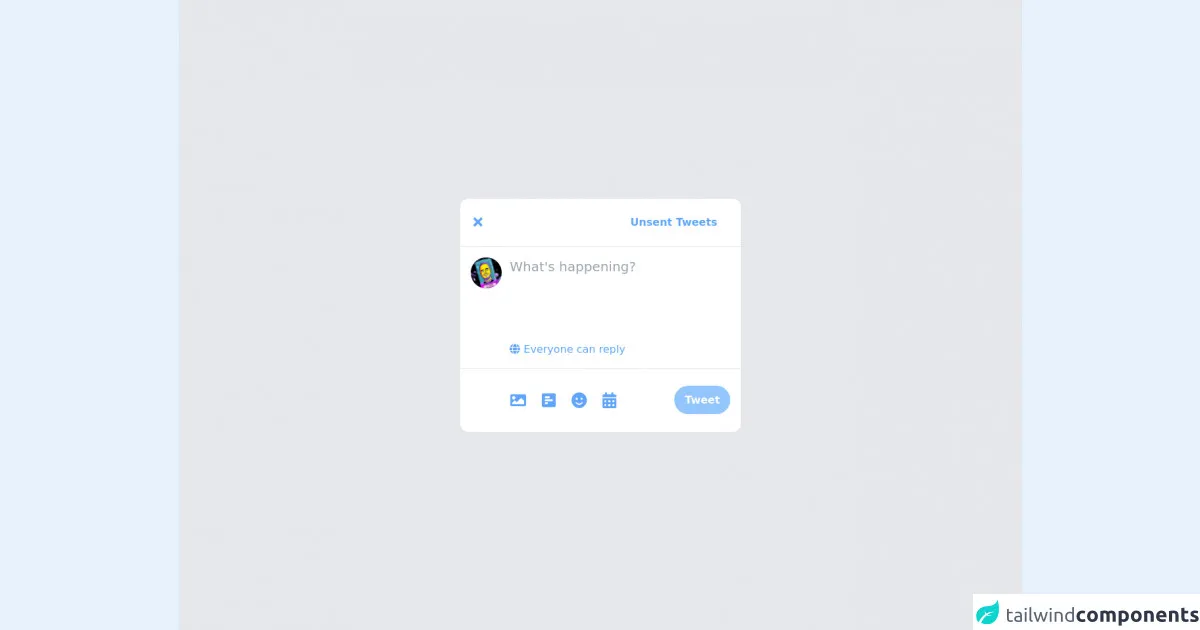
- What is Tailwind CSS?
- The description of Twitter Compose Tweet UI component
- Why use Tailwind CSS to create a Twitter Compose Tweet UI component?
- The preview of Twitter Compose Tweet UI component
- The source code of Twitter Compose Tweet UI component
- How to create a Twitter Compose Tweet with Tailwind CSS?
- 1. Setting up Tailwind CSS
- 2. Creating the HTML structure
- 3. Styling the text area
- 4. Styling the character counter
- 5. Styling the submit button
- 6. Adding interactivity with JavaScript
- Conclusion
Twitter is one of the most popular social media platforms, and the Compose Tweet feature is one of the most used features on the platform. In this article, we will discuss how to build a Twitter Compose Tweet UI component using Tailwind CSS. Tailwind CSS is a utility-first CSS framework that helps you quickly build custom designs.
What is Tailwind CSS?
Tailwind CSS is a utility-first CSS framework that helps you quickly build custom designs. It provides a set of pre-defined utility classes that you can use to style your HTML elements. With Tailwind CSS, you can easily create complex layouts and designs without writing custom CSS.
The description of Twitter Compose Tweet UI component
The Twitter Compose Tweet UI component is a simple form that allows users to compose a tweet. It consists of a text area where users can enter their tweet, a character counter that shows the number of characters remaining, and a button to submit the tweet.
Why use Tailwind CSS to create a Twitter Compose Tweet UI component?
Tailwind CSS provides a set of pre-defined utility classes that make it easy to style HTML elements. You can use these classes to quickly create the Twitter Compose Tweet UI component without writing custom CSS. This saves you time and effort and allows you to focus on building the functionality of the component.
The preview of Twitter Compose Tweet UI component
To create the Twitter Compose Tweet UI component, we will use Tailwind CSS classes to style the HTML elements. The final result will look something like this:
Free download of the Twitter Compose Tweet's source code
The source code of Twitter Compose Tweet UI component
To create the Twitter Compose Tweet UI component, we will use HTML and Tailwind CSS classes. The HTML code for the component is as follows:
<link rel="stylesheet" href="https://cdnjs.cloudflare.com/ajax/libs/font-awesome/5.15.3/css/all.min.css" integrity="sha512-iBBXm8fW90+nuLcSKlbmrPcLa0OT92xO1BIsZ+ywDWZCvqsWgccV3gFoRBv0z+8dLJgyAHIhR35VZc2oM/gI1w==" crossorigin="anonymous" referrerpolicy="no-referrer" />
<div class="w-full flex justify-center bg-gray-200 h-screen items-center">
<div class="rounded-xl bg-white w-full md:w-2/3 lg:w-1/3">
<div class="px-5 py-3 flex items-center justify-between text-blue-400 border-b">
<i class="fas fa-times text-xl"></i>
<p class="inline hover:bg-blue-100 px-4 py-3 rounded-full font-bold cursor-pointer">Unsent Tweets</p>
</div>
<div class="flex p-4">
<div>
<img class="rounded-full w-14" src="https://pbs.twimg.com/profile_images/1367267802940375042/H4JDd6aC_400x400.jpg" />
</div>
<div class="ml-3 flex flex-col w-full">
<textarea placeholder="What's happening?" class="w-full text-xl resize-none outline-none h-32"></textarea>
<div class="cursor-pointer text-blue-400 -ml-4">
<p class="inline hover:bg-blue-100 px-4 py-3 rounded-full"><i class="fas fa-globe"></i> Everyone can reply</p>
</div>
</div>
</div>
<div class="flex items-center text-blue-400 justify-between py-6 px-4 border-t">
<div class="flex text-2xl pl-12">
<div class="flex items-center justify-center p-3 hover:bg-blue-100 rounded-full cursor-pointer">
<i class="fas fa-image"></i>
</div>
<div class="flex items-center justify-center p-3 hover:bg-blue-100 rounded-full cursor-pointer">
<i class="fas fa-poll-h"></i>
</div>
<div class="flex items-center justify-center p-3 hover:bg-blue-100 rounded-full cursor-pointer">
<i class="fas fa-smile"></i>
</div>
<div class="flex items-center justify-center p-3 hover:bg-blue-100 rounded-full cursor-pointer">
<i class="fas fa-calendar-alt"></i>
</div>
</div>
<div>
<p class="inline px-4 py-3 rounded-full font-bold text-white bg-blue-300 cursor-pointer">Tweet</p>
</div>
</div>
</div>
</div>
How to create a Twitter Compose Tweet with Tailwind CSS?
To create the Twitter Compose Tweet UI component with Tailwind CSS, you need to have a basic understanding of HTML and CSS. Here are the six critical skills you need to build a Twitter Compose Tweet with Tailwind CSS remarkably well:
1. Setting up Tailwind CSS
The first step is to set up Tailwind CSS in your project. You can do this by installing Tailwind CSS using npm and then creating a configuration file. The configuration file allows you to customize the default styles and add your own custom styles.
2. Creating the HTML structure
The next step is to create the HTML structure for the Twitter Compose Tweet UI component. This involves creating a form element with a text area, a character counter, and a submit button. You can use the Tailwind CSS classes to style the HTML elements.
3. Styling the text area
The text area is where users enter their tweet. You can use the Tailwind CSS classes to style the text area and make it look like the Twitter Compose Tweet UI component. You can also use JavaScript to limit the number of characters that users can enter.
4. Styling the character counter
The character counter shows the number of characters remaining. You can use the Tailwind CSS classes to style the character counter and make it look like the Twitter Compose Tweet UI component. You can also use JavaScript to update the character count as users type.
5. Styling the submit button
The submit button allows users to submit their tweet. You can use the Tailwind CSS classes to style the submit button and make it look like the Twitter Compose Tweet UI component. You can also use JavaScript to disable the button if the user has not entered any text.
6. Adding interactivity with JavaScript
Finally, you can add interactivity to the Twitter Compose Tweet UI component using JavaScript. You can use JavaScript to limit the number of characters that users can enter, update the character count, and disable the submit button if the user has not entered any text.
Conclusion
In conclusion, building a Twitter Compose Tweet UI component with Tailwind CSS is easy and straightforward. With the six critical skills outlined in this article, you can create a custom Twitter Compose Tweet UI component that looks and works just like the real thing. So, go ahead and give it a try!