- Published on
Here Are 6 Ways To Make A Todo Application With Tailwind CSS
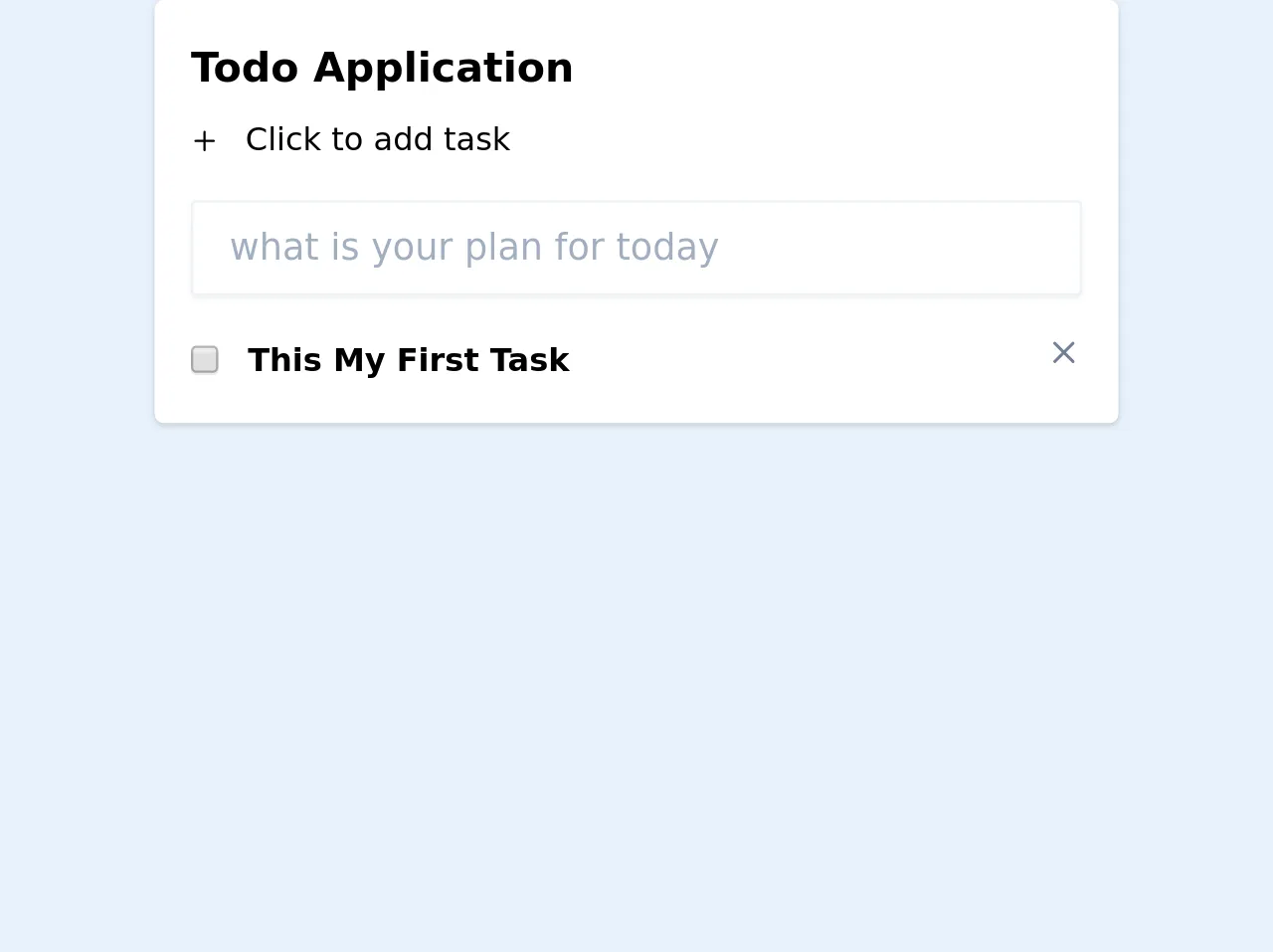
- What is Tailwind CSS?
- The description of Todo Application ui component
- Why use Tailwind CSS to create a Todo Application ui component?
- The preview of Todo Application ui component
- The source code of Todo Application ui component
- How to create a Todo Application with Tailwind CSS?
- 1. Using Tailwind CSS CDN
- 2. Using Tailwind CSS with a build tool
- 3. Using a Tailwind CSS starter template
- 4. Using a Tailwind CSS component library
- 5. Using a Tailwind CSS template
- 6. Using a Tailwind CSS generator
- Conclusion
What is Tailwind CSS?
Tailwind CSS is a utility-first CSS framework that provides a set of pre-defined classes to help you quickly build custom user interfaces. It allows you to design and style your applications without having to write custom CSS from scratch.
The description of Todo Application ui component
A Todo Application is a simple application that allows users to create a list of tasks that they need to complete. The application typically consists of a form where users can enter the task name and a button to add the task to the list. Once the task is added, it is displayed in a list format with an option to mark it as completed.
Why use Tailwind CSS to create a Todo Application ui component?
Tailwind CSS provides a set of pre-defined classes that make it easy to style your application. It also allows you to customize the styles to match your brand and design requirements. Using Tailwind CSS can save you a lot of time and effort in designing and styling your application.
The preview of Todo Application ui component
To create a Todo Application with Tailwind CSS, you can use the pre-defined classes to style the form, list, and buttons. You can also customize the styles to match your design requirements.
Free download of the Todo Application's source code
The source code of Todo Application ui component
To create a Todo Application with Tailwind CSS, you can use HTML and CSS to define the structure and styles of the application. You can use the pre-defined classes provided by Tailwind CSS to style the elements.
<body class=" bg-gray-200 text-gray-800 flex items-center justify-center h-screen">
<!-- todo container -->
<div class="container px-3 max-w-md mx-auto">
<!-- todo wrapper -->
<div class="bg-white rounded shadow px-4 py-4" x-data="app()">
<div class="title font-bold text-lg">Todo Application</div>
<div class="flex items-center text-sm mt-2">
<button @click="$refs.addTask.focus()">
<svg class="w-3 h-3 mr-3 focus:outline-none" fill="none" stroke-linecap="round" stroke-linejoin="round" stroke-width="2" viewBox="0 0 24 24" stroke="currentColor">
<path d="M12 4v16m8-8H4"></path>
</svg>
</button>
<span>Click to add task</span>
</div>
<input type="text" placeholder="what is your plan for today" class=" rounded-sm shadow-sm px-4 py-2 border border-gray-200 w-full mt-4" x-model="todoTitle" x-ref="addTask" @keydown.enter="addTodo()">
<!-- todo list -->
<ul class="todo-list mt-4">
<template x-for="todo in todos" :key="todo.id">
<li class="flex justify-between items-center mt-3" x-show="todo.title !== ''">
<div class="flex items-center" :class="{'line-through' : todo.isComplete}">
<input type="checkbox" name="" id="" x-model="todo.isComplete">
<div class="capitalize ml-3 text-sm font-semibold" x-text="todo.title"></div>
</div>
<div>
<button>
<svg class=" w-4 h-4 text-gray-600 fill-current" @click="deleteTodo(todo.id)" fill="none" stroke-linecap="round" stroke-linejoin="round" stroke-width="2" viewBox="0 0 24 24" stroke="currentColor">
<path d="M6 18L18 6M6 6l12 12"></path>
</svg>
</button>
</div>
</li>
</template>
</ul>
</div>
</div>
<script src="https://cdn.jsdelivr.net/gh/alpinejs/[email protected]/dist/alpine.min.js" defer></script>
<script>
function app() {
return {
todos: [
{
id: 1,
title: "this my first task",
isComplete: false
}
],
todoTitle: "",
todoId: 2,
addTodo() {
if (this.todoTitle.trim() === "") {
return;
}
this.todos.push({
id: this.todoId,
title: this.todoTitle,
isComplete: false
});
this.todoId++;
this.todoTitle = "";
},
deleteTodo(id) {
this.todos = this.todos.filter((todo) => id !== todo.id);
}
};
}
</script>
</body>
How to create a Todo Application with Tailwind CSS?
Here are 6 ways to create a Todo Application with Tailwind CSS:
1. Using Tailwind CSS CDN
You can use the Tailwind CSS CDN to quickly add the required styles to your application. You can then use HTML and JavaScript to create the application logic. Here is an example:
<!DOCTYPE html>
<html>
<head>
<title>Todo Application</title>
<link rel="stylesheet" href="https://cdn.jsdelivr.net/npm/[email protected]/dist/tailwind.min.css">
</head>
<body>
<div class="container mx-auto my-10">
<h1 class="text-2xl font-bold mb-5">Todo Application</h1>
<form class="mb-5">
<input type="text" class="border border-gray-400 py-2 px-3 rounded-lg w-full" placeholder="Enter task name">
<button class="bg-blue-500 text-white py-2 px-3 rounded-lg ml-3">Add Task</button>
</form>
<ul class="list-disc pl-5">
<li class="mb-2"><input type="checkbox" class="mr-2">Task 1</li>
<li class="mb-2"><input type="checkbox" class="mr-2">Task 2</li>
<li class="mb-2"><input type="checkbox" class="mr-2">Task 3</li>
</ul>
</div>
</body>
</html>
2. Using Tailwind CSS with a build tool
You can use a build tool like Webpack or Gulp to compile your CSS and JavaScript files. You can then use Tailwind CSS classes in your HTML and JavaScript files. Here is an example using Webpack:
<!DOCTYPE html>
<html>
<head>
<title>Todo Application</title>
<link rel="stylesheet" href="./dist/main.css">
</head>
<body>
<div class="container mx-auto my-10">
<h1 class="text-2xl font-bold mb-5">Todo Application</h1>
<form class="mb-5">
<input type="text" class="border border-gray-400 py-2 px-3 rounded-lg w-full" placeholder="Enter task name">
<button class="bg-blue-500 text-white py-2 px-3 rounded-lg ml-3">Add Task</button>
</form>
<ul class="list-disc pl-5">
<li class="mb-2"><input type="checkbox" class="mr-2">Task 1</li>
<li class="mb-2"><input type="checkbox" class="mr-2">Task 2</li>
<li class="mb-2"><input type="checkbox" class="mr-2">Task 3</li>
</ul>
</div>
<script src="./dist/main.js"></script>
</body>
</html>
// main.js
console.log('Hello World');
/* main.css */
@tailwind base;
@tailwind components;
@tailwind utilities;
3. Using a Tailwind CSS starter template
You can use a Tailwind CSS starter template to quickly set up your application. There are several starter templates available on the internet that provide a basic structure and styles for your application. Here is an example using the Tailwind Starter Kit:
<!DOCTYPE html>
<html>
<head>
<title>Todo Application</title>
<link rel="stylesheet" href="./dist/main.css">
</head>
<body class="bg-gray-100">
<div class="container mx-auto my-10">
<h1 class="text-2xl font-bold mb-5">Todo Application</h1>
<form class="mb-5">
<input type="text" class="border border-gray-400 py-2 px-3 rounded-lg w-full" placeholder="Enter task name">
<button class="bg-blue-500 text-white py-2 px-3 rounded-lg ml-3">Add Task</button>
</form>
<ul class="list-disc pl-5">
<li class="mb-2"><input type="checkbox" class="mr-2">Task 1</li>
<li class="mb-2"><input type="checkbox" class="mr-2">Task 2</li>
<li class="mb-2"><input type="checkbox" class="mr-2">Task 3</li>
</ul>
</div>
<script src="./dist/main.js"></script>
</body>
</html>
4. Using a Tailwind CSS component library
You can use a Tailwind CSS component library to quickly add pre-designed components to your application. There are several component libraries available on the internet that provide a set of pre-designed components that you can use in your application. Here is an example using the Tailwind UI component library:
<!DOCTYPE html>
<html>
<head>
<title>Todo Application</title>
<link rel="stylesheet" href="./dist/main.css">
</head>
<body class="bg-gray-100">
<div class="container mx-auto my-10">
<h1 class="text-2xl font-bold mb-5">Todo Application</h1>
<form class="mb-5">
<div class="flex">
<input type="text" class="border border-gray-400 py-2 px-3 rounded-lg w-full" placeholder="Enter task name">
<button class="bg-blue-500 text-white py-2 px-3 rounded-lg ml-3">Add Task</button>
</div>
</form>
<ul class="list-disc pl-5">
<li class="mb-2">
<label class="flex items-center">
<input type="checkbox" class="form-checkbox">
<span class="ml-2">Task 1</span>
</label>
</li>
<li class="mb-2">
<label class="flex items-center">
<input type="checkbox" class="form-checkbox">
<span class="ml-2">Task 2</span>
</label>
</li>
<li class="mb-2">
<label class="flex items-center">
<input type="checkbox" class="form-checkbox">
<span class="ml-2">Task 3</span>
</label>
</li>
</ul>
</div>
<script src="./dist/main.js"></script>
</body>
</html>
5. Using a Tailwind CSS template
You can use a Tailwind CSS template to quickly set up your application. There are several templates available on the internet that provide a complete structure and styles for your application. Here is an example using the Tailwind Admin template:
<!DOCTYPE html>
<html>
<head>
<title>Todo Application</title>
<link rel="stylesheet" href="./dist/main.css">
</head>
<body class="bg-gray-100">
<div class="flex flex-col h-screen bg-gray-200">
<header class="bg-white shadow">
<div class="max-w-7xl mx-auto py-6 px-4 sm:px-6 lg:px-8">
<h1 class="text-3xl font-bold text-gray-900">Todo Application</h1>
</div>
</header>
<main class="flex-1 overflow-y-auto">
<div class="container mx-auto my-10">
<form class="mb-5">
<div class="flex">
<input type="text" class="border border-gray-400 py-2 px-3 rounded-lg w-full" placeholder="Enter task name">
<button class="bg-blue-500 text-white py-2 px-3 rounded-lg ml-3">Add Task</button>
</div>
</form>
<ul class="list-disc pl-5">
<li class="mb-2">
<label class="flex items-center">
<input type="checkbox" class="form-checkbox">
<span class="ml-2">Task 1</span>
</label>
</li>
<li class="mb-2">
<label class="flex items-center">
<input type="checkbox" class="form-checkbox">
<span class="ml-2">Task 2</span>
</label>
</li>
<li class="mb-2">
<label class="flex items-center">
<input type="checkbox" class="form-checkbox">
<span class="ml-2">Task 3</span>
</label>
</li>
</ul>
</div>
</main>
<footer class="bg-white shadow">
<div class="max-w-7xl mx-auto py-6 px-4 sm:px-6 lg:px-8">
<div class="flex justify-end">
<button class="bg-blue-500 text-white py-2 px-3 rounded-lg">Save</button>
</div>
</div>
</footer>
</div>
<script src="./dist/main.js"></script>
</body>
</html>
6. Using a Tailwind CSS generator
You can use a Tailwind CSS generator to quickly generate the required styles for your application. There are several generators available on the internet that provide a user interface to customize and generate the required styles. Here is an example using the Tailwind CSS Playground:
<!DOCTYPE html>
<html>
<head>
<title>Todo Application</title>
<link rel="stylesheet" href="./dist/main.css">
</head>
<body class="bg-gray-100">
<div class="container mx-auto my-10">
<h1 class="text-2xl font-bold mb-5">Todo Application</h1>
<form class="mb-5">
<div class="flex">
<input type="text" class="border border-gray-400 py-2 px-3 rounded-lg w-full" placeholder="Enter task name">
<button class="bg-blue-500 text-white py-2 px-3 rounded-lg ml-3">Add Task</button>
</div>
</form>
<ul class="list-disc pl-5">
<li class="mb-2">
<label class="flex items-center">
<input type="checkbox" class="form-checkbox">
<span class="ml-2">Task 1</span>
</label>
</li>
<li class="mb-2">
<label class="flex items-center">
<input type="checkbox" class="form-checkbox">
<span class="ml-2">Task 2</span>
</label>
</li>
<li class="mb-2">
<label class="flex items-center">
<input type="checkbox" class="form-checkbox">
<span class="ml-2">Task 3</span>
</label>
</li>
</ul>
</div>
<script src="./dist/main.js"></script>
</body>
</html>
Conclusion
Tailwind CSS is a powerful CSS framework that can help you quickly build custom user interfaces. Creating a Todo Application with Tailwind CSS is easy and can save you a lot of time and effort in designing and styling your application. By using the pre-defined classes provided by Tailwind CSS, you can quickly create a custom user interface that matches your design requirements.