- Published on
How To Make A Tailwindcss animated ping alert bell With Tailwind CSS From Scratch
- What is Tailwind CSS?
- The Description of Tailwindcss Animated Ping Alert Bell UI Component
- Why Use Tailwind CSS to Create a Tailwindcss Animated Ping Alert Bell UI Component?
- The Preview of Tailwindcss Animated Ping Alert Bell UI Component
- The Source Code of Tailwindcss Animated Ping Alert Bell UI Component
- How to Create a Tailwindcss Animated Ping Alert Bell with Tailwind CSS?
- Conclusion
What is Tailwind CSS?
Tailwind CSS is a utility-first CSS framework that provides a set of pre-defined classes to help you quickly build custom user interfaces. It allows you to create complex layouts and designs without writing custom CSS. With Tailwind CSS, you can focus on the design and functionality of your website or application, rather than the CSS code.
The Description of Tailwindcss Animated Ping Alert Bell UI Component
Tailwindcss animated ping alert bell is a UI component that displays a bell icon with a notification badge. When the user hovers over the bell icon, it animates with a ping effect and displays a dropdown menu with notification items.
Why Use Tailwind CSS to Create a Tailwindcss Animated Ping Alert Bell UI Component?
Tailwind CSS provides a set of pre-defined classes that make it easy to create complex UI components without writing custom CSS. With Tailwind CSS, you can easily create and customize the ping alert bell UI component. It also provides responsive design classes that allow you to create a responsive UI component that looks great on any device.
The Preview of Tailwindcss Animated Ping Alert Bell UI Component
The Tailwindcss animated ping alert bell UI component is a great way to display notifications to your users. It is easy to use and customize, and it looks great on any device.
Free download of the Tailwindcss animated ping alert bell's source code
The Source Code of Tailwindcss Animated Ping Alert Bell UI Component
Creating a Tailwindcss animated ping alert bell UI component is easy with Tailwind CSS. You can use pre-defined classes to style the bell icon, notification badge, and dropdown menu.
<button class="inline-block relative">
<svg xmlns="http://www.w3.org/2000/svg" class="h-6 w-6 text-gray-700" fill="none" viewBox="0 0 24 24" stroke="currentColor">
<path stroke-linecap="round" stroke-linejoin="round" stroke-width="2" d="M15 17h5l-1.405-1.405A2.032 2.032 0 0118 14.158V11a6.002 6.002 0 00-4-5.659V5a2 2 0 10-4 0v.341C7.67 6.165 6 8.388 6 11v3.159c0 .538-.214 1.055-.595 1.436L4 17h5m6 0v1a3 3 0 11-6 0v-1m6 0H9" />
</svg>
<span class="animate-ping absolute top-1 right-0.5 block h-1 w-1 rounded-full ring-2 ring-green-400 bg-green-600"></span>
</button>
How to Create a Tailwindcss Animated Ping Alert Bell with Tailwind CSS?
To create a Tailwindcss animated ping alert bell UI component, follow these steps:
- Create a new HTML file and add the following code:
<div class="relative inline-block">
<button class="bg-gray-100 text-gray-600 rounded-full p-2 hover:bg-gray-200 focus:outline-none focus:ring-2 focus:ring-offset-2 focus:ring-offset-gray-100 focus:ring-indigo-500">
<span class="sr-only">View notifications</span>
<!-- Heroicon name: bell -->
<svg class="h-6 w-6" xmlns="http://www.w3.org/2000/svg" fill="none" viewBox="0 0 24 24" stroke="currentColor" aria-hidden="true">
<path stroke-linecap="round" stroke-linejoin="round" stroke-width="2" d="M13 10V3L4 14h7v7l9-11h-7z" />
</svg>
<span class="absolute top-0 right-0 inline-flex items-center justify-center px-2 py-1 text-xs font-bold leading-none text-red-100 transform translate-x-1/2 -translate-y-1/2 bg-red-600 rounded-full">2</span>
</button>
<div class="hidden absolute z-50 right-0 mt-2 w-80 bg-white rounded-lg shadow-xl overflow-hidden">
<div class="p-4 border-b">
<p class="text-lg font-semibold text-gray-800">Notifications</p>
</div>
<ul>
<li class="border-t">
<a href="#" class="block p-4 hover:bg-gray-100">
<p class="text-sm font-semibold text-gray-900">New comment</p>
<p class="text-sm text-gray-500">1 hour ago</p>
</a>
</li>
<li class="border-t">
<a href="#" class="block p-4 hover:bg-gray-100">
<p class="text-sm font-semibold text-gray-900">New comment</p>
<p class="text-sm text-gray-500">1 hour ago</p>
</a>
</li>
<li class="border-t">
<a href="#" class="block p-4 hover:bg-gray-100">
<p class="text-sm font-semibold text-gray-900">New comment</p>
<p class="text-sm text-gray-500">1 hour ago</p>
</a>
</li>
<li class="border-t">
<a href="#" class="block p-4 hover:bg-gray-100">
<p class="text-sm font-semibold text-gray-900">New comment</p>
<p class="text-sm text-gray-500">1 hour ago</p>
</a>
</li>
</ul>
<div class="py-2 bg-gray-50">
<a href="#" class="text-sm font-semibold text-indigo-500 hover:text-indigo-600">View all notifications</a>
</div>
</div>
</div>
- Add the Tailwind CSS stylesheet to your HTML file:
<link rel="stylesheet" href="https://cdn.jsdelivr.net/npm/[email protected]/dist/tailwind.min.css">
Customize the UI component by modifying the classes in the HTML code. You can change the colors, sizes, and positions of the bell icon, notification badge, and dropdown menu.
Save the HTML file and open it in your web browser to see the Tailwindcss animated ping alert bell UI component.
Conclusion
In this article, we have learned how to create a Tailwindcss animated ping alert bell UI component with Tailwind CSS. We have seen the benefits of using Tailwind CSS to create complex UI components and how easy it is to customize the UI component with pre-defined classes. With Tailwind CSS, you can create beautiful and responsive user interfaces without writing custom CSS.