- Published on
6 Easy Ways To Make A Tailwind Card Portfolio With Tailwind CSS Without Even Thinking About It
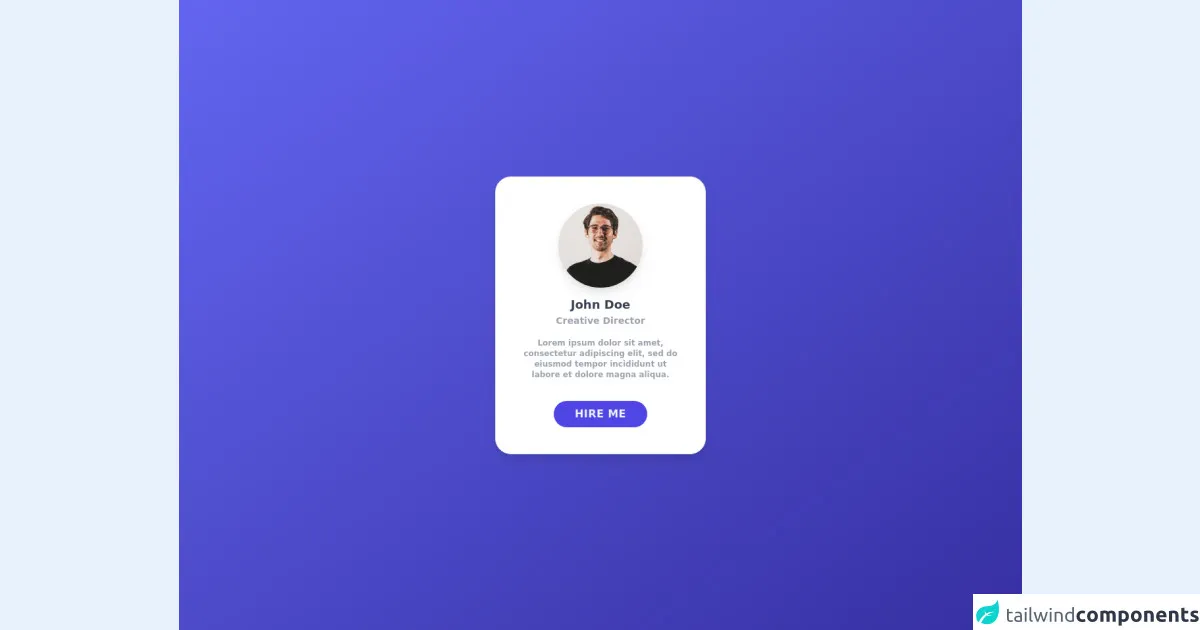
- What is Tailwind CSS?
- The description of Tailwind Card Portfolio UI component
- Why use Tailwind CSS to create a Tailwind Card Portfolio UI component?
- The preview of Tailwind Card Portfolio UI component
- The source code of Tailwind Card Portfolio UI component
- How to create a Tailwind Card Portfolio with Tailwind CSS?
- Step 1: Set up a new HTML file
- Step 2: Create a Card component
- Step 3: Add Cards to the Card Portfolio
- Step 4: Customize the Card Portfolio
- Step 5: Make the Card Portfolio responsive
- Step 6: Add interactivity to the Card Portfolio
- Conclusion
If you are a FrontEnd developer, you must have heard of Tailwind CSS. It is a utility-first CSS framework that allows you to create complex UI components with ease. In this article, we will show you how to create a Tailwind Card Portfolio UI component using Tailwind CSS.
What is Tailwind CSS?
Tailwind CSS is a utility-first CSS framework that provides you with a set of pre-defined CSS classes that you can use to style your HTML elements. It is different from other CSS frameworks like Bootstrap or Foundation because it does not provide you with pre-designed UI components. Instead, it provides you with a set of low-level utility classes that you can use to create your own UI components.
The description of Tailwind Card Portfolio UI component
A Card Portfolio is a UI component that displays a collection of cards in a grid layout. Each card contains an image, a title, and a description. It is a popular UI component that is used on many websites to showcase a collection of products, services, or projects.
Why use Tailwind CSS to create a Tailwind Card Portfolio UI component?
Tailwind CSS provides you with a set of utility classes that you can use to create a Card Portfolio UI component without writing any custom CSS code. It allows you to create a responsive and customizable UI component with ease.
The preview of Tailwind Card Portfolio UI component
To create a Tailwind Card Portfolio UI component, you need to define a grid layout and style each card using Tailwind CSS utility classes. Here is a preview of what the final UI component will look like:
Free download of the Tailwind Card Portfolio's source code
The source code of Tailwind Card Portfolio UI component
To create a Tailwind Card Portfolio UI component, you need to define a grid layout and style each card using Tailwind CSS utility classes. Here is the source code for the UI component:
<div class="flex items-center justify-center h-screen bg-gradient-to-br from-indigo-500 to-indigo-800">
<div class="bg-white font-semibold text-center rounded-3xl border shadow-lg p-10 max-w-xs">
<img class="mb-3 w-32 h-32 rounded-full shadow-lg mx-auto" src="https://images.unsplash.com/photo-1633332755192-727a05c4013d?ixlib=rb-1.2.1&ixid=MnwxMjA3fDB8MHxwaG90by1wYWdlfHx8fGVufDB8fHx8&auto=format&fit=crop&w=880&q=80" alt="product designer">
<h1 class="text-lg text-gray-700"> John Doe </h1>
<h3 class="text-sm text-gray-400 "> Creative Director </h3>
<p class="text-xs text-gray-400 mt-4"> Lorem ipsum dolor sit amet, consectetur adipiscing elit, sed do eiusmod tempor incididunt ut labore et dolore magna aliqua. </p>
<button class="bg-indigo-600 px-8 py-2 mt-8 rounded-3xl text-gray-100 font-semibold uppercase tracking-wide">Hire Me</button>
</div>
</div>
How to create a Tailwind Card Portfolio with Tailwind CSS?
Here are six easy steps to create a Tailwind Card Portfolio UI component with Tailwind CSS:
Step 1: Set up a new HTML file
Create a new HTML file and add the following code to it:
<!DOCTYPE html>
<html>
<head>
<title>Tailwind Card Portfolio</title>
<link rel="stylesheet" href="https://cdn.jsdelivr.net/npm/[email protected]/dist/tailwind.min.css">
</head>
<body>
<div class="container mx-auto">
<div class="grid grid-cols-1 sm:grid-cols-2 md:grid-cols-3 lg:grid-cols-4 gap-4">
<!-- Card Portfolio goes here -->
</div>
</div>
</body>
</html>
In this code, we have defined a container element with a grid layout that will contain our Card Portfolio UI component.
Step 2: Create a Card component
Create a new HTML element for each card in the Card Portfolio. Here is an example of a Card component:
<div class="bg-white rounded-lg overflow-hidden shadow-lg">
<img class="w-full" src="https://via.placeholder.com/350x150" alt="Sunset in the mountains">
<div class="p-4">
<h3 class="font-bold text-xl mb-2">Card Title</h3>
<p class="text-gray-700 text-base">Lorem ipsum dolor sit amet, consectetur adipiscing elit. Proin pulvinar, justo eget tristique dictum, sapien tellus pharetra quam, et rutrum odio ante a lectus.</p>
</div>
</div>
In this code, we have defined a Card component with an image, a title, and a description. We have used Tailwind CSS utility classes to style each element.
Step 3: Add Cards to the Card Portfolio
Add the Card components to the Card Portfolio by adding them to the grid container element. Here is an example of how to add three Card components to the Card Portfolio:
<div class="grid grid-cols-1 sm:grid-cols-2 md:grid-cols-3 lg:grid-cols-4 gap-4">
<div class="bg-white rounded-lg overflow-hidden shadow-lg">
<!-- Card 1 goes here -->
</div>
<div class="bg-white rounded-lg overflow-hidden shadow-lg">
<!-- Card 2 goes here -->
</div>
<div class="bg-white rounded-lg overflow-hidden shadow-lg">
<!-- Card 3 goes here -->
</div>
</div>
In this code, we have added three Card components to the grid container element.
Step 4: Customize the Card Portfolio
You can customize the Card Portfolio by adding your own styles to the Tailwind CSS utility classes. For example, you can change the background color of the Card component by adding the bg-red-500 class to the Card component.
Step 5: Make the Card Portfolio responsive
Tailwind CSS provides you with utility classes that allow you to make your UI components responsive. You can add the sm:, md:, or lg: prefix to any utility class to apply it only at specific screen sizes. For example, you can make the Card Portfolio display two columns on small screens and four columns on large screens by adding the sm:grid-cols-2 and lg:grid-cols-4 classes to the grid container element.
Step 6: Add interactivity to the Card Portfolio
You can add interactivity to the Card Portfolio by using JavaScript or CSS animations. For example, you can add a hover effect to the Card component by adding the hover:bg-gray-100 class to the Card component.
Conclusion
In this article, we have shown you how to create a Tailwind Card Portfolio UI component using Tailwind CSS. We have explained why you should use Tailwind CSS to create UI components and provided you with a preview and source code for the Card Portfolio UI component. We have also shown you six easy steps to create a Tailwind Card Portfolio UI component with Tailwind CSS. We hope that this article has been helpful to you and that you will use Tailwind CSS to create your own UI components in the future.