- Published on
6 Tips To Make A Tailwind Alerts With Tailwind CSS
- What is Tailwind CSS?
- The description of Tailwind Alerts ui component
- Why use Tailwind CSS to create a Tailwind Alerts ui component?
- The preview of Tailwind Alerts ui component
- The source code of Tailwind Alerts ui component
- How to create a Tailwind Alerts with Tailwind CSS?
- 1. Define the HTML structure
- 2. Add Tailwind CSS classes
- 3. Style the icon element
- 4. Define the message text
- 5. Customize the component
- 6. Use the component in your project
- Conclusion
What is Tailwind CSS?
Tailwind CSS is a utility-first CSS framework that provides a set of pre-defined CSS classes to help you build responsive and customizable user interfaces quickly. It is designed to be highly customizable and easy to use, making it a popular choice for front-end developers.
The description of Tailwind Alerts ui component
Tailwind Alerts is a UI component that provides a simple way to display important messages to users. It can be used to display success messages, error messages, warnings, and more. The component is highly customizable, allowing you to style it to match your website or application.
Why use Tailwind CSS to create a Tailwind Alerts ui component?
Tailwind CSS provides a set of pre-defined CSS classes that make it easy to create responsive and customizable user interfaces. Using Tailwind CSS to create a Tailwind Alerts UI component allows you to take advantage of these pre-defined classes, making it easier and faster to create a high-quality user interface.
The preview of Tailwind Alerts ui component
Tailwind Alerts UI component is a simple and effective way to display important messages to users. It can be customized to match the look and feel of your website or application.
Free download of the Tailwind Alerts's source code
The source code of Tailwind Alerts ui component
The source code for the Tailwind Alerts UI component is simple and easy to understand. It consists of a few HTML elements and a set of Tailwind CSS classes that define the style of the component.
<div class="flex flex-col gap-2">
<div class="bg-blue-50 rounded text-blue-900 px-4 py-3" role="alert">
<div class="flex">
<div>
<svg class="fill-current h-6 w-6 text-blue-500 mr-4" xmlns="http://www.w3.org/2000/svg" viewBox="0 0 20 20"><path d="M2.93 17.07A10 10 0 1 1 17.07 2.93 10 10 0 0 1 2.93 17.07zm12.73-1.41A8 8 0 1 0 4.34 4.34a8 8 0 0 0 11.32 11.32zM9 11V9h2v6H9v-4zm0-6h2v2H9V5z"/></svg></div>
<div>
<p class="text-sm text-blue-500">Lorem ipsum dolor sit amet, consectetur adip!.</p>
</div>
</div>
</div>
<div class="bg-green-50 rounded text-green-900 px-4 py-3" role="alert">
<div class="flex">
<div>
<svg class="fill-current h-6 w-6 text-green-500 mr-4" xmlns="http://www.w3.org/2000/svg" xmlns:xlink="http://www.w3.org/1999/xlink" aria-hidden="true" role="img" preserveAspectRatio="xMidYMid meet" viewBox="0 0 24 24"><path d="M12 2C6.5 2 2 6.5 2 12s4.5 10 10 10s10-4.5 10-10S17.5 2 12 2m0 18c-4.41 0-8-3.59-8-8s3.59-8 8-8s8 3.59 8 8s-3.59 8-8 8m4.59-12.42L10 14.17l-2.59-2.58L6 13l4 4l8-8l-1.41-1.42z" /></svg>
</div>
<div>
<p class="text-sm text-green-500">Lorem ipsum dolor sit amet, consectetur adip!.</p>
</div>
</div>
</div>
<div class="bg-yellow-50 rounded text-yellow-900 px-4 py-3" role="alert">
<div class="flex">
<div>
<svg class="fill-current h-6 w-6 text-yellow-500 mr-4" xmlns="http://www.w3.org/2000/svg" xmlns:xlink="http://www.w3.org/1999/xlink" aria-hidden="true" role="img" preserveAspectRatio="xMidYMid meet" viewBox="0 0 24 24"><path d="M13 14h-2V9h2m0 9h-2v-2h2M1 21h22L12 2L1 21z"/></svg>
</div>
<div>
<p class="text-sm text-yellow-500">Lorem ipsum dolor sit amet, consectetur adip!.</p>
</div>
</div>
</div>
<div class="bg-red-50 rounded text-red-900 px-4 py-3" role="alert">
<div class="flex">
<div>
<svg class="fill-current h-6 w-6 text-red-500 mr-4" xmlns="http://www.w3.org/2000/svg" xmlns:xlink="http://www.w3.org/1999/xlink" aria-hidden="true" role="img" preserveAspectRatio="xMidYMid meet" viewBox="0 0 24 24"><path d="M12 2c5.5 0 10 4.5 10 10s-4.5 10-10 10S2 17.5 2 12S6.5 2 12 2m0 2c-1.9 0-3.6.6-4.9 1.7l11.2 11.2c1-1.4 1.7-3.1 1.7-4.9c0-4.4-3.6-8-8-8m4.9 14.3L5.7 7.1C4.6 8.4 4 10.1 4 12c0 4.4 3.6 8 8 8c1.9 0 3.6-.6 4.9-1.7z" /></svg>
</div>
<div>
<p class="text-sm text-red-500">Lorem ipsum dolor sit amet, consectetur adip!.</p>
</div>
</div>
</div>
</div>
<!-- BUY ME A BEER AND HELP SUPPORT OPEN-SOURCE RESOURCES -->
<div class="flex items-end justify-end fixed bottom-0 right-0 mb-4 mr-4 z-10">
<div>
<a title="Buy me a beer" href="https://www.buymeacoffee.com/udiptaweb" target="_blank" class="block w-16 h-16 rounded-full transition-all shadow hover:shadow-lg transform hover:scale-110 hover:rotate-12">
<img class="object-cover object-center w-full h-full rounded-full" src="https://i.pinimg.com/originals/60/fd/e8/60fde811b6be57094e0abc69d9c2622a.jpg"/>
</a>
</div>
</div>
How to create a Tailwind Alerts with Tailwind CSS?
Here are 6 tips to help you create a Tailwind Alerts UI component using Tailwind CSS:
1. Define the HTML structure
The first step in creating a Tailwind Alerts UI component is to define the HTML structure. The component typically consists of a container element that holds the message text and an icon element that indicates the type of message.
<div class="alert-container">
<div class="alert-icon"></div>
<div class="alert-text"></div>
</div>
2. Add Tailwind CSS classes
Once you have defined the HTML structure, you can start adding Tailwind CSS classes to style the component. Here are some classes you can use to style the container element:
.alert-container {
display: flex;
align-items: center;
padding: 1rem;
border-radius: 0.25rem;
margin-bottom: 1rem;
}
3. Style the icon element
The icon element is used to indicate the type of message. You can use different icons depending on the type of message. Here are some classes you can use to style the icon element:
.alert-icon {
width: 1.5rem;
height: 1.5rem;
margin-right: 1rem;
border-radius: 50%;
}
4. Define the message text
The message text is the most important part of the component. You can use different classes to style the message text depending on the type of message. Here are some classes you can use to style the message text:
.alert-text {
font-size: 1rem;
font-weight: 500;
line-height: 1.5rem;
}
5. Customize the component
Tailwind Alerts UI component is highly customizable. You can use different colors, fonts, and sizes to match the look and feel of your website or application. Here are some classes you can use to customize the component:
.alert-container.success {
background-color: #f0fff4;
border-color: #9ae6b4;
color: #2c7a7b;
}
.alert-container.error {
background-color: #fef2f2;
border-color: #f56565;
color: #c53030;
}
.alert-container.warning {
background-color: #fffaf0;
border-color: #ecc94b;
color: #b7791f;
}
6. Use the component in your project
Once you have created the Tailwind Alerts UI component, you can use it in your project by adding the HTML code to your page and applying the appropriate classes. Here is an example of how to use the component:
<div class="alert-container success">
<div class="alert-icon bg-green-500"></div>
<div class="alert-text">Your message was sent successfully.</div>
</div>
Conclusion
Tailwind Alerts UI component is a simple and effective way to display important messages to users. By using Tailwind CSS to create the component, you can take advantage of pre-defined CSS classes to create a high-quality user interface quickly and easily. With these 6 tips, you can create a Tailwind Alerts UI component that is highly customizable and matches the look and feel of your website or application.