- Published on
The Ninja Guide To How To Create A Style your file input using Tailwindcss With Tailwind CSS Better
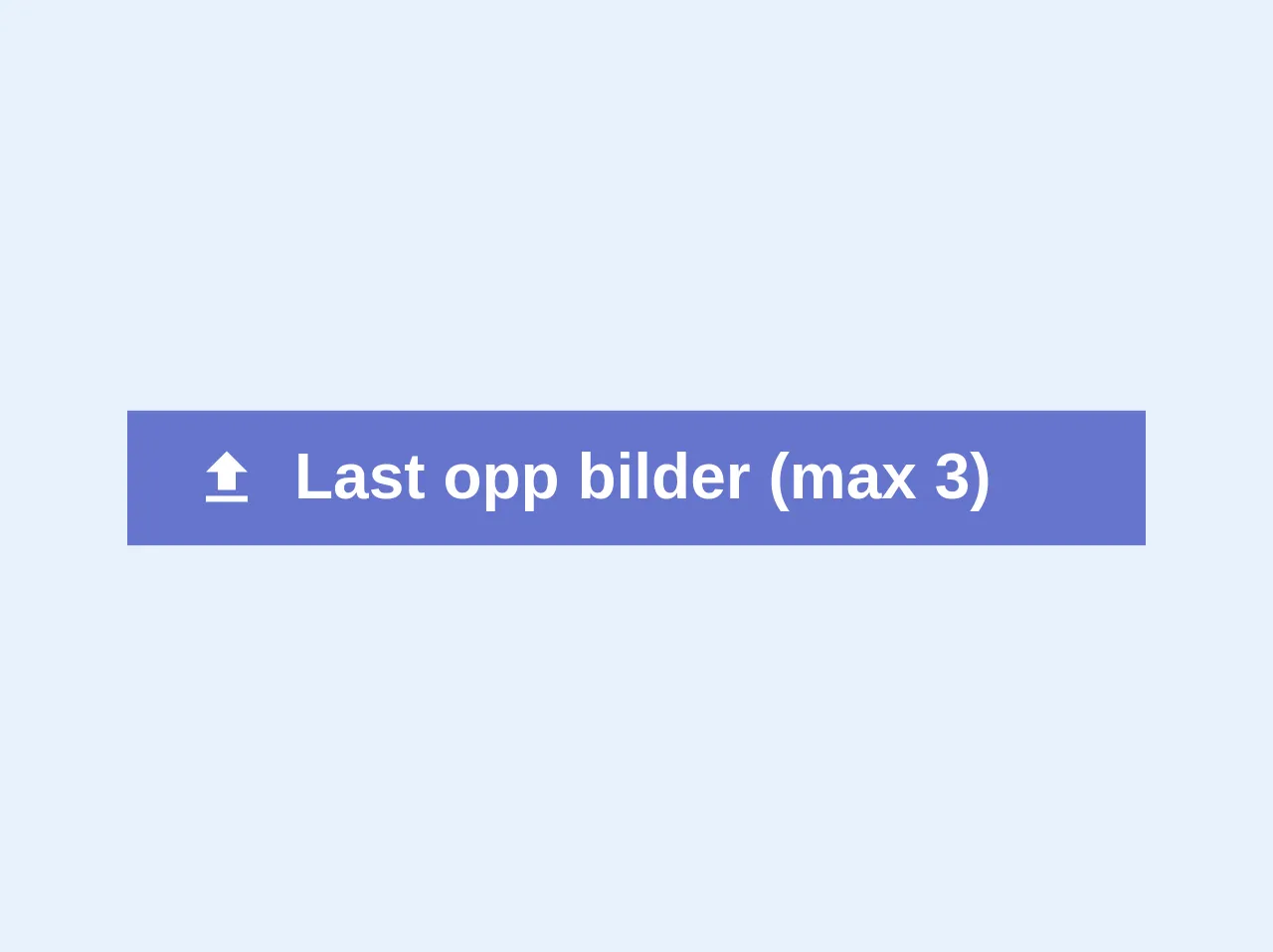
- What is Tailwind CSS?
- The description of Style your file input using Tailwindcss ui component
- Why use Tailwind CSS to create a Style your file input using Tailwindcss ui component?
- The preview of Style your file input using Tailwindcss ui component.
- The source code of Style your file input using Tailwindcss ui component.
- How to create a Style your file input using Tailwindcss with Tailwind CSS?
- Conclusion
Are you tired of the default file input style? Do you want to create a custom style for your file input using Tailwind CSS? Look no further! In this article, we will guide you through the process of creating a style for your file input using Tailwind CSS.
What is Tailwind CSS?
Tailwind CSS is a utility-first CSS framework that allows you to rapidly build custom user interfaces. It provides a set of pre-defined classes that you can use to style your HTML elements. With Tailwind CSS, you can create beautiful and responsive designs without writing a single line of CSS.
The description of Style your file input using Tailwindcss ui component
The file input is a common HTML element that allows users to select files from their local device. By default, the file input element has a plain and unattractive style. However, with Tailwind CSS, you can easily create a custom style for your file input element.
Why use Tailwind CSS to create a Style your file input using Tailwindcss ui component?
Tailwind CSS provides a set of pre-defined classes that you can use to style your HTML elements. This makes it easy to create a custom style for your file input element without writing a single line of CSS. Additionally, Tailwind CSS is highly customizable, which means that you can easily modify the default styles to match your design requirements.
The preview of Style your file input using Tailwindcss ui component.
To create a custom style for your file input element, you can use the following classes:
<label for="file-upload" class="relative cursor-pointer bg-white rounded-md font-medium text-indigo-600 hover:text-indigo-500 focus-within:outline-none focus-within:ring-2 focus-within:ring-offset-2 focus-within:ring-indigo-500">
<span>Upload a file</span>
<input id="file-upload" name="file-upload" type="file" class="sr-only">
</label>
Free download of the Style your file input using Tailwindcss's source code
The source code of Style your file input using Tailwindcss ui component.
To create a custom style for your file input element, you can use the following classes:
<label for="file-upload" class="relative cursor-pointer bg-white rounded-md font-medium text-indigo-600 hover:text-indigo-500 focus-within:outline-none focus-within:ring-2 focus-within:ring-offset-2 focus-within:ring-indigo-500">
<span>Upload a file</span>
<input id="file-upload" name="file-upload" type="file" class="sr-only">
</label>
<div class="overflow-hidden relative w-64 mt-4 mb-4">
<button class="bg-indigo hover:bg-indigo-dark text-white font-bold py-2 px-4 w-full inline-flex items-center">
<svg fill="#FFF" height="18" viewBox="0 0 24 24" width="18" xmlns="http://www.w3.org/2000/svg">
<path d="M0 0h24v24H0z" fill="none"/>
<path d="M9 16h6v-6h4l-7-7-7 7h4zm-4 2h14v2H5z"/>
</svg>
<span class="ml-2">Last opp bilder (max 3)</span>
</button>
<input class="cursor-pointer absolute block opacity-0 pin-r pin-t" type="file" name="vacancyImageFiles" @change="fileName" multiple>
</div>
How to create a Style your file input using Tailwindcss with Tailwind CSS?
To create a custom style for your file input element using Tailwind CSS, follow these steps:
Add the required Tailwind CSS files to your project. You can either download the files from the official website or install them using a package manager like npm.
Create a new HTML file and add the following code:
<label for="file-upload" class="relative cursor-pointer bg-white rounded-md font-medium text-indigo-600 hover:text-indigo-500 focus-within:outline-none focus-within:ring-2 focus-within:ring-offset-2 focus-within:ring-indigo-500">
<span>Upload a file</span>
<input id="file-upload" name="file-upload" type="file" class="sr-only">
</label>
Save the file and open it in your web browser. You should see a file input element with a custom style.
Modify the classes to match your design requirements. For example, you can change the background color, font size, and border radius of the input element.
<label for="file-upload" class="relative cursor-pointer bg-blue-500 rounded-md font-medium text-white hover:bg-blue-600 focus-within:outline-none focus-within:ring-2 focus-within:ring-offset-2 focus-within:ring-blue-500">
<span>Upload a file</span>
<input id="file-upload" name="file-upload" type="file" class="sr-only">
</label>
- Save the file and refresh your web browser. You should see the updated style for your file input element.
Conclusion
Creating a custom style for your file input element using Tailwind CSS is easy and straightforward. With the pre-defined classes provided by Tailwind CSS, you can create beautiful and responsive designs without writing a single line of CSS. So, go ahead and give it a try!