- Published on
How To Build A Spinning Button With Tailwind CSS From Scratch
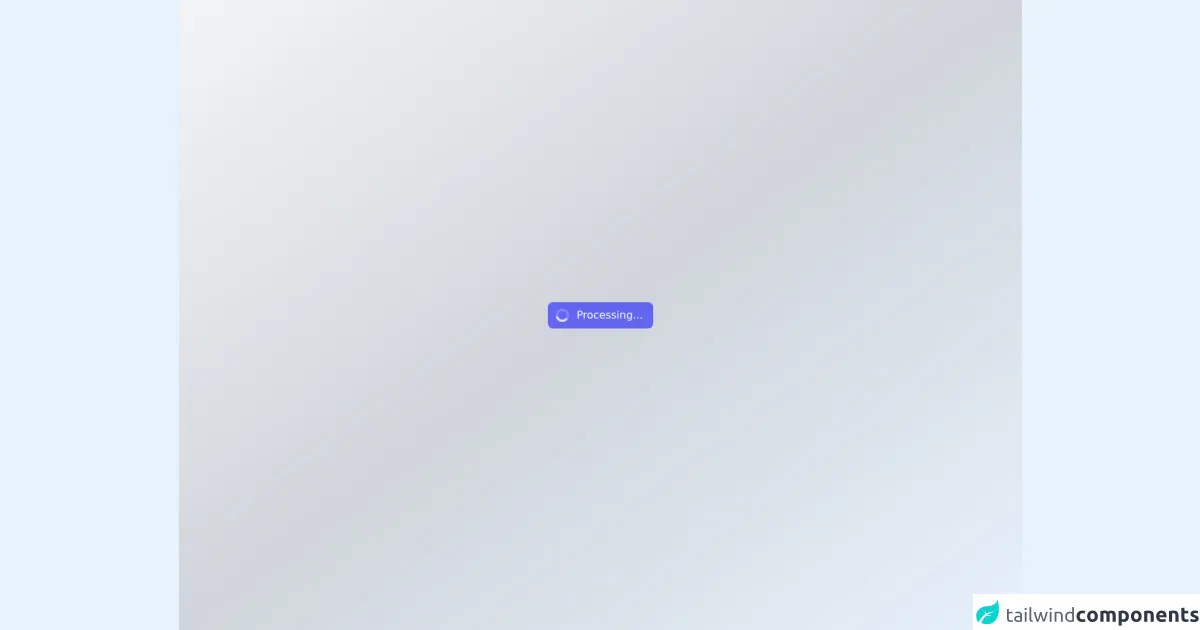
- What is Tailwind CSS?
- The description of Spinning Button ui component
- Why use Tailwind CSS to create a Spinning Button ui component?
- The preview of Spinning Button ui component
- The source code of Spinning Button ui component
- How to create a Spinning Button with Tailwind CSS?
- Conclusion
What is Tailwind CSS?
Tailwind CSS is a utility-first CSS framework that allows you to create custom designs quickly and easily. It provides a set of pre-defined classes that you can use to style your HTML elements. Unlike other CSS frameworks, Tailwind CSS does not come with pre-designed components, which gives you more flexibility and control over your designs.
The description of Spinning Button ui component
A spinning button is a UI component that rotates when clicked or hovered over. It is a popular design element that adds a touch of interactivity to your website or application. The spinning button can be used for various purposes, such as loading animations, confirmation buttons, or call-to-action buttons.
Why use Tailwind CSS to create a Spinning Button ui component?
Tailwind CSS provides a simple and efficient way to create a spinning button UI component. With Tailwind CSS, you can easily add animations, transitions, and hover effects to your buttons without writing any custom CSS code. The framework provides a set of pre-defined classes that you can use to style your buttons, making it easy to create a consistent design across your website or application.
The preview of Spinning Button ui component
To create a spinning button UI component with Tailwind CSS, we will use the following classes:
bg-blue-500: Sets the background color of the button to blue.text-white: Sets the text color of the button to white.rounded-full: Rounds the corners of the button to create a circular shape.py-2: Adds padding to the top and bottom of the button.px-4: Adds padding to the left and right of the button.transition-all: Adds a transition effect to the button.transform: Applies a transformation to the button.hover:rotate-180: Rotates the button 180 degrees when hovered over.
Free download of the Spinning Button's source code
The source code of Spinning Button ui component
To create a spinning button UI component with Tailwind CSS, we will use the following HTML and CSS code:
<button class="bg-blue-500 text-white rounded-full py-2 px-4 transition-all transform hover:rotate-180">Click Me</button>
/* No custom CSS code required */
<!-- This is an example component -->
<div class='flex items-center justify-center min-h-screen from-gray-100 via-gray-300 to-slate-200 bg-gradient-to-br'>
<div class="p-32">
<button type="button" class="flex items-center rounded-lg bg-indigo-500 px-4 py-2 text-white" disabled>
<svg class="-ml-1 mr-3 h-5 w-5 animate-spin text-white" xmlns="http://www.w3.org/2000/svg" fill="none" viewBox="0 0 24 24">
<circle class="opacity-25" cx="12" cy="12" r="10" stroke="currentColor" stroke-width="4"></circle>
<path class="opacity-75" fill="currentColor" d="M4 12a8 8 0 018-8V0C5.373 0 0 5.373 0 12h4zm2 5.291A7.962 7.962 0 014 12H0c0 3.042 1.135 5.824 3 7.938l3-2.647z"></path>
</svg>
<span class="font-medium subpixel-antialiased">Processing...</span>
</button>
</div>
</div>
How to create a Spinning Button with Tailwind CSS?
To create a spinning button UI component with Tailwind CSS, follow these steps:
- Create a new HTML file and add the following code:
<!DOCTYPE html>
<html>
<head>
<title>Spinning Button with Tailwind CSS</title>
<link rel="stylesheet" href="https://cdn.jsdelivr.net/npm/[email protected]/dist/tailwind.min.css">
</head>
<body>
<button class="bg-blue-500 text-white rounded-full py-2 px-4 transition-all transform hover:rotate-180">Click Me</button>
</body>
</html>
Save the file and open it in your web browser. You should see a blue button with the text "Click Me".
Hover over the button to see the spinning animation.
That's it! You have successfully created a spinning button UI component with Tailwind CSS.
Conclusion
In this article, we have learned how to create a spinning button UI component with Tailwind CSS. We have seen how Tailwind CSS provides a simple and efficient way to add animations and transitions to your buttons without writing any custom CSS code. With Tailwind CSS, you can easily create custom designs that are consistent across your website or application.