- Published on
Learn How To Create A spinner With Tailwind CSS Like an Expert
- What is Tailwind CSS?
- The Description of Spinner UI Component
- Why Use Tailwind CSS to Create a Spinner UI Component?
- The Preview of Spinner UI Component
- The Source Code of Spinner UI Component
- How to Create a Spinner with Tailwind CSS?
- Step 1: Create the HTML Markup
- Step 2: Style the Spinner
- Step 3: Add the Spinner to Your Project
- Conclusion
As a FrontEnd technology blogger, it's important to stay on top of the latest trends and tools in the industry. One tool that has gained a lot of popularity recently is Tailwind CSS. Tailwind CSS is a utility-first CSS framework that makes it easy to create beautiful and responsive user interfaces. In this article, we'll show you how to create a spinner with Tailwind CSS like an expert.
What is Tailwind CSS?
Tailwind CSS is a utility-first CSS framework that provides a set of pre-defined classes that you can use to style your HTML elements. Unlike other CSS frameworks that provide pre-built components, Tailwind CSS allows you to create your own components by combining its utility classes. This makes it a highly customizable and flexible framework.
The Description of Spinner UI Component
A spinner is a UI component that is used to indicate that a process is running in the background. Spinners are commonly used in web applications to indicate that a page is loading or that an AJAX request is being processed.
Spinners can be created using CSS animations or SVG animations. In this article, we'll be creating a spinner using CSS animations.
Why Use Tailwind CSS to Create a Spinner UI Component?
Tailwind CSS provides a set of pre-defined utility classes that make it easy to create CSS animations. By using Tailwind CSS, you can create a spinner UI component quickly and easily without having to write a lot of custom CSS code.
The Preview of Spinner UI Component
To create a spinner with Tailwind CSS, we'll be using the border and border-radius utility classes to create a circle, and the animate-spin utility class to create the spinning animation. Here's a preview of what our spinner will look like:
Free download of the spinner's source code
The Source Code of Spinner UI Component
To create our spinner, we'll be using the following HTML and CSS code:
<div class="w-12 h-12 border-2 border-red-600 rounded-full loader"></div>
<div class="w-12 h-12 border-4 border-blue-600 rounded-full loader"></div>
<div class="w-12 h-12 border-8 border-pink-600 rounded-full loader"></div>
<div class="w-12 h-12 border-2 border-purple-600 rounded-full loader"></div>
<div class="w-12 h-12 border-4 border-yellow-600 rounded-full loader"></div>
<div class="w-12 h-12 border-8 border-gray-600 rounded-full loader"></div>
<div class="w-12 h-12 border-2 border-black rounded-full loader"></div>
<div class="w-12 h-12 border-4 border-teal-600 rounded-full loader"></div>
<style>
@keyframes loader-rotate {
0% {
transform: rotate(0);
}
100% {
transform: rotate(360deg);
}
}
.loader {
border-right-color: transparent;
animation: loader-rotate 1s linear infinite;
}
</style>
How to Create a Spinner with Tailwind CSS?
Now that we've seen what our spinner will look like and what code we'll be using, let's dive into the steps to create a spinner with Tailwind CSS.
Step 1: Create the HTML Markup
The first step is to create the HTML markup for our spinner. We'll be using a div element with a class of spinner. Here's the code:
<div class="spinner"></div>
Step 2: Style the Spinner
Next, we'll add the necessary CSS to style our spinner. We'll be using the border and border-radius utility classes to create a circle, and the animate-spin utility class to create the spinning animation. Here's the code:
.spinner {
border: 4px solid rgba(0, 0, 0, 0.1);
border-top-color: #3498db;
border-radius: 50%;
width: 20px;
height: 20px;
animation: spin 1s ease-in-out infinite;
}
@keyframes spin {
to {
transform: rotate(360deg);
}
}
Step 3: Add the Spinner to Your Project
Finally, we'll add the spinner to our project by including the HTML markup and CSS code in our HTML file or CSS file. Here's an example:
<!DOCTYPE html>
<html>
<head>
<title>My Web Page</title>
<link rel="stylesheet" href="https://cdn.jsdelivr.net/npm/[email protected]/dist/tailwind.min.css" />
<style>
.spinner {
border: 4px solid rgba(0, 0, 0, 0.1);
border-top-color: #3498db;
border-radius: 50%;
width: 20px;
height: 20px;
animation: spin 1s ease-in-out infinite;
}
@keyframes spin {
to {
transform: rotate(360deg);
}
}
</style>
</head>
<body>
<div class="spinner"></div>
</body>
</html>
Conclusion
In this article, we've shown you how to create a spinner with Tailwind CSS like an expert. By using Tailwind CSS's pre-defined utility classes, we were able to create a spinner quickly and easily without having to write a lot of custom CSS code. We hope that this article has been helpful to you and that you'll be able to use this knowledge to create your own spinners in your web projects.