- Published on
3 Things You Must Know To Make A Sort select With Tailwind CSS
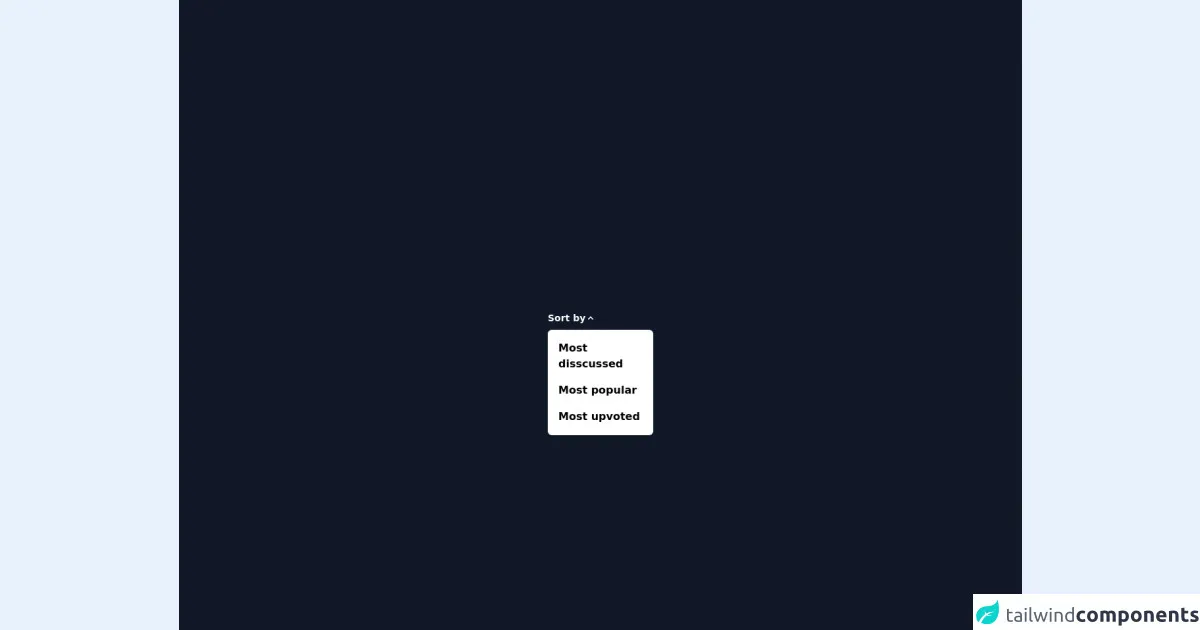
- What is Tailwind CSS?
- The description of Sort select ui component
- Why use Tailwind CSS to create a Sort select ui component?
- The preview of Sort select ui component
- The source code of Sort select ui component
- How to create a Sort select with Tailwind CSS?
- 1. Use the select element
- 2. Use Tailwind CSS classes to style the select element
- 3. Use JavaScript to handle the sorting
- Conclusion
What is Tailwind CSS?
Tailwind CSS is a utility-first CSS framework that allows developers to quickly and easily create custom user interfaces. It provides a set of pre-defined classes that can be used to style HTML elements, making it easy to create responsive and modern designs.
The description of Sort select ui component
A sort select is a user interface component that allows users to sort a list of items based on specific criteria. It typically consists of a dropdown menu that contains a list of sorting options, such as alphabetical order or date created.
Why use Tailwind CSS to create a Sort select ui component?
Tailwind CSS makes it easy to create custom user interfaces, including sort selects. It provides a wide range of pre-defined classes that can be used to style HTML elements, making it easy to create a responsive and modern design. Additionally, Tailwind CSS is highly customizable, allowing developers to create unique and personalized user interfaces.
The preview of Sort select ui component
To create a sort select with Tailwind CSS, you can use a combination of HTML and CSS classes. The result is a sleek and modern user interface that is easy to use and visually appealing.
Free download of the Sort select's source code
The source code of Sort select ui component
To create a sort select with Tailwind CSS, you can use the following HTML and CSS code.
<div class="w-full h-screen bg-gray-900 flex justify-center items-center">
<div class=" w-full flex justify-center">
<div @click.away="openSort = false" class="relative" x-data="{ openSort: true,sortType:'Sort by' }">
<button @click="openSort = !openSort" class="flex text-white bg-gray-200 items-center justify-start w-40 py-2 mt-2 text-sm font-semibold text-left bg-transparent rounded-lg ">
<span x-text="sortType"></span>
<svg fill="currentColor" viewBox="0 0 20 20" :class="{'rotate-180': openSort, 'rotate-0': !openSort}" class="w-4 h-4 transition-transform duration-200 transform "><path fill-rule="evenodd" d="M5.293 7.293a1 1 0 011.414 0L10 10.586l3.293-3.293a1 1 0 111.414 1.414l-4 4a1 1 0 01-1.414 0l-4-4a1 1 0 010-1.414z" clip-rule="evenodd"></path></svg>
</button>
<div x-show="openSort" x-transition:enter="transition ease-out duration-100" x-transition:enter-start="transform opacity-0 scale-95" x-transition:enter-end="transform opacity-100 scale-100" x-transition:leave="transition ease-in duration-75" x-transition:leave-start="transform opacity-100 scale-100" x-transition:leave-end="transform opacity-0 scale-95" class="absolute z-50 w-full origin-top-right">
<div class="px-2 pt-2 pb-2 bg-white rounded-md shadow-lg dark-mode:bg-gray-700">
<div class="flex flex-col">
<a @click="sortType='Most disscussed',openSort=!openSort" x-show="sortType != 'Most disscussed'" class="flex flex-row items-start rounded-lg bg-transparent p-2 hover:bg-gray-200 " href="#">
<div class="">
<p class="font-semibold">Most disscussed</p>
</div>
</a>
<a @click="sortType='Most popular',openSort=!openSort" x-show="sortType != 'Most popular'" class="flex flex-row items-start rounded-lg bg-transparent p-2 hover:bg-gray-200 " href="#">
<div class="">
<p class="font-semibold">Most popular</p>
</div>
</a>
<a @click="sortType='Most upvoted',openSort=!openSort" x-show="sortType != 'Most upvoted'" class="flex flex-row items-start rounded-lg bg-transparent p-2 hover:bg-gray-200 " href="#">
<div class="">
<p class="font-semibold">Most upvoted</p>
</div>
</a>
</div>
</div>
</div>
</div>
</div>
<script src="//unpkg.com/alpinejs" defer></script>
</div>
How to create a Sort select with Tailwind CSS?
To create a sort select with Tailwind CSS, there are three key things you need to know:
1. Use the select element
The select element is used to create a dropdown menu that contains a list of options. To create a sort select, you can use the select element and add the necessary options for sorting.
<select class="border border-gray-300 rounded-md py-2 px-3">
<option value="alphabetical">Alphabetical</option>
<option value="date">Date Created</option>
<option value="size">Size</option>
</select>
2. Use Tailwind CSS classes to style the select element
Tailwind CSS provides a wide range of pre-defined classes that can be used to style HTML elements. To style the select element, you can use classes such as border, rounded-md, and py-2.
<select class="border border-gray-300 rounded-md py-2 px-3">
3. Use JavaScript to handle the sorting
Once the user selects a sorting option from the dropdown menu, you will need to use JavaScript to handle the sorting. This can be done using a variety of methods, such as sorting the list of items in place or making an AJAX request to retrieve a sorted list from the server.
const sortSelect = document.querySelector('.sort-select');
sortSelect.addEventListener('change', () => {
const selectedValue = sortSelect.value;
// Handle sorting based on selected value
});
Conclusion
Creating a sort select with Tailwind CSS is a simple and effective way to provide users with the ability to sort a list of items based on specific criteria. By using the select element and Tailwind CSS classes, you can create a sleek and modern user interface that is easy to use and visually appealing. With the addition of JavaScript to handle the sorting, you can create a fully functional and dynamic user interface that enhances the user experience.