- Published on
Advanced Guide: Build A Simple Register Page With Tailwind CSS
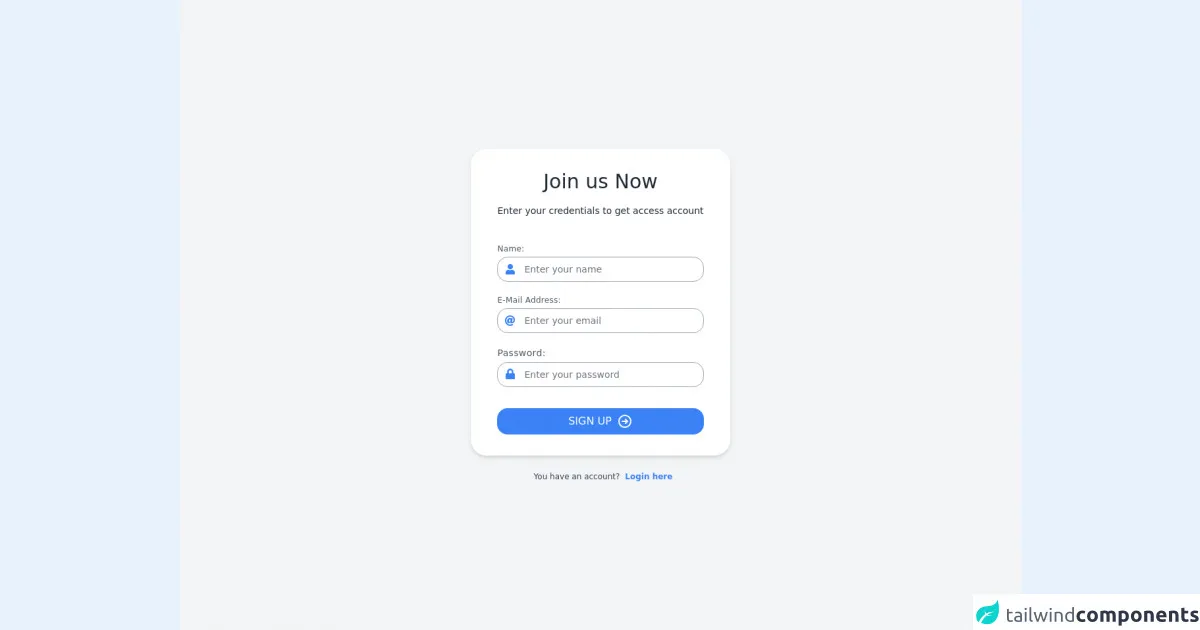
- What is Tailwind CSS?
- The description of Simple Register Page ui component
- Why use Tailwind CSS to create a Simple Register Page ui component?
- The preview of Simple Register Page ui component.
- The source code of Simple Register Page ui component.
- How to create a Simple Register Page with Tailwind CSS?
- Step 1: Set up your project
- Step 2: Create the HTML structure
- Step 3: Style the UI components with Tailwind CSS
- Step 4: Add interactivity with JavaScript
- Conclusion
As a FrontEnd technology blogger, you might have heard of Tailwind CSS. It is a utility-first CSS framework that helps you quickly build custom designs. In this article, we will show you how to build a Simple Register Page with Tailwind CSS.
What is Tailwind CSS?
Tailwind CSS is a utility-first CSS framework that provides you with a set of pre-defined CSS classes. With Tailwind CSS, you can easily create custom designs without writing any CSS code. It is highly customizable, and you can easily modify the default styles to fit your needs.
The description of Simple Register Page ui component
A Simple Register Page is a common UI component that is used in many web applications. It usually consists of a form with input fields for the user to enter their personal information, such as name, email, and password. The form also includes a button to submit the information and create an account.
Why use Tailwind CSS to create a Simple Register Page ui component?
Tailwind CSS provides you with a set of pre-defined CSS classes that you can use to quickly style your UI components. With Tailwind CSS, you don't have to write any CSS code, which saves you time and effort. Additionally, Tailwind CSS is highly customizable, so you can easily modify the default styles to fit your needs.
The preview of Simple Register Page ui component.
To give you an idea of what the Simple Register Page UI component looks like, here is a preview:
Free download of the Simple Register Page's source code
The source code of Simple Register Page ui component.
Here is the source code for the Simple Register Page UI component:
<!DOCTYPE html>
<html lang="en">
<head>
<meta charset="UTF-8" />
<meta http-equiv="X-UA-Compatible" content="IE=edge" />
<meta name="viewport" content="width=device-width, initial-scale=1.0" />
<link
rel="stylesheet"
href="https://use.fontawesome.com/releases/v5.15.4/css/all.css"
integrity="sha384-DyZ88mC6Up2uqS4h/KRgHuoeGwBcD4Ng9SiP4dIRy0EXTlnuz47vAwmeGwVChigm"
crossorigin="anonymous"
/>
<title>Simple Login Page</title>
</head>
<body>
<div
class="min-h-screen flex flex-col items-center justify-center bg-gray-100"
>
<div
class="
flex flex-col
bg-white
shadow-md
px-4
sm:px-6
md:px-8
lg:px-10
py-8
rounded-3xl
w-50
max-w-md
"
>
<div class="font-medium self-center text-xl sm:text-3xl text-gray-800">
Join us Now
</div>
<div class="mt-4 self-center text-xl sm:text-sm text-gray-800">
Enter your credentials to get access account
</div>
<div class="mt-10">
<form action="#">
<div class="flex flex-col mb-5">
<label
for="email"
class="mb-1 text-xs tracking-wide text-gray-600"
>Name:</label
>
<div class="relative">
<div
class="
inline-flex
items-center
justify-center
absolute
left-0
top-0
h-full
w-10
text-gray-400
"
>
<i class="fas fa-user text-blue-500"></i>
</div>
<input
id="email"
type="email"
name="email"
class="
text-sm
placeholder-gray-500
pl-10
pr-4
rounded-2xl
border border-gray-400
w-full
py-2
focus:outline-none focus:border-blue-400
"
placeholder="Enter your name"
/>
</div>
</div>
<div class="flex flex-col mb-5">
<label
for="email"
class="mb-1 text-xs tracking-wide text-gray-600"
>E-Mail Address:</label
>
<div class="relative">
<div
class="
inline-flex
items-center
justify-center
absolute
left-0
top-0
h-full
w-10
text-gray-400
"
>
<i class="fas fa-at text-blue-500"></i>
</div>
<input
id="email"
type="email"
name="email"
class="
text-sm
placeholder-gray-500
pl-10
pr-4
rounded-2xl
border border-gray-400
w-full
py-2
focus:outline-none focus:border-blue-400
"
placeholder="Enter your email"
/>
</div>
</div>
<div class="flex flex-col mb-6">
<label
for="password"
class="mb-1 text-xs sm:text-sm tracking-wide text-gray-600"
>Password:</label
>
<div class="relative">
<div
class="
inline-flex
items-center
justify-center
absolute
left-0
top-0
h-full
w-10
text-gray-400
"
>
<span>
<i class="fas fa-lock text-blue-500"></i>
</span>
</div>
<input
id="password"
type="password"
name="password"
class="
text-sm
placeholder-gray-500
pl-10
pr-4
rounded-2xl
border border-gray-400
w-full
py-2
focus:outline-none focus:border-blue-400
"
placeholder="Enter your password"
/>
</div>
</div>
<div class="flex w-full">
<button
type="submit"
class="
flex
mt-2
items-center
justify-center
focus:outline-none
text-white text-sm
sm:text-base
bg-blue-500
hover:bg-blue-600
rounded-2xl
py-2
w-full
transition
duration-150
ease-in
"
>
<span class="mr-2 uppercase">Sign Up</span>
<span>
<svg
class="h-6 w-6"
fill="none"
stroke-linecap="round"
stroke-linejoin="round"
stroke-width="2"
viewBox="0 0 24 24"
stroke="currentColor"
>
<path
d="M13 9l3 3m0 0l-3 3m3-3H8m13 0a9 9 0 11-18 0 9 9 0 0118 0z"
/>
</svg>
</span>
</button>
</div>
</form>
</div>
</div>
<div class="flex justify-center items-center mt-6">
<a
href="#"
target="_blank"
class="
inline-flex
items-center
text-gray-700
font-medium
text-xs text-center
"
>
<span class="ml-2"
>You have an account?
<a
href="#"
class="text-xs ml-2 text-blue-500 font-semibold"
>Login here</a
></span
>
</a>
</div>
</div>
</body>
</html>
How to create a Simple Register Page with Tailwind CSS?
Now that you know what Tailwind CSS is and why you should use it to create a Simple Register Page UI component, let's dive into the steps to create it.
Step 1: Set up your project
To get started, you need to set up your project. You can either create a new project or add Tailwind CSS to an existing project. To create a new project, you can use a tool like Create React App or Vue CLI. To add Tailwind CSS to an existing project, you can follow the installation instructions on the Tailwind CSS website.
Step 2: Create the HTML structure
The first step in creating the Simple Register Page UI component is to create the HTML structure. Here is the HTML code for the Simple Register Page:
<div class="flex flex-col items-center justify-center min-h-screen bg-gray-100">
<div class="w-full max-w-md">
<form class="bg-white shadow-md rounded px-8 pt-6 pb-8 mb-4">
<div class="mb-4">
<label class="block text-gray-700 font-bold mb-2" for="username">
Username
</label>
<input
class="shadow appearance-none border rounded w-full py-2 px-3 text-gray-700 leading-tight focus:outline-none focus:shadow-outline"
id="username"
type="text"
placeholder="Enter your username"
/>
</div>
<div class="mb-4">
<label class="block text-gray-700 font-bold mb-2" for="email">
Email
</label>
<input
class="shadow appearance-none border rounded w-full py-2 px-3 text-gray-700 leading-tight focus:outline-none focus:shadow-outline"
id="email"
type="email"
placeholder="Enter your email"
/>
</div>
<div class="mb-4">
<label class="block text-gray-700 font-bold mb-2" for="password">
Password
</label>
<input
class="shadow appearance-none border rounded w-full py-2 px-3 text-gray-700 leading-tight focus:outline-none focus:shadow-outline"
id="password"
type="password"
placeholder="Enter your password"
/>
</div>
<div class="mb-6">
<button
class="bg-blue-500 hover:bg-blue-700 text-white font-bold py-2 px-4 rounded focus:outline-none focus:shadow-outline"
type="button"
>
Register
</button>
</div>
</form>
</div>
</div>
In this HTML code, we have used Tailwind CSS classes to style the form elements.
Step 3: Style the UI components with Tailwind CSS
The next step is to style the UI components with Tailwind CSS. Here is the CSS code for the Simple Register Page:
@tailwind base;
@tailwind components;
@tailwind utilities;
body {
font-family: 'Open Sans', sans-serif;
}
input:focus {
outline: none;
box-shadow: 0 0 0 2px #4dc0b5;
}
button:focus {
outline: none;
box-shadow: 0 0 0 2px #4dc0b5;
}
In this CSS code, we have used the @tailwind directive to include the base, components, and utilities styles from Tailwind CSS. We have also defined some custom styles for the input and button elements.
Step 4: Add interactivity with JavaScript
The final step is to add interactivity with JavaScript. Here is the JavaScript code for the Simple Register Page:
const registerButton = document.querySelector('button');
registerButton.addEventListener('click', () => {
const username = document.querySelector('#username').value;
const email = document.querySelector('#email').value;
const password = document.querySelector('#password').value;
console.log(`Username: ${username}`);
console.log(`Email: ${email}`);
console.log(`Password: ${password}`);
});
In this JavaScript code, we have added an event listener to the Register button to log the values of the input fields when the button is clicked.
Conclusion
In this article, we have shown you how to build a Simple Register Page with Tailwind CSS. We have explained what Tailwind CSS is, why you should use it to create UI components, and how to create a Simple Register Page step by step. With Tailwind CSS, you can easily create custom designs without writing any CSS code, which saves you time and effort.