- Published on
Ways To Build A simple form field With Tailwind CSS In 60 Minutes
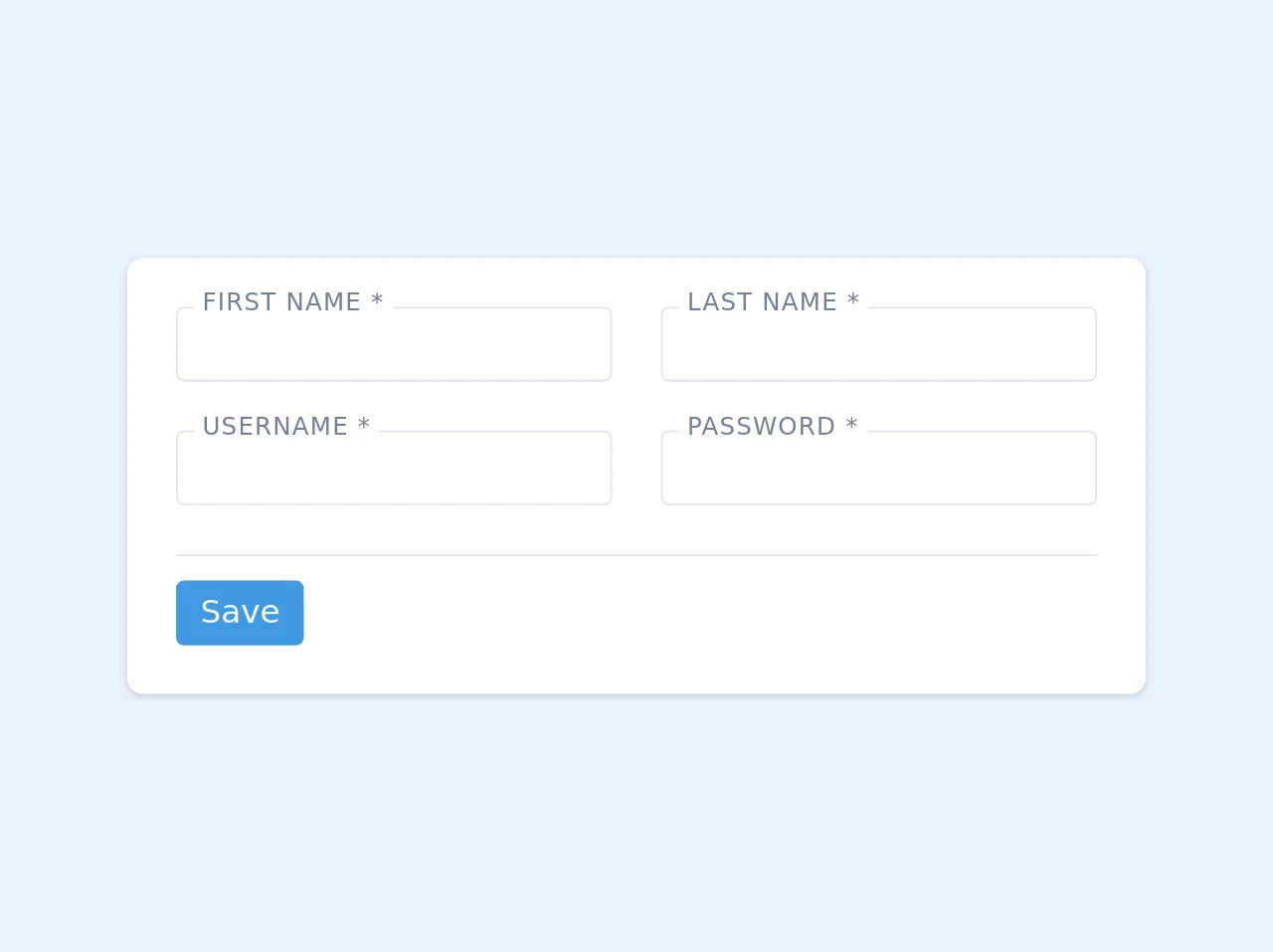
- What is Tailwind CSS?
- The Description of Simple Form Field UI Component
- Why Use Tailwind CSS to Create a Simple Form Field UI Component?
- The Preview of Simple Form Field UI Component
- The Source Code of Simple Form Field UI Component
- How to Create a Simple Form Field with Tailwind CSS?
- Conclusion
As a FrontEnd technology blogger, it is important to stay up-to-date with the latest trends and tools in the industry. One such tool that has gained popularity in recent times is Tailwind CSS. It is a utility-first CSS framework that helps developers create responsive and customizable UI components quickly. In this article, we will discuss how to build a simple form field using Tailwind CSS in just 60 minutes.
What is Tailwind CSS?
Tailwind CSS is a utility-first CSS framework that provides a set of pre-defined CSS classes that can be used to style HTML elements. It is designed to be highly customizable and allows developers to create complex UI components quickly. Unlike other CSS frameworks, Tailwind CSS does not come with pre-built UI components. Instead, it provides a set of low-level utility classes that can be combined to create any UI component.
The Description of Simple Form Field UI Component
A simple form field is a UI component that is used to capture user input. It typically consists of a label, an input field, and an optional error message. The label is used to describe the input field, and the error message is displayed when the user enters invalid data.
Why Use Tailwind CSS to Create a Simple Form Field UI Component?
Tailwind CSS provides a set of pre-defined utility classes that can be used to create a simple form field quickly. It also allows developers to customize the style of the form field easily. This makes it an ideal choice for creating UI components that are both responsive and customizable.
The Preview of Simple Form Field UI Component
To create a simple form field using Tailwind CSS, we will use the following HTML structure:
<div class="form-group">
<label for="username">Username</label>
<input type="text" id="username" name="username" class="form-input" placeholder="Enter your username">
<span class="form-error">Please enter a valid username</span>
</div>
Free download of the simple form field's source code
The Source Code of Simple Form Field UI Component
To create a simple form field using Tailwind CSS, we will use the following CSS classes:
.form-group {
margin-bottom: 1rem;
}
.form-label {
display: block;
font-weight: 700;
margin-bottom: 0.5rem;
}
.form-input {
display: block;
width: 100%;
padding: 0.5rem;
border: 1px solid #ccc;
border-radius: 0.25rem;
font-size: 1rem;
line-height: 1.5;
transition: border-color 0.15s ease-in-out, box-shadow 0.15s ease-in-out;
}
.form-input:focus {
outline: none;
border-color: #66afe9;
box-shadow: 0 0 0 0.2rem rgba(102, 175, 233, 0.25);
}
.form-error {
display: block;
color: #dc3545;
font-size: 0.875rem;
margin-top: 0.25rem;
}
<div class="bg-white shadow rounded-lg p-6">
<div class="grid lg:grid-cols-2 gap-6">
<div class="border focus-within:border-blue-500 focus-within:text-blue-500 transition-all duration-500 relative rounded p-1">
<div class="-mt-4 absolute tracking-wider px-1 uppercase text-xs">
<p>
<label for="name" class="bg-white text-gray-600 px-1">First name *</label>
</p>
</div>
<p>
<input id="name" autocomplete="false" tabindex="0" type="text" class="py-1 px-1 text-gray-900 outline-none block h-full w-full">
</p>
</div>
<div class="border focus-within:border-blue-500 focus-within:text-blue-500 transition-all duration-500 relative rounded p-1">
<div class="-mt-4 absolute tracking-wider px-1 uppercase text-xs">
<p>
<label for="lastname" class="bg-white text-gray-600 px-1">Last name *</label>
</p>
</div>
<p>
<input id="lastname" autocomplete="false" tabindex="0" type="text" class="py-1 px-1 outline-none block h-full w-full">
</p>
</div>
<div class="border focus-within:border-blue-500 focus-within:text-blue-500 transition-all duration-500 relative rounded p-1">
<div class="-mt-4 absolute tracking-wider px-1 uppercase text-xs">
<p>
<label for="username" class="bg-white text-gray-600 px-1">Username *</label>
</p>
</div>
<p>
<input id="username" autocomplete="false" tabindex="0" type="text" class="py-1 px-1 outline-none block h-full w-full">
</p>
</div>
<div class="border focus-within:border-blue-500 focus-within:text-blue-500 transition-all duration-500 relative rounded p-1">
<div class="-mt-4 absolute tracking-wider px-1 uppercase text-xs">
<p>
<label for="password" class="bg-white text-gray-600 px-1">Password *</label>
</p>
</div>
<p>
<input id="password" autocomplete="false" tabindex="0" type="password" class="py-1 px-1 outline-none block h-full w-full">
</p>
</div>
</div>
<div class="border-t mt-6 pt-3">
<button class="rounded text-gray-100 px-3 py-1 bg-blue-500 hover:shadow-inner hover:bg-blue-700 transition-all duration-300">
Save
</button>
</div>
</div>
How to Create a Simple Form Field with Tailwind CSS?
To create a simple form field using Tailwind CSS, we will follow these steps:
- Create a new HTML file and add the HTML structure for the form field.
- Add the Tailwind CSS CDN link to the head section of the HTML file.
- Add the CSS classes for the form field to the style section of the HTML file.
- Customize the CSS classes as per your requirements.
Here is the complete HTML code for the simple form field:
<!DOCTYPE html>
<html lang="en">
<head>
<meta charset="UTF-8">
<title>Simple Form Field with Tailwind CSS</title>
<link rel="stylesheet" href="https://cdn.jsdelivr.net/npm/[email protected]/dist/tailwind.min.css">
<style>
.form-group {
margin-bottom: 1rem;
}
.form-label {
display: block;
font-weight: 700;
margin-bottom: 0.5rem;
}
.form-input {
display: block;
width: 100%;
padding: 0.5rem;
border: 1px solid #ccc;
border-radius: 0.25rem;
font-size: 1rem;
line-height: 1.5;
transition: border-color 0.15s ease-in-out, box-shadow 0.15s ease-in-out;
}
.form-input:focus {
outline: none;
border-color: #66afe9;
box-shadow: 0 0 0 0.2rem rgba(102, 175, 233, 0.25);
}
.form-error {
display: block;
color: #dc3545;
font-size: 0.875rem;
margin-top: 0.25rem;
}
</style>
</head>
<body>
<div class="container mx-auto mt-10">
<div class="form-group">
<label for="username" class="form-label">Username</label>
<input type="text" id="username" name="username" class="form-input" placeholder="Enter your username">
<span class="form-error">Please enter a valid username</span>
</div>
</div>
</body>
</html>
Conclusion
In this article, we have discussed how to create a simple form field using Tailwind CSS in just 60 minutes. We have also discussed the benefits of using Tailwind CSS to create UI components. With Tailwind CSS, developers can create responsive and customizable UI components quickly and easily. We hope this article has been helpful to you, and you can now create your own simple form field using Tailwind CSS.