- Published on
6 Ideas To Help You Build A Simple card With Tailwind CSS Like A Pro
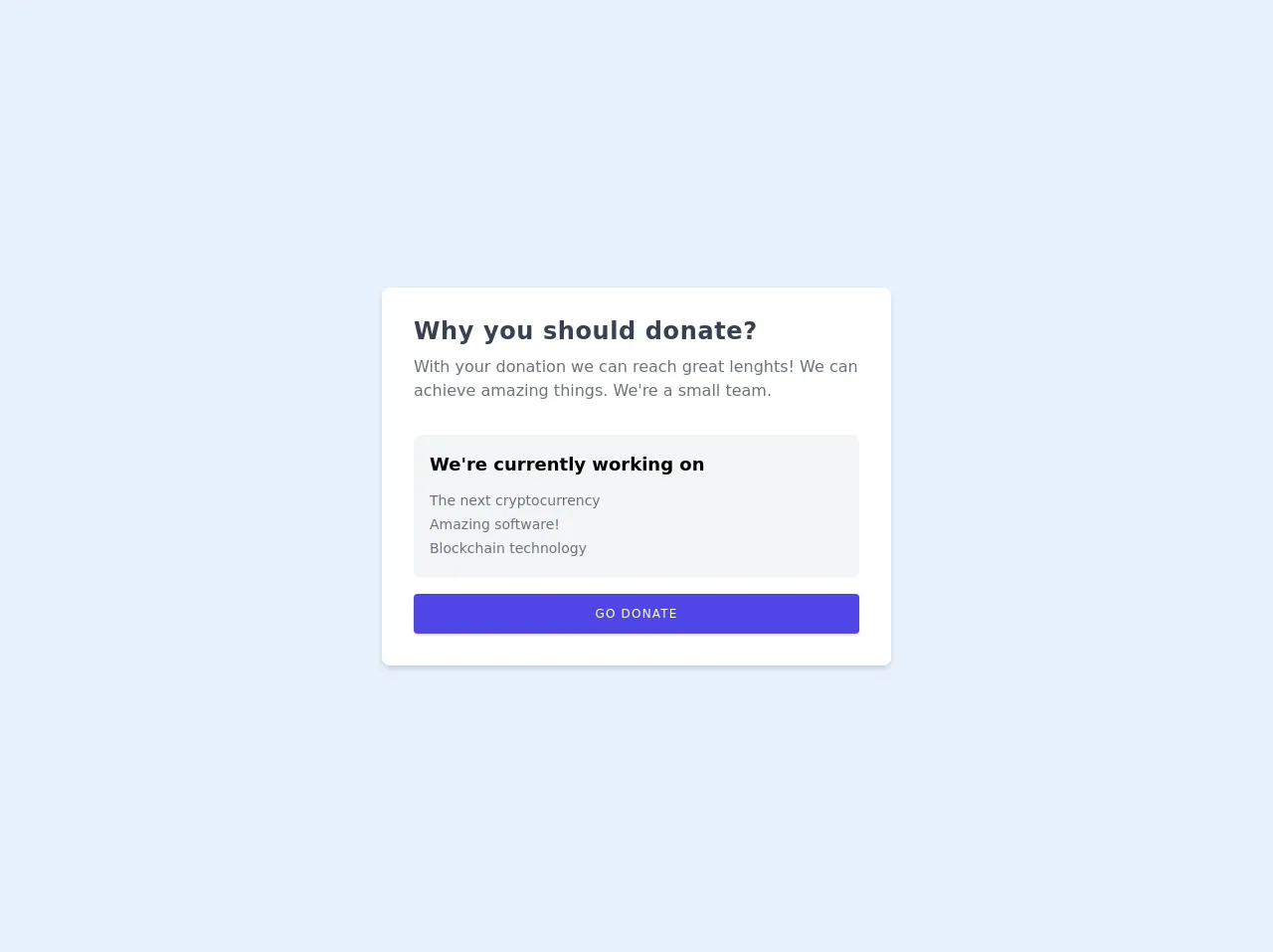
- What is Tailwind CSS?
- The Description of Simple Card UI Component
- Why Use Tailwind CSS to Create a Simple Card UI Component?
- The Preview of Simple Card UI Component
- The Source Code of Simple Card UI Component
- How to Create a Simple Card with Tailwind CSS?
- Idea 1: Define the Card Structure
- Idea 2: Add an Image to the Card
- Idea 3: Style the Card with Colors
- Idea 4: Style the Card with Typography
- Idea 5: Style the Card with Padding
- Idea 6: Style the Card with Border Radius
- Conclusion
What is Tailwind CSS?
Tailwind CSS is a utility-first CSS framework that helps you create custom designs quickly. It provides a set of pre-defined classes that you can use to style your HTML elements. Tailwind CSS is gaining popularity among developers because it allows them to create beautiful designs without writing any CSS code.
The Description of Simple Card UI Component
A simple card UI component is a container that displays information in a visually appealing way. It is commonly used to display product information, blog posts, or user profiles. A simple card UI component typically contains an image, a title, a description, and a call-to-action button.
Why Use Tailwind CSS to Create a Simple Card UI Component?
Tailwind CSS provides a set of pre-defined classes that you can use to create a simple card UI component quickly. It also allows you to customize the design of your card easily by modifying the pre-defined classes. Tailwind CSS is a great choice for creating a simple card UI component because it saves you time and effort.
The Preview of Simple Card UI Component
In this article, we will show you how to create a simple card UI component with Tailwind CSS. The card will contain an image, a title, a description, and a call-to-action button.
Free download of the Simple card's source code
The Source Code of Simple Card UI Component
To create a simple card UI component with Tailwind CSS, you need to write HTML and CSS code. The HTML code defines the structure of the card, and the CSS code styles the card.
<!-- This is an example component -->
<div class="h-screen w-full flex flex-col justify-center items-center">
<div class='max-w-lg bg-white shadow-md rounded-lg overflow-hidden mx-auto'>
<div class="py-4 px-8 mt-3">
<div class="flex flex-col mb-8">
<h2 class="text-gray-700 font-semibold text-2xl tracking-wide mb-2">Why you should donate?</h2>
<p class="text-gray-500 text-base">With your donation we can reach great lenghts! We can achieve amazing things. We're a small team.</p>
</div>
<div class="bg-gray-100 rounded-lg">
<div class="py-4 px-4">
<div class="flex flex-col">
<h4 class="text-lg font-semibold mb-3">We're currently working on</h4>
<div class="flex flex-col text-sm text-gray-500">
<span class="mb-1">The next cryptocurrency</span>
<span class="mb-1">Amazing software!</span>
<span class="mb-1">Blockchain technology</span>
</div>
</div>
</div>
</div>
<div class="py-4">
<a href="#" class="block tracking-widest uppercase text-center shadow bg-indigo-600 hover:bg-indigo-700 focus:shadow-outline focus:outline-none text-white text-xs py-3 px-10 rounded">Go donate</a>
</div>
</div>
</div>
</div>
How to Create a Simple Card with Tailwind CSS?
Idea 1: Define the Card Structure
To create a simple card UI component with Tailwind CSS, you need to define the structure of the card. The card structure consists of an image, a title, a description, and a call-to-action button. You can use the following HTML code to define the card structure:
<div class="max-w-xs rounded overflow-hidden shadow-lg">
<img class="w-full" src="img/card-image.jpg" alt="Card Image">
<div class="px-6 py-4">
<div class="font-bold text-xl mb-2">Card Title</div>
<p class="text-gray-700 text-base">Card Description</p>
</div>
<div class="px-6 pt-4 pb-2">
<button class="bg-blue-500 hover:bg-blue-700 text-white font-bold py-2 px-4 rounded">
Call to Action
</button>
</div>
</div>
The max-w-xs class sets the maximum width of the card to extra small, which is 20rem. The rounded class rounds the corners of the card. The overflow-hidden class hides any content that overflows the card. The shadow-lg class adds a shadow effect to the card.
The w-full class sets the width of the image to 100%. The px-6 and py-4 classes add padding to the card content. The font-bold and text-xl classes set the font weight and size of the card title. The text-gray-700 and text-base classes set the color and size of the card description.
The px-6, pt-4, and pb-2 classes add padding to the call-to-action button. The bg-blue-500 class sets the background color of the button to blue. The hover:bg-blue-700 class changes the background color of the button when the user hovers over it. The text-white class sets the color of the button text to white. The font-bold, py-2, px-4, and rounded classes style the button text.
Idea 2: Add an Image to the Card
To add an image to the card, you can use the img tag and set the src attribute to the URL of the image. You can also use the alt attribute to provide a description of the image. In the HTML code above, we added an image to the card with the following code:
<img class="w-full" src="img/card-image.jpg" alt="Card Image">
Idea 3: Style the Card with Colors
To style the card with colors, you can use the pre-defined color classes provided by Tailwind CSS. In the HTML code above, we used the bg-blue-500 class to set the background color of the call-to-action button to blue. You can also use other color classes such as bg-red-500, bg-green-500, and bg-yellow-500 to set the background color of the card.
Idea 4: Style the Card with Typography
To style the card with typography, you can use the pre-defined typography classes provided by Tailwind CSS. In the HTML code above, we used the font-bold class to set the font weight of the card title to bold. You can also use other typography classes such as font-normal, font-medium, and font-semibold to set the font weight of the card title.
Idea 5: Style the Card with Padding
To style the card with padding, you can use the pre-defined padding classes provided by Tailwind CSS. In the HTML code above, we used the px-6 and py-4 classes to add padding to the card content. You can also use other padding classes such as px-2, px-4, px-8, py-2, py-4, and py-8 to add padding to the card content.
Idea 6: Style the Card with Border Radius
To style the card with border radius, you can use the pre-defined border radius classes provided by Tailwind CSS. In the HTML code above, we used the rounded class to round the corners of the card. You can also use other border radius classes such as rounded-none, rounded-sm, rounded-md, and rounded-lg to set the border radius of the card.
Conclusion
In this article, we showed you how to create a simple card UI component with Tailwind CSS. We provided six ideas to help you build a simple card with Tailwind CSS like a pro. With these ideas, you can create beautiful card designs quickly and easily. We hope this article has been helpful to you.