- Published on
The Ninja Guide To How To Make A Horizontal Admin Dashboard With Tailwind CSS Better
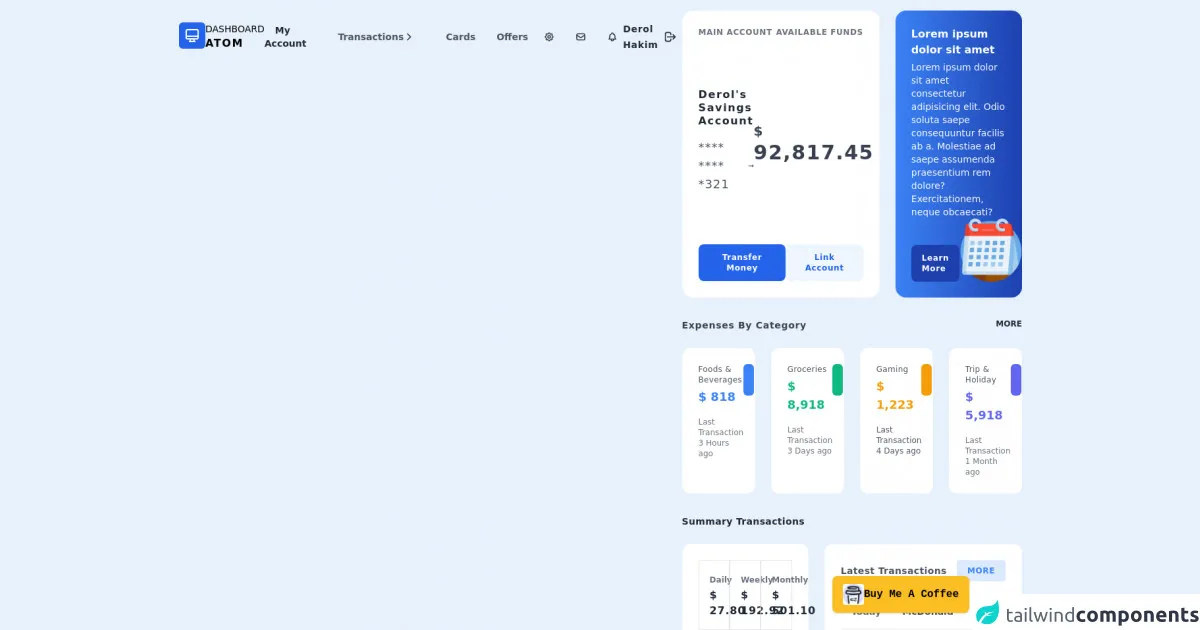
- What is Tailwind CSS?
- The description of Horizontal Admin Dashboard ui component
- Why use Tailwind CSS to create a Horizontal Admin Dashboard ui component?
- The preview of Horizontal Admin Dashboard ui component
- The source code of Horizontal Admin Dashboard ui component
- How to create a Horizontal Admin Dashboard with Tailwind CSS?
- Conclusion
As a front-end technology blogger, you must have heard about Tailwind CSS. It is a utility-first CSS framework that provides a set of pre-defined classes to make web development faster and easier. In this article, we will discuss how to create a Horizontal Admin Dashboard using Tailwind CSS and make it better.
What is Tailwind CSS?
Tailwind CSS is a utility-first CSS framework that provides a set of pre-defined classes to make web development faster and easier. It is different from traditional CSS frameworks like Bootstrap or Foundation, as it does not provide pre-designed components but instead provides low-level utility classes that can be combined to create custom designs.
The description of Horizontal Admin Dashboard ui component
A Horizontal Admin Dashboard is a user interface component that displays important information in a horizontal layout. It is commonly used in web applications to provide an overview of key metrics or data. A Horizontal Admin Dashboard typically consists of a header, navigation menu, content area, and footer.
Why use Tailwind CSS to create a Horizontal Admin Dashboard ui component?
Tailwind CSS provides a set of pre-defined utility classes that can be used to create a Horizontal Admin Dashboard quickly and easily. It also allows for customization of the design without having to write custom CSS code. This makes the development process faster and more efficient.
The preview of Horizontal Admin Dashboard ui component
To create a Horizontal Admin Dashboard using Tailwind CSS, we will first need to define the layout and structure of the component. Here is a preview of what the final product will look like:
Free download of the Horizontal Admin Dashboard's source code
The source code of Horizontal Admin Dashboard ui component
To create a Horizontal Admin Dashboard using Tailwind CSS, we will need to write HTML and CSS code. Here is the source code for the component:
<!DOCTYPE html>
<html lang="en">
<head>
<meta charset="UTF-8">
<meta http-equiv="X-UA-Compatible" content="IE=edge">
<meta name="viewport" content="width=device-width, initial-scale=1.0">
<title>Dashboard ATOM</title>
<link href="https://unpkg.com/tailwindcss@^2/dist/tailwind.min.css" rel="stylesheet">
<script defer src="https://unpkg.com/[email protected]/dist/cdn.min.js"></script>
<style>
[x-cloak] {
display: none !important;
}
</style>
</head>
<body class="relative antialiased bg-gray-100">
<!-- Start Nav -->
<div class="fixed bottom-4 right-4 xl:right-20">
<a href="https://www.buymeacoffee.com/ejulfaey" target="_blank"
class="transform duration-500 ease-in-out animate-bounce bg-yellow-400 px-4 py-3 font-mono font-semibold rounded-lg shadow hover:shadow-xl flex justify-between items-center gap-4">
<img class="w-8 h-8 rounded"
src="https://img.buymeacoffee.com/api/?name=Ejul&size=300&bg-image=bmc&background=5F7FFF"
alt="buymeacoffee">
Buy Me A Coffee
</a>
</div>
<nav class="p-4 md:py-8 xl:px-0 md:container md:mx-w-6xl md:mx-auto">
<div class="hidden lg:flex lg:justify-between lg:items-center">
<a href="#" class="flex items-start gap-2 group">
<div class="bg-blue-600 text-white p-2 rounded-md group-hover:bg-blue-800">
<svg xmlns="http://www.w3.org/2000/svg" class="h-6 w-6" fill="none" viewBox="0 0 24 24"
stroke="currentColor">
<path stroke-linecap="round" stroke-linejoin="round" stroke-width="2"
d="M9.75 17L9 20l-1 1h8l-1-1-.75-3M3 13h18M5 17h14a2 2 0 002-2V5a2 2 0 00-2-2H5a2 2 0 00-2 2v10a2 2 0 002 2z" />
</svg>
</div>
<p class="text-sm font-light uppercase">
Dashboard
<span class="text-base block font-bold tracking-widest">
Atom
</span>
</p>
</a>
<ul class="flex items-center space-x-4 text-sm font-semibold">
<li><a href="#" class="px-2 xl:px-4 py-2 text-gray-800 rounded-md hover:bg-gray-200">My Account</a></li>
<li class="relative" x-data="{ open: false }">
<a x-on:click="open = !open" x-on:click.outside="open = false" href="#"
class="px-2 xl:px-4 py-2 text-gray-600 rounded-md hover:bg-gray-200 flex gap-2 items-center">
Transactions
<svg xmlns="http://www.w3.org/2000/svg" class="w-4 h-4 stroke-current stroke-2 text-gray-800 transform duration-500 ease-in-out" :class="open ? 'rotate-90' : ''" fill="none" viewBox="0 0 24 24"
stroke="currentColor">
<path stroke-linecap="round" stroke-linejoin="round" stroke-width="2" d="M9 5l7 7-7 7" />
</svg> </a>
<ul x-cloak x-show="open" x-transition
class="absolute top-10 left-0 bg-white p-4 rounded-md shadow overflow-hidden w-64">
<li>
<a href="#"
class="p-4 block text-sm text-gray-600 rounded flex items-center gap-2 hover:bg-gray-100">
<svg xmlns="http://www.w3.org/2000/svg" class="w-4 h-4" fill="none" viewBox="0 0 24 24"
stroke="currentColor">
<path stroke-linecap="round" stroke-linejoin="round" stroke-width="2"
d="M9 5l7 7-7 7" />
</svg>
Transaction ABC
</a>
</li>
<li>
<a href="#"
class="p-4 block text-sm text-gray-600 rounded flex items-center gap-2 hover:bg-gray-100">
<svg xmlns="http://www.w3.org/2000/svg" class="w-4 h-4" fill="none" viewBox="0 0 24 24"
stroke="currentColor">
<path stroke-linecap="round" stroke-linejoin="round" stroke-width="2"
d="M9 5l7 7-7 7" />
</svg>
Transaction DEF
</a>
</li>
<li>
<a href="#"
class="p-4 block text-sm text-gray-600 rounded flex items-center gap-2 hover:bg-gray-100">
<svg xmlns="http://www.w3.org/2000/svg" class="w-4 h-4" fill="none" viewBox="0 0 24 24"
stroke="currentColor">
<path stroke-linecap="round" stroke-linejoin="round" stroke-width="2"
d="M9 5l7 7-7 7" />
</svg>
Transaction GHI
</a>
</li>
</ul>
</li>
<li><a href="#" class="px-2 xl:px-4 py-2 text-gray-600 rounded-md hover:bg-gray-200">Cards </a></li>
<li><a href="#" class="px-2 xl:px-4 py-2 text-gray-600 rounded-md hover:bg-gray-200">Offers</a></li>
</ul>
<ul class="flex space-x-2 xl:space-x-4 text-sm font-semibold">
<li>
<a href="#">
<div class="p-2 rounded hover:bg-gray-200">
<svg xmlns="http://www.w3.org/2000/svg" class="w-4 h-4 stroke-current text-gray-800"
fill="none" viewBox="0 0 24 24" stroke="currentColor">
<path stroke-linecap="round" stroke-linejoin="round" stroke-width="2"
d="M10.325 4.317c.426-1.756 2.924-1.756 3.35 0a1.724 1.724 0 002.573 1.066c1.543-.94 3.31.826 2.37 2.37a1.724 1.724 0 001.065 2.572c1.756.426 1.756 2.924 0 3.35a1.724 1.724 0 00-1.066 2.573c.94 1.543-.826 3.31-2.37 2.37a1.724 1.724 0 00-2.572 1.065c-.426 1.756-2.924 1.756-3.35 0a1.724 1.724 0 00-2.573-1.066c-1.543.94-3.31-.826-2.37-2.37a1.724 1.724 0 00-1.065-2.572c-1.756-.426-1.756-2.924 0-3.35a1.724 1.724 0 001.066-2.573c-.94-1.543.826-3.31 2.37-2.37.996.608 2.296.07 2.572-1.065z" />
<path stroke-linecap="round" stroke-linejoin="round" stroke-width="2"
d="M15 12a3 3 0 11-6 0 3 3 0 016 0z" />
</svg>
</div>
</a>
</li>
<li>
<a href="#">
<div class="p-2 rounded hover:bg-gray-200">
<svg xmlns="http://www.w3.org/2000/svg" class="w-4 h-4 stroke-current text-gray-800"
fill="none" viewBox="0 0 24 24" stroke="currentColor">
<path stroke-linecap="round" stroke-linejoin="round" stroke-width="2"
d="M3 8l7.89 5.26a2 2 0 002.22 0L21 8M5 19h14a2 2 0 002-2V7a2 2 0 00-2-2H5a2 2 0 00-2 2v10a2 2 0 002 2z" />
</svg>
</div>
</a>
</li>
<li>
<a href="#">
<div class="p-2 rounded hover:bg-gray-200">
<svg xmlns="http://www.w3.org/2000/svg" class="w-4 h-4 stroke-current text-gray-800"
fill="none" viewBox="0 0 24 24" stroke="currentColor">
<path stroke-linecap="round" stroke-linejoin="round" stroke-width="2"
d="M15 17h5l-1.405-1.405A2.032 2.032 0 0118 14.158V11a6.002 6.002 0 00-4-5.659V5a2 2 0 10-4 0v.341C7.67 6.165 6 8.388 6 11v3.159c0 .538-.214 1.055-.595 1.436L4 17h5m6 0v1a3 3 0 11-6 0v-1m6 0H9" />
</svg>
</div>
</a>
</li>
</ul>
<ul class="flex items-center gap-6">
<li>
<a href="#" class="text-sm font-sans text-gray-800 font-semibold tracking-wider">
Derol Hakim
</a>
</li>
<li>
<a href="#">
<div class="p-2 rounded hover:bg-gray-200">
<svg xmlns="http://www.w3.org/2000/svg" class="w-5 h-5 stroke-current text-gray-800"
fill="none" viewBox="0 0 24 24" stroke="currentColor">
<path stroke-linecap="round" stroke-linejoin="round" stroke-width="2"
d="M17 16l4-4m0 0l-4-4m4 4H7m6 4v1a3 3 0 01-3 3H6a3 3 0 01-3-3V7a3 3 0 013-3h4a3 3 0 013 3v1" />
</svg>
</div>
</a>
</li>
</ul>
</div>
<div x-data="{ open: false }" class="lg:hidden relative flex justify-between w-full">
<a href="#" class="flex items-start gap-2 group">
<div class="bg-blue-600 text-white p-3 rounded-md group-hover:bg-blue-800">
<svg xmlns="http://www.w3.org/2000/svg" class="h-6 w-6" fill="none" viewBox="0 0 24 24"
stroke="currentColor">
<path stroke-linecap="round" stroke-linejoin="round" stroke-width="2"
d="M9.75 17L9 20l-1 1h8l-1-1-.75-3M3 13h18M5 17h14a2 2 0 002-2V5a2 2 0 00-2-2H5a2 2 0 00-2 2v10a2 2 0 002 2z" />
</svg>
</div>
<p class="text-sm font-light uppercase">
Dashboard
<span class="text-base block font-bold tracking-widest">
Atom
</span>
</p>
</a>
<button x-on:click="open = !open" type="button" class="bg-gray-200 p-3 rounded-md">
<svg x-show="!open" xmlns="http://www.w3.org/2000/svg" class="h-6 w-6" fill="none" viewBox="0 0 24 24"
stroke="currentColor">
<path stroke-linecap="round" stroke-linejoin="round" stroke-width="2" d="M4 6h16M4 12h16M4 18h7" />
</svg>
<svg x-show="open" xmlns="http://www.w3.org/2000/svg" class="h-6 w-6" fill="none" viewBox="0 0 24 24"
stroke="currentColor">
<path stroke-linecap="round" stroke-linejoin="round" stroke-width="2" d="M6 18L18 6M6 6l12 12" />
</svg>
</button>
<div x-show="open" x-transition class="absolute top-14 left-0 right-0 w-full bg-white rounded-md border">
<ul class="p-4">
<li class="px-4 py-2 rounded hover:bg-gray-200">
<a href="#" class="flex items-center gap-4">
<svg xmlns="http://www.w3.org/2000/svg" class="w-3 h-3" fill="none" viewBox="0 0 24 24"
stroke="currentColor">
<path stroke-linecap="round" stroke-linejoin="round" stroke-width="2"
d="M9 5l7 7-7 7" />
</svg>
My Account
</a>
</li>
<li class="px-4 py-2 rounded hover:bg-gray-200">
<a href="#" class="flex items-center gap-4">
<svg xmlns="http://www.w3.org/2000/svg" class="w-3 h-3" fill="none" viewBox="0 0 24 24"
stroke="currentColor">
<path stroke-linecap="round" stroke-linejoin="round" stroke-width="2"
d="M9 5l7 7-7 7" />
</svg>
Transactions
</a>
</li>
<li class="px-4 py-2 rounded hover:bg-gray-200">
<a href="#" class="flex items-center gap-4">
<svg xmlns="http://www.w3.org/2000/svg" class="w-3 h-3" fill="none" viewBox="0 0 24 24"
stroke="currentColor">
<path stroke-linecap="round" stroke-linejoin="round" stroke-width="2"
d="M9 5l7 7-7 7" />
</svg>
Cards
</a>
</li>
<li class="px-4 py-2 rounded hover:bg-gray-200">
<a href="#" class="flex items-center gap-4">
<svg xmlns="http://www.w3.org/2000/svg" class="w-3 h-3" fill="none" viewBox="0 0 24 24"
stroke="currentColor">
<path stroke-linecap="round" stroke-linejoin="round" stroke-width="2"
d="M9 5l7 7-7 7" />
</svg>
Offers
</a>
</li>
</ul>
</div>
</div>
</nav>
<!-- End Nav -->
<!-- Start Main -->
<main class="container mx-w-6xl mx-auto py-4">
<div class="flex flex-col space-y-8">
<!-- First Row -->
<div class="grid grid-cols-1 md:grid-cols-4 xl:grid-cols-5 px-4 xl:p-0 gap-y-4 md:gap-6">
<div class="md:col-span-2 xl:col-span-3 bg-white p-6 rounded-2xl border border-gray-50">
<div class="flex flex-col space-y-6 md:h-full md:justify-between">
<div class="flex justify-between">
<span class="text-xs text-gray-500 font-semibold uppercase tracking-wider">
Main Account
</span>
<span class="text-xs text-gray-500 font-semibold uppercase tracking-wider">
Available Funds
</span>
</div>
<div class="flex gap-2 md:gap-4 justify-between items-center">
<div class="flex flex-col space-y-4">
<h2 class="text-gray-800 font-bold tracking-widest leading-tight">Derol's Savings
Account</h2>
<div class="flex items-center gap-4">
<p class="text-lg text-gray-600 tracking-wider">**** **** *321</p>
<svg xmlns="http://www.w3.org/2000/svg" class="w-4 h-4" fill="none"
viewBox="0 0 24 24" stroke="currentColor">
<path stroke-linecap="round" stroke-linejoin="round" stroke-width="2"
d="M17 8l4 4m0 0l-4 4m4-4H3" />
</svg>
</div>
</div>
<h2 class="text-lg md:text-xl xl:text-3xl text-gray-700 font-black tracking-wider">
<span class="md:text-xl">$</span>
92,817.45
</h2>
</div>
<div class="flex gap-2 md:gap-4">
<a href="#"
class="bg-blue-600 px-5 py-3 w-full text-center md:w-auto rounded-lg text-white text-xs tracking-wider font-semibold hover:bg-blue-800">
Transfer Money
</a>
<a href="#"
class="bg-blue-50 px-5 py-3 w-full text-center md:w-auto rounded-lg text-blue-600 text-xs tracking-wider font-semibold hover:bg-blue-600 hover:text-white">
Link Account
</a>
</div>
</div>
</div>
<div
class="col-span-2 p-6 rounded-2xl bg-gradient-to-r from-blue-500 to-blue-800 flex flex-col justify-between">
<div class="flex flex-col">
<p class="text-white font-bold">Lorem ipsum dolor sit amet</p>
<p class="mt-1 text-xs md:text-sm text-gray-50 font-light leading-tight max-w-sm">
Lorem ipsum dolor sit amet consectetur adipisicing elit. Odio soluta saepe consequuntur
facilis ab a. Molestiae ad saepe assumenda praesentium rem dolore? Exercitationem, neque
obcaecati?
</p>
</div>
<div class="flex justify-between items-end">
<a href="#"
class="bg-blue-800 px-4 py-3 rounded-lg text-white text-xs tracking-wider font-semibold hover:bg-blue-600 hover:text-white">
Learn More
</a>
<img src="https://atom.dzulfarizan.com/assets/calendar.png" alt="calendar" class="w-auto h-24 object-cover">
</div>
</div>
</div>
<!-- End First Row -->
<!-- Start Second Row -->
<div class="grid grid-cols-1 md:grid-cols-2 lg:grid-cols-4 px-4 xl:p-0 gap-4 xl:gap-6">
<div class="col-span-1 md:col-span-2 lg:col-span-4 flex justify-between">
<h2 class="text-xs md:text-sm text-gray-700 font-bold tracking-wide md:tracking-wider">
Expenses By Category</h2>
<a href="#" class="text-xs text-gray-800 font-semibold uppercase">More</a>
</div>
<div class="bg-white p-6 rounded-xl border border-gray-50">
<div class="flex justify-between items-start">
<div class="flex flex-col">
<p class="text-xs text-gray-600 tracking-wide">Foods & Beverages</p>
<h3 class="mt-1 text-lg text-blue-500 font-bold">$ 818</h3>
<span class="mt-4 text-xs text-gray-500">Last Transaction 3 Hours ago</span>
</div>
<div class="bg-blue-500 p-2 md:p-1 xl:p-2 rounded-md">
<img src="https://atom.dzulfarizan.com/assets/dish-2.png" alt="icon" class="w-auto h-8 md:h-6 xl:h-8 object-cover">
</div>
</div>
</div>
<div class="bg-white p-6 rounded-xl border border-gray-50">
<div class="flex justify-between items-start">
<div class="flex flex-col">
<p class="text-xs text-gray-600 tracking-wide">Groceries</p>
<h3 class="mt-1 text-lg text-green-500 font-bold">$ 8,918</h3>
<span class="mt-4 text-xs text-gray-500">Last Transaction 3 Days ago</span>
</div>
<div class="bg-green-500 p-2 md:p-1 xl:p-2 rounded-md">
<img src="https://atom.dzulfarizan.com/assets/grocery.png" alt="icon" class="w-auto h-8 md:h-6 xl:h-8 object-cover">
</div>
</div>
</div>
<div class="bg-white p-6 rounded-xl border border-gray-50">
<div class="flex justify-between items-start">
<div class="flex flex-col">
<p class="text-xs text-gray-600 tracking-wide">Gaming</p>
<h3 class="mt-1 text-lg text-yellow-500 font-bold">$ 1,223</h3>
<span class="mt-4 text-xs text-gray-600">Last Transaction 4 Days ago</span>
</div>
<div class="bg-yellow-500 p-2 md:p-1 xl:p-2 rounded-md">
<img src="https://atom.dzulfarizan.com/assets/gaming.png" alt="icon" class="w-auto h-8 md:h-6 xl:h-8 object-cover">
</div>
</div>
</div>
<div class="bg-white p-6 rounded-xl border border-gray-50">
<div class="flex justify-between items-start">
<div class="flex flex-col">
<p class="text-xs text-gray-600 tracking-wide">Trip & Holiday</p>
<h3 class="mt-1 text-lg text-indigo-500 font-bold">$ 5,918</h3>
<span class="mt-4 text-xs text-gray-500">Last Transaction 1 Month ago</span>
</div>
<div class="bg-indigo-500 p-2 md:p-1 xl:p-2 rounded-md">
<img src="https://atom.dzulfarizan.com/assets/holiday.png" alt="icon" class="w-auto h-8 md:h-6 xl:h-8 object-cover">
</div>
</div>
</div>
</div>
<!-- End Second Row -->
<!-- Start Third Row -->
<div class="grid grid-cols-1 md:grid-cols-5 items-start px-4 xl:p-0 gap-y-4 md:gap-6">
<div class="col-start-1 col-end-5">
<h2 class="text-xs md:text-sm text-gray-800 font-bold tracking-wide">Summary Transactions</h2>
</div>
<div class="col-span-2 bg-white p-6 rounded-xl border border-gray-50 flex flex-col space-y-6">
<div class="grid grid-cols-1 md:grid-cols-2 xl:grid-cols-3 flex justify-between items-center">
<div class="p-4 cursor-pointer border">
<span class="text-xs text-gray-500 font-semibold">Daily</span>
<h2 class="text-gray-800 font-bold tracking-wider">$ 27.80</h2>
</div>
<div class="p-4 cursor-pointer border">
<span class="text-xs text-gray-500 font-semibold">Weekly</span>
<h2 class="text-gray-800 font-bold tracking-wider">$ 192.92</h2>
</div>
<div class="p-4 cursor-pointer border">
<span class="text-xs text-gray-500 font-semibold">Monthly</span>
<h2 class="text-gray-800 font-bold tracking-wider">$ 501.10</h2>
</div>
</div>
<canvas id="myChart"></canvas>
</div>
<div class="col-span-3 bg-white p-6 rounded-xl border border-gray-50 flex flex-col space-y-6">
<div class="flex justify-between items-center">
<h2 class="text-sm text-gray-600 font-bold tracking-wide">Latest Transactions</h2>
<a href="#"
class="px-4 py-2 text-xs bg-blue-100 text-blue-500 rounded uppercase tracking-wider font-semibold hover:bg-blue-300">More</a>
</div>
<ul class="divide-y-2 divide-gray-100 overflow-x-auto w-full">
<li class="py-3 flex justify-between text-sm text-gray-500 font-semibold">
<p class="px-4 font-semibold">Today</p>
<p class="px-4 text-gray-600">McDonald</p>
<p class="px-4 tracking-wider">Cash</p>
<p class="px-4 text-blue-600">Food</p>
<p class="md:text-base text-gray-800 flex items-center gap-2">
16.90
<svg xmlns="http://www.w3.org/2000/svg" class="w-4 h-4" fill="none" viewBox="0 0 24 24"
stroke="currentColor">
<path stroke-linecap="round" stroke-linejoin="round" stroke-width="2"
d="M19 9l-7 7-7-7" />
</svg>
</p>
</li>
<li class="py-3 flex justify-between text-sm text-gray-500 font-semibold">
<p class="px-4 font-semibold">Today</p>
<p class="px-4 text-gray-600">McDonald</p>
<p class="px-4 tracking-wider">Cash</p>
<p class="px-4 text-blue-600">Food</p>
<p class="md:text-base text-gray-800 flex items-center gap-2">
16.90
<svg xmlns="http://www.w3.org/2000/svg" class="w-4 h-4" fill="none" viewBox="0 0 24 24"
stroke="currentColor">
<path stroke-linecap="round" stroke-linejoin="round" stroke-width="2"
d="M19 9l-7 7-7-7" />
</svg>
</p>
</li>
<li class="py-3 flex justify-between text-sm text-gray-500 font-semibold">
<p class="px-4 font-semibold">Today</p>
<p class="px-4 text-gray-600">McDonald</p>
<p class="px-4 tracking-wider">Cash</p>
<p class="px-4 text-blue-600">Food</p>
<p class="md:text-base text-gray-800 flex items-center gap-2">
16.90
<svg xmlns="http://www.w3.org/2000/svg" class="w-4 h-4" fill="none" viewBox="0 0 24 24"
stroke="currentColor">
<path stroke-linecap="round" stroke-linejoin="round" stroke-width="2"
d="M19 9l-7 7-7-7" />
</svg>
</p>
</li>
<li class="py-3 flex justify-between text-sm text-gray-500 font-semibold">
<p class="px-4 font-semibold">Today</p>
<p class="px-4 text-gray-600">McDonald</p>
<p class="px-4 tracking-wider">Cash</p>
<p class="px-4 text-blue-600">Food</p>
<p class="md:text-base text-gray-800 flex items-center gap-2">
16.90
<svg xmlns="http://www.w3.org/2000/svg" class="w-4 h-4" fill="none" viewBox="0 0 24 24"
stroke="currentColor">
<path stroke-linecap="round" stroke-linejoin="round" stroke-width="2"
d="M19 9l-7 7-7-7" />
</svg>
</p>
</li>
<li class="py-3 flex justify-between text-sm text-gray-500 font-semibold">
<p class="px-4 font-semibold">Today</p>
<p class="px-4 text-gray-600">McDonald</p>
<p class="px-4 tracking-wider">Cash</p>
<p class="px-4 text-blue-600">Food</p>
<p class="md:text-base text-gray-800 flex items-center gap-2">
16.90
<svg xmlns="http://www.w3.org/2000/svg" class="w-4 h-4" fill="none" viewBox="0 0 24 24"
stroke="currentColor">
<path stroke-linecap="round" stroke-linejoin="round" stroke-width="2"
d="M19 9l-7 7-7-7" />
</svg>
</p>
</li>
<li class="py-3 flex justify-between text-sm text-gray-500 font-semibold">
<p class="px-4 font-semibold">Today</p>
<p class="px-4 text-gray-600">McDonald</p>
<p class="px-4 tracking-wider">Cash</p>
<p class="px-4 text-blue-600">Food</p>
<p class="md:text-base text-gray-800 flex items-center gap-2">
16.90
<svg xmlns="http://www.w3.org/2000/svg" class="w-4 h-4" fill="none" viewBox="0 0 24 24"
stroke="currentColor">
<path stroke-linecap="round" stroke-linejoin="round" stroke-width="2"
d="M19 9l-7 7-7-7" />
</svg>
</p>
</li>
</ul>
</div>
</div>
<!-- End Third Row -->
</div>
</main>
<!-- End Main -->
<script src="https://cdn.jsdelivr.net/npm/[email protected]/dist/chart.min.js"></script>
<script>
const ctx = document.getElementById('myChart').getContext('2d');
const data = {
labels: [
'Food & beverages',
'Groceries',
'Gaming',
'Trip & holiday',
],
datasets: [{
label: 'Total Expenses',
data: [148, 150, 130, 170],
backgroundColor: [
'#3B82F6',
'#10B981',
'#6366F1',
'#F59E0B'
]
}]
};
const config = {
type: 'polarArea',
data: data,
options: {
plugins: {
legend: {
position: 'bottom',
},
}
}
};
const chart = new Chart(ctx, config);
</script>
</body>
</html>
How to create a Horizontal Admin Dashboard with Tailwind CSS?
To create a Horizontal Admin Dashboard using Tailwind CSS, we will need to follow these steps:
Define the HTML structure of the component. This will include the header, navigation menu, content area, and footer.
Apply Tailwind CSS classes to the HTML elements to style the component. This will include classes for layout, typography, colors, and spacing.
Customize the design of the component by modifying the Tailwind CSS configuration file or by adding custom CSS code.
Test the component to ensure that it works as expected and is responsive on different screen sizes.
Conclusion
In conclusion, creating a Horizontal Admin Dashboard using Tailwind CSS is a quick and efficient process. By using pre-defined utility classes, we can create a custom design without having to write custom CSS code. With Tailwind CSS, we can also customize the design to meet our specific needs. I hope this guide has been helpful in showing you how to create a Horizontal Admin Dashboard with Tailwind CSS and make it better.