- Published on
Advanced Guide: Make A Simple Account Card With Tailwind CSS
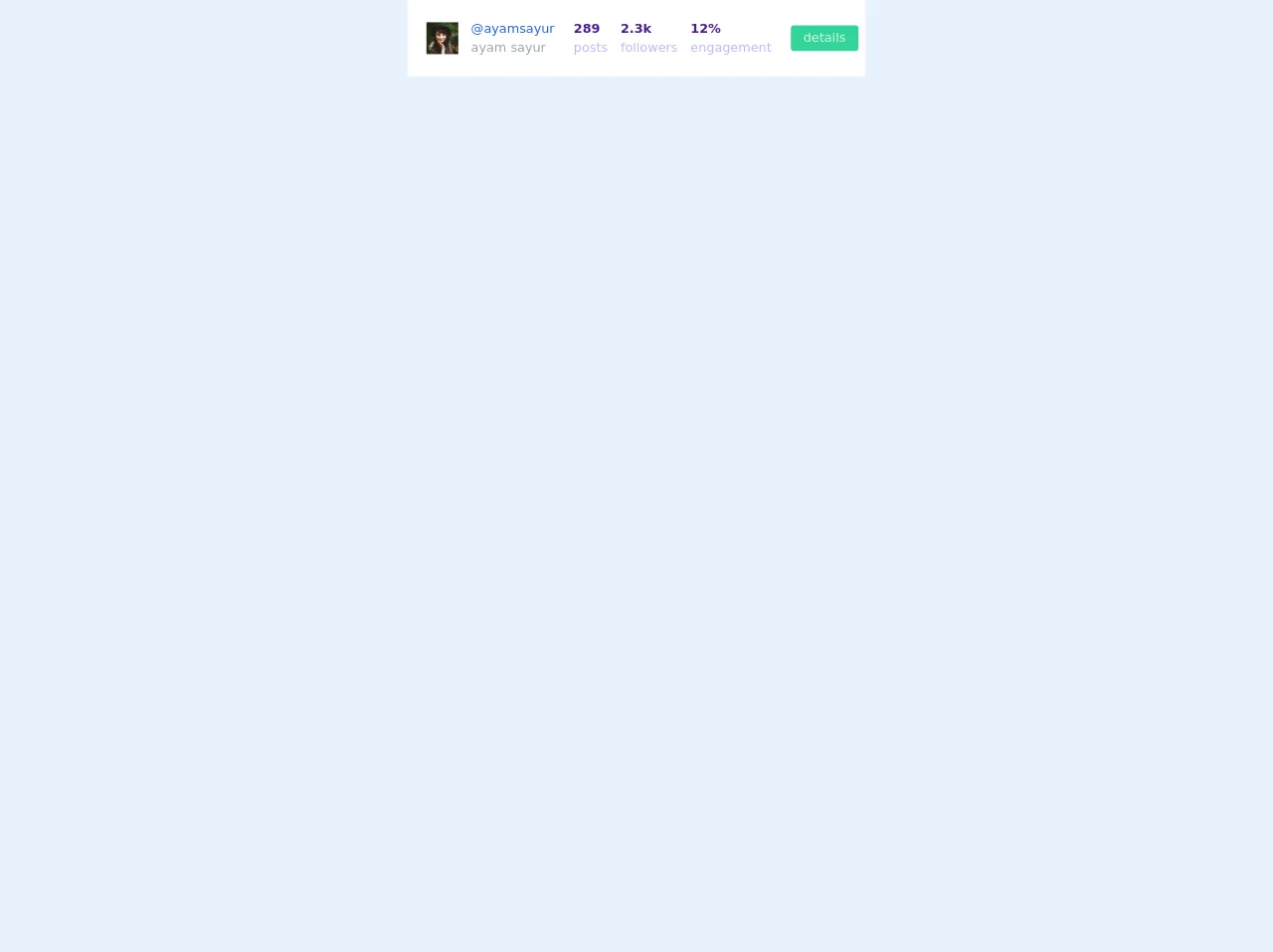
- What is Tailwind CSS?
- The description of Simple Account Card UI component
- Why use Tailwind CSS to create a Simple Account Card UI component?
- The preview of Simple Account Card UI component
- The source code of Simple Account Card UI component
- How to create a Simple Account Card with Tailwind CSS?
- Step 1: Create the HTML structure
- Step 2: Style the HTML elements using Tailwind CSS
- Step 3: Add the HTML and CSS to your project
- Conclusion
As a FrontEnd developer, you are always looking for ways to make your UI components look better and more user-friendly. One of the most popular CSS frameworks for achieving this is Tailwind CSS. In this article, we will walk through how to create a Simple Account Card UI component using Tailwind CSS.
What is Tailwind CSS?
Tailwind CSS is a utility-first CSS framework that allows you to quickly build custom designs without having to write any CSS. It provides a set of pre-defined CSS classes that you can use to style your HTML elements.
The description of Simple Account Card UI component
A Simple Account Card is a UI component that displays information about a user's account. It typically includes the user's name, profile picture, and account balance. This component is commonly used in financial applications.
Why use Tailwind CSS to create a Simple Account Card UI component?
Tailwind CSS provides a simple and efficient way to create custom designs without having to write any CSS. It allows you to easily style your HTML elements using pre-defined CSS classes, which saves you time and effort. Additionally, Tailwind CSS is highly customizable, allowing you to create unique designs that fit your specific needs.
The preview of Simple Account Card UI component
To create a Simple Account Card UI component, we will use Tailwind CSS to style our HTML elements. The final result will look something like this:
Free download of the Simple Account Card's source code
The source code of Simple Account Card UI component
To create the Simple Account Card UI component, we will use HTML and Tailwind CSS. The HTML code will define the structure of the component, while the Tailwind CSS classes will style the component. Here is the source code:
<!-- This is an example component -->
<div class="">
<div class='flex max-w-xl w-full bg-white overflow-hidden mx-auto'>
<div class='flex items-center px-6 py-6'>
<img class='w-10 h-10 object-cover' alt='User avatar' src='https://images.unsplash.com/photo-1477118476589-bff2c5c4cfbb?ixlib=rb-1.2.1&ixid=eyJhcHBfaWQiOjEyMDd9&auto=format&fit=crop&w=200&q=200'>
<div class='mx-4'>
<p class='text-blue-600'>@ayamsayur</p>
<p class='text-gray-400'>ayam sayur</p>
</div>
<div class='mx-2'>
<p class='text-purple-900 font-bold'>289</p>
<p class='text-purple-300'>posts</p>
</div>
<div class='mx-2'>
<p class='text-purple-900 font-bold'>2.3k</p>
<p class='text-purple-300'>followers</p>
</div>
<div class='mx-2'>
<p class='text-purple-900 font-bold'>12%</p>
<p class='text-purple-300'>engagement</p>
</div>
<div class='mx-4'>
<button class="bg-green-400 text-green-100 px-4 py-1 rounded">details</button>
</div>
</div>
</div>
</div>
How to create a Simple Account Card with Tailwind CSS?
To create a Simple Account Card with Tailwind CSS, follow these steps:
Step 1: Create the HTML structure
The first step is to create the HTML structure for the Simple Account Card. Here is the HTML code:
<div class="bg-white rounded-lg shadow-lg overflow-hidden">
<div class="px-6 py-4">
<div class="flex items-center">
<img class="h-10 w-10 rounded-full mr-4" src="https://via.placeholder.com/150" alt="">
<div class="text-xl font-medium text-gray-800">John Doe</div>
</div>
<div class="mt-2 text-gray-600">
Account Balance: $10,000
</div>
</div>
</div>
This HTML code defines the structure of the Simple Account Card. It includes a container div with a white background, rounded corners, and a shadow. Inside this container, we have two divs: one for the user's name and profile picture, and another for the account balance.
Step 2: Style the HTML elements using Tailwind CSS
The next step is to style the HTML elements using Tailwind CSS. Here is the CSS code:
/* Set the font family */
body {
font-family: 'Open Sans', sans-serif;
}
/* Style the container div */
.bg-white {
background-color: #fff;
}
.rounded-lg {
border-radius: 0.5rem;
}
.shadow-lg {
box-shadow: 0 10px 15px -3px rgba(0, 0, 0, 0.1), 0 4px 6px -2px rgba(0, 0, 0, 0.05);
}
/* Style the user's name and profile picture */
.h-10 {
height: 2.5rem;
}
.w-10 {
width: 2.5rem;
}
.rounded-full {
border-radius: 9999px;
}
.text-xl {
font-size: 1.25rem;
}
.font-medium {
font-weight: 500;
}
.text-gray-800 {
color: #2d3748;
}
/* Style the account balance */
.mt-2 {
margin-top: 0.5rem;
}
.text-gray-600 {
color: #4a5568;
}
This CSS code uses Tailwind CSS classes to style the HTML elements. We set the font family for the entire page, and then style the container div with a white background, rounded corners, and a shadow. We also style the user's name and profile picture using Tailwind CSS classes, and then style the account balance with a different color and font size.
Step 3: Add the HTML and CSS to your project
The final step is to add the HTML and CSS to your project. You can either copy and paste the code into your HTML and CSS files, or you can use a tool like CodePen to create and test your code.
Conclusion
In this article, we walked through how to create a Simple Account Card UI component using Tailwind CSS. We learned about the benefits of using Tailwind CSS, and how to style HTML elements using pre-defined CSS classes. By following these steps, you can create custom UI components that look great and are easy to maintain.