- Published on
Most Effective Ways To Build A Sign Up Form With Tailwind CSS
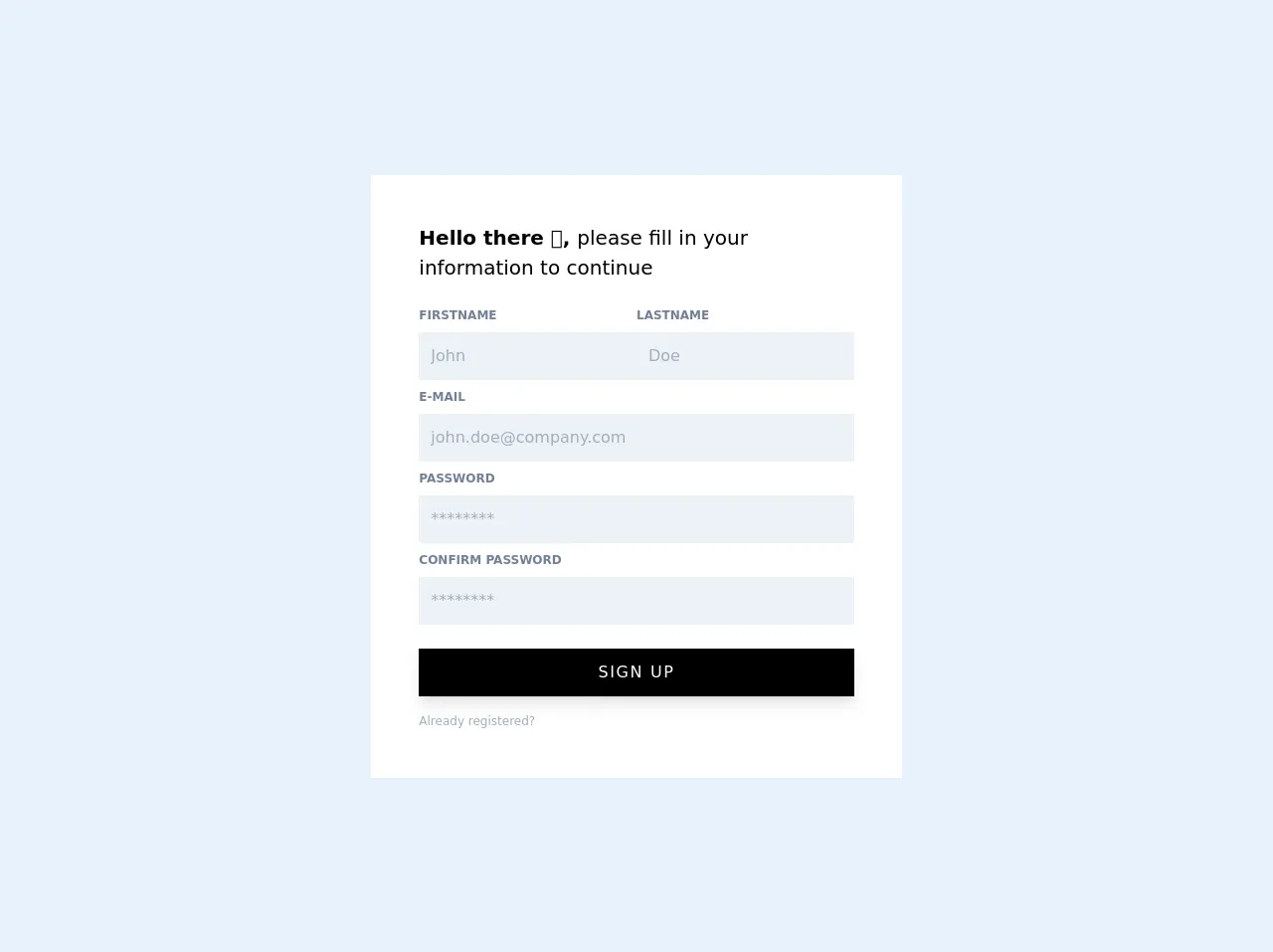
- What is Tailwind CSS?
- The description of Sign Up Form ui component
- Why use Tailwind CSS to create a Sign Up Form ui component?
- The preview of Sign Up Form ui component
- The source code of Sign Up Form ui component
- How to create a Sign Up Form with Tailwind CSS?
- Conclusion
As a FrontEnd technology blogger, it is important to keep up with the latest trends and tools in the industry. One such tool that has gained immense popularity in recent times is Tailwind CSS. It is a utility-first CSS framework that allows developers to quickly build custom user interfaces.
In this article, we will discuss the most effective ways to build a Sign Up Form with Tailwind CSS.
What is Tailwind CSS?
Tailwind CSS is a utility-first CSS framework that provides a set of pre-defined CSS classes that can be used to style HTML elements. It allows developers to quickly build custom user interfaces without writing any CSS code from scratch.
The description of Sign Up Form ui component
A Sign Up Form is a user interface component that is used to collect user information such as name, email address, password, etc. It is a crucial component of any website or application that requires user registration.
Why use Tailwind CSS to create a Sign Up Form ui component?
Tailwind CSS provides a set of pre-defined CSS classes that can be used to quickly style HTML elements. This makes it easy for developers to create custom user interfaces without writing any CSS code from scratch.
Tailwind CSS also provides a responsive design system that allows developers to create user interfaces that are optimized for different screen sizes. This is particularly useful for creating Sign Up Forms that need to be accessible on different devices.
The preview of Sign Up Form ui component
To create a Sign Up Form with Tailwind CSS, we will use a combination of pre-defined CSS classes and custom CSS code. The end result will be a responsive Sign Up Form that is optimized for different screen sizes.
Free download of the Sign Up Form's source code
The source code of Sign Up Form ui component
To create a Sign Up Form with Tailwind CSS, we will use a combination of pre-defined CSS classes and custom CSS code. The source code for the Sign Up Form is as follows:
<div class="grid min-h-screen place-items-center">
<div class="w-11/12 p-12 bg-white sm:w-8/12 md:w-1/2 lg:w-5/12">
<h1 class="text-xl font-semibold">Hello there 👋, <span class="font-normal">please fill in your information to continue</span></h1>
<form class="mt-6">
<div class="flex justify-between gap-3">
<span class="w-1/2">
<label for="firstname" class="block text-xs font-semibold text-gray-600 uppercase">Firstname</label>
<input id="firstname" type="text" name="firstname" placeholder="John" autocomplete="given-name" class="block w-full p-3 mt-2 text-gray-700 bg-gray-200 appearance-none focus:outline-none focus:bg-gray-300 focus:shadow-inner" required />
</span>
<span class="w-1/2">
<label for="lastname" class="block text-xs font-semibold text-gray-600 uppercase">Lastname</label>
<input id="lastname" type="text" name="lastname" placeholder="Doe" autocomplete="family-name" class="block w-full p-3 mt-2 text-gray-700 bg-gray-200 appearance-none focus:outline-none focus:bg-gray-300 focus:shadow-inner" required />
</span>
</div>
<label for="email" class="block mt-2 text-xs font-semibold text-gray-600 uppercase">E-mail</label>
<input id="email" type="email" name="email" placeholder="[email protected]" autocomplete="email" class="block w-full p-3 mt-2 text-gray-700 bg-gray-200 appearance-none focus:outline-none focus:bg-gray-300 focus:shadow-inner" required />
<label for="password" class="block mt-2 text-xs font-semibold text-gray-600 uppercase">Password</label>
<input id="password" type="password" name="password" placeholder="********" autocomplete="new-password" class="block w-full p-3 mt-2 text-gray-700 bg-gray-200 appearance-none focus:outline-none focus:bg-gray-300 focus:shadow-inner" required />
<label for="password-confirm" class="block mt-2 text-xs font-semibold text-gray-600 uppercase">Confirm password</label>
<input id="password-confirm" type="password" name="password-confirm" placeholder="********" autocomplete="new-password" class="block w-full p-3 mt-2 text-gray-700 bg-gray-200 appearance-none focus:outline-none focus:bg-gray-300 focus:shadow-inner" required />
<button type="submit" class="w-full py-3 mt-6 font-medium tracking-widest text-white uppercase bg-black shadow-lg focus:outline-none hover:bg-gray-900 hover:shadow-none">
Sign up
</button>
<p class="flex justify-between inline-block mt-4 text-xs text-gray-500 cursor-pointer hover:text-black">Already registered?</p>
</form>
</div>
</div>
How to create a Sign Up Form with Tailwind CSS?
To create a Sign Up Form with Tailwind CSS, follow the steps below:
- Create a new HTML file and add the necessary HTML elements for the Sign Up Form.
- Add the Tailwind CSS CDN link to the head section of the HTML file.
- Add the necessary CSS classes to the HTML elements to style them according to the design requirements.
- Use custom CSS code to further style the HTML elements if required.
- Test the Sign Up Form on different screen sizes to ensure that it is responsive.
Conclusion
In conclusion, Tailwind CSS is a powerful CSS framework that can be used to quickly build custom user interfaces. It provides a set of pre-defined CSS classes that can be used to style HTML elements and a responsive design system that allows developers to create user interfaces that are optimized for different screen sizes.
By following the steps outlined in this article, developers can create a Sign Up Form with Tailwind CSS that is both functional and aesthetically pleasing.