- Published on
Beginners Guide: Make A Sign Up Form With Tailwind CSS
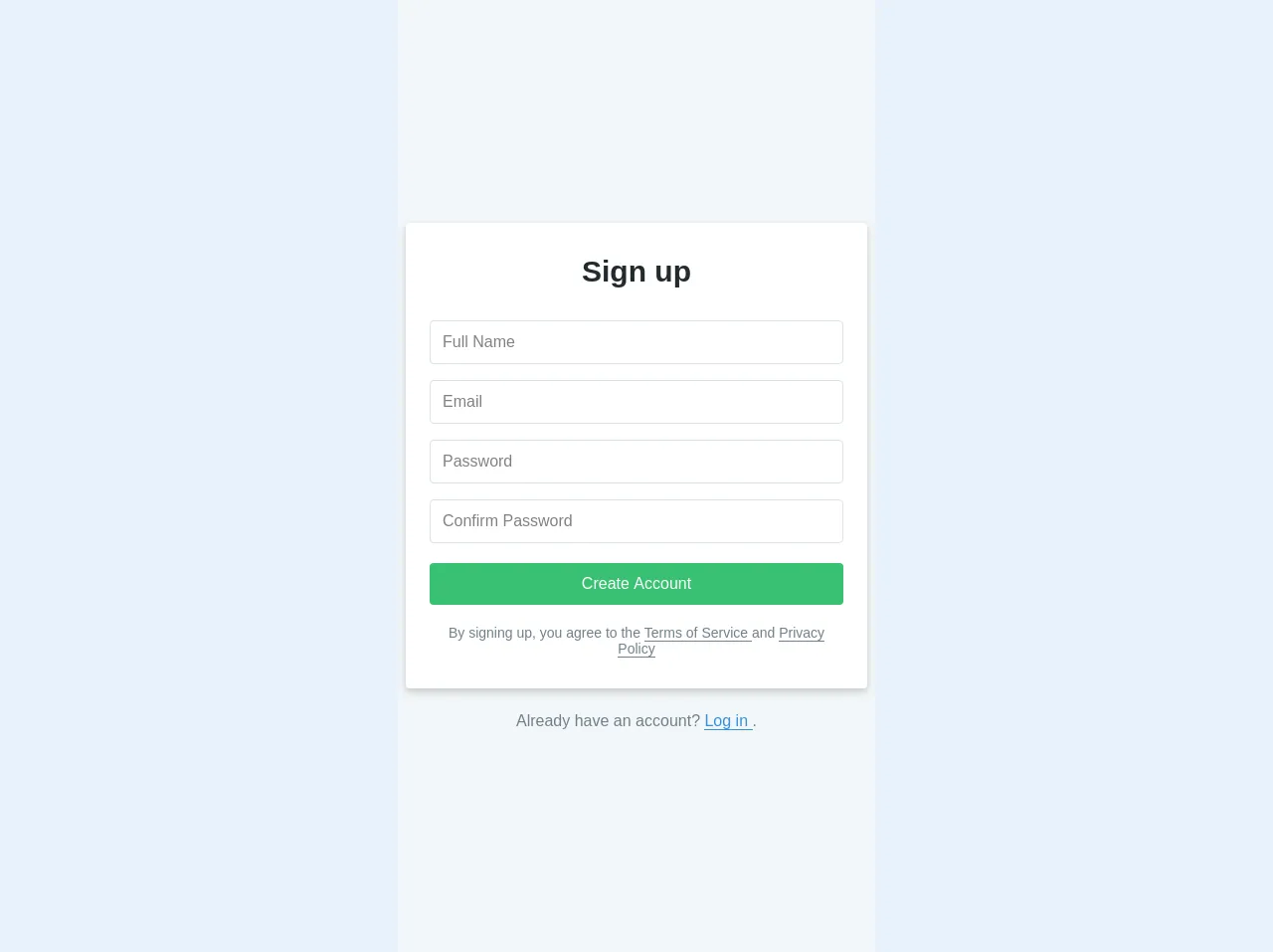
- What is Tailwind CSS?
- The description of Sign Up Form ui component
- Why use Tailwind CSS to create a Sign Up Form ui component?
- The preview of Sign Up Form ui component.
- The source code of Sign Up Form ui component.
- How to create a Sign Up Form with Tailwind CSS?
- Step 1: Set up the HTML structure
- Step 2: Add Tailwind CSS classes
- Step 3: Customize the styles
- Conclusion
As a FrontEnd technology blogger, it is important to stay up-to-date with the latest tools and techniques. One such tool that has gained popularity in recent times is Tailwind CSS. In this article, we will be discussing how to create a Sign Up Form with Tailwind CSS.
What is Tailwind CSS?
Tailwind CSS is a utility-first CSS framework that allows developers to quickly build custom designs without having to write any CSS. It provides a set of pre-defined classes that can be used to style HTML elements.
The description of Sign Up Form ui component
A Sign Up Form is a user interface component that is used to collect user information for registration purposes. It typically includes fields for name, email, password, and other relevant information.
Why use Tailwind CSS to create a Sign Up Form ui component?
Tailwind CSS provides a set of pre-defined classes that can be used to style HTML elements. This makes it easy to create a Sign Up Form without having to write any CSS. Additionally, Tailwind CSS is highly customizable, which means that you can easily modify the styles to match your design requirements.
The preview of Sign Up Form ui component.
To create a Sign Up Form with Tailwind CSS, we will be using a combination of form elements and Tailwind classes. The final result will look something like this:
Free download of the Sign Up Form's source code
The source code of Sign Up Form ui component.
To create the Sign Up Form, we will be using HTML and Tailwind CSS classes. Here is the source code for the Sign Up Form:
<div class="bg-grey-lighter min-h-screen flex flex-col">
<div class="container max-w-sm mx-auto flex-1 flex flex-col items-center justify-center px-2">
<div class="bg-white px-6 py-8 rounded shadow-md text-black w-full">
<h1 class="mb-8 text-3xl text-center">Sign up</h1>
<input
type="text"
class="block border border-grey-light w-full p-3 rounded mb-4"
name="fullname"
placeholder="Full Name" />
<input
type="text"
class="block border border-grey-light w-full p-3 rounded mb-4"
name="email"
placeholder="Email" />
<input
type="password"
class="block border border-grey-light w-full p-3 rounded mb-4"
name="password"
placeholder="Password" />
<input
type="password"
class="block border border-grey-light w-full p-3 rounded mb-4"
name="confirm_password"
placeholder="Confirm Password" />
<button
type="submit"
class="w-full text-center py-3 rounded bg-green text-white hover:bg-green-dark focus:outline-none my-1"
>Create Account</button>
<div class="text-center text-sm text-grey-dark mt-4">
By signing up, you agree to the
<a class="no-underline border-b border-grey-dark text-grey-dark" href="#">
Terms of Service
</a> and
<a class="no-underline border-b border-grey-dark text-grey-dark" href="#">
Privacy Policy
</a>
</div>
</div>
<div class="text-grey-dark mt-6">
Already have an account?
<a class="no-underline border-b border-blue text-blue" href="../login/">
Log in
</a>.
</div>
</div>
</div>
How to create a Sign Up Form with Tailwind CSS?
Now that we have seen the preview and source code for the Sign Up Form, let's go through the steps to create it.
Step 1: Set up the HTML structure
The first step is to set up the HTML structure for the Sign Up Form. We will be using a combination of form elements such as input, label, and button to create the form. Here is the HTML code for the form:
<form class="bg-white shadow-md rounded px-8 pt-6 pb-8 mb-4">
<div class="mb-4">
<label class="block text-gray-700 font-bold mb-2" for="username">
Username
</label>
<input
class="shadow appearance-none border rounded w-full py-2 px-3 text-gray-700 leading-tight focus:outline-none focus:shadow-outline"
id="username" type="text" placeholder="Username">
</div>
<div class="mb-4">
<label class="block text-gray-700 font-bold mb-2" for="email">
Email
</label>
<input
class="shadow appearance-none border rounded w-full py-2 px-3 text-gray-700 leading-tight focus:outline-none focus:shadow-outline"
id="email" type="email" placeholder="Email">
</div>
<div class="mb-4">
<label class="block text-gray-700 font-bold mb-2" for="password">
Password
</label>
<input
class="shadow appearance-none border rounded w-full py-2 px-3 text-gray-700 leading-tight focus:outline-none focus:shadow-outline"
id="password" type="password" placeholder="Password">
</div>
<div class="mb-6">
<label class="block text-gray-700 font-bold mb-2" for="confirm-password">
Confirm Password
</label>
<input
class="shadow appearance-none border rounded w-full py-2 px-3 text-gray-700 leading-tight focus:outline-none focus:shadow-outline"
id="confirm-password" type="password" placeholder="Confirm Password">
</div>
<div class="flex items-center justify-between">
<button
class="bg-blue-500 hover:bg-blue-700 text-white font-bold py-2 px-4 rounded focus:outline-none focus:shadow-outline"
type="button">
Sign Up
</button>
</div>
</form>
Step 2: Add Tailwind CSS classes
Once we have set up the HTML structure, we can start adding Tailwind CSS classes to style the form elements. Here is the updated HTML code with Tailwind classes:
<form class="bg-white shadow-md rounded px-8 pt-6 pb-8 mb-4">
<div class="mb-4">
<label class="block text-gray-700 font-bold mb-2" for="username">
Username
</label>
<input
class="shadow appearance-none border rounded w-full py-2 px-3 text-gray-700 leading-tight focus:outline-none focus:shadow-outline"
id="username" type="text" placeholder="Username">
</div>
<div class="mb-4">
<label class="block text-gray-700 font-bold mb-2" for="email">
Email
</label>
<input
class="shadow appearance-none border rounded w-full py-2 px-3 text-gray-700 leading-tight focus:outline-none focus:shadow-outline"
id="email" type="email" placeholder="Email">
</div>
<div class="mb-4">
<label class="block text-gray-700 font-bold mb-2" for="password">
Password
</label>
<input
class="shadow appearance-none border rounded w-full py-2 px-3 text-gray-700 leading-tight focus:outline-none focus:shadow-outline"
id="password" type="password" placeholder="Password">
</div>
<div class="mb-6">
<label class="block text-gray-700 font-bold mb-2" for="confirm-password">
Confirm Password
</label>
<input
class="shadow appearance-none border rounded w-full py-2 px-3 text-gray-700 leading-tight focus:outline-none focus:shadow-outline"
id="confirm-password" type="password" placeholder="Confirm Password">
</div>
<div class="flex items-center justify-between">
<button
class="bg-blue-500 hover:bg-blue-700 text-white font-bold py-2 px-4 rounded focus:outline-none focus:shadow-outline"
type="button">
Sign Up
</button>
</div>
</form>
Step 3: Customize the styles
Finally, we can customize the styles of the form elements to match our design requirements. We can do this by modifying the Tailwind CSS classes that we added in the previous step. Here is an example of how we can customize the styles:
<form class="bg-white shadow-md rounded px-8 pt-6 pb-8 mb-4">
<div class="mb-4">
<label class="block text-gray-700 font-bold mb-2" for="username">
Username
</label>
<input
class="shadow appearance-none border rounded w-full py-2 px-3 text-gray-700 leading-tight focus:outline-none focus:shadow-outline"
id="username" type="text" placeholder="Username">
</div>
<div class="mb-4">
<label class="block text-gray-700 font-bold mb-2" for="email">
Email
</label>
<input
class="shadow appearance-none border rounded w-full py-2 px-3 text-gray-700 leading-tight focus:outline-none focus:shadow-outline"
id="email" type="email" placeholder="Email">
</div>
<div class="mb-4">
<label class="block text-gray-700 font-bold mb-2" for="password">
Password
</label>
<input
class="shadow appearance-none border rounded w-full py-2 px-3 text-gray-700 leading-tight focus:outline-none focus:shadow-outline"
id="password" type="password" placeholder="Password">
</div>
<div class="mb-6">
<label class="block text-gray-700 font-bold mb-2" for="confirm-password">
Confirm Password
</label>
<input
class="shadow appearance-none border rounded w-full py-2 px-3 text-gray-700 leading-tight focus:outline-none focus:shadow-outline"
id="confirm-password" type="password" placeholder="Confirm Password">
</div>
<div class="flex items-center justify-between">
<button
class="bg-blue-500 hover:bg-blue-700 text-white font-bold py-2 px-4 rounded focus:outline-none focus:shadow-outline"
type="button">
Sign Up
</button>
</div>
</form>
Conclusion
In this article, we have discussed how to create a Sign Up Form with Tailwind CSS. We have seen how Tailwind CSS can be used to quickly create custom designs without having to write any CSS. Additionally, we have gone through the steps to create a Sign Up Form and customize its styles. With this knowledge, you can now create your own Sign Up Forms with ease using Tailwind CSS.