- Published on
Advanced Guide: Build A Sign In Form With Tailwind CSS
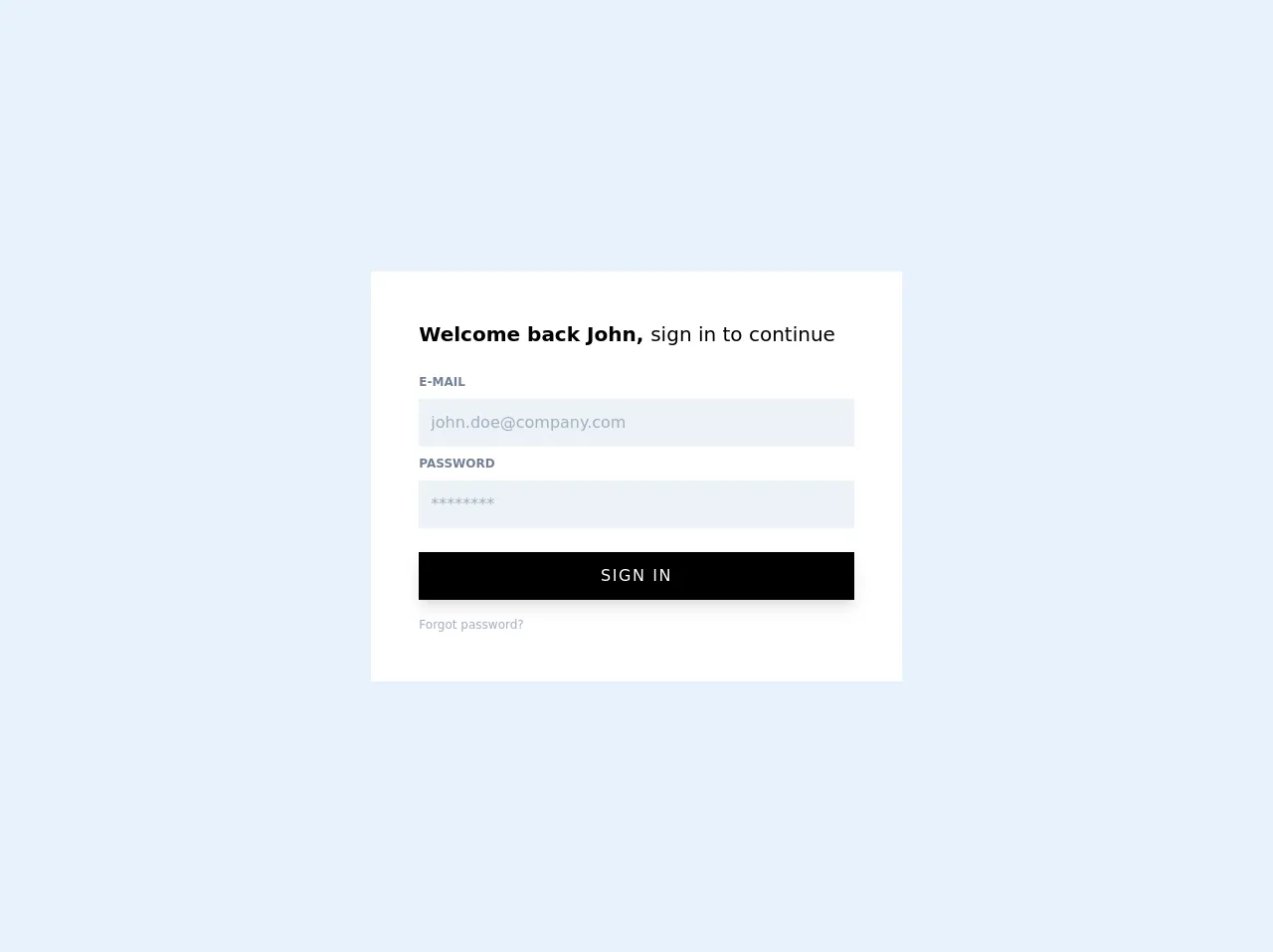
- What is Tailwind CSS?
- The description of Sign In Form UI component
- Why use Tailwind CSS to create a Sign In Form UI component?
- The preview of Sign In Form UI component
- The source code of Sign In Form UI component
- How to create a Sign In Form with Tailwind CSS?
- Step 1: Create a new HTML file and add the required HTML elements for the Sign In Form UI component.
- Step 2: Add the required Tailwind CSS classes to the HTML elements to style the Sign In Form UI component.
- Step 3: Add event listeners to the submit button to handle form submission.
- Conclusion
In this advanced guide, we will be exploring how to build a Sign In Form UI component with Tailwind CSS. We will start by discussing what Tailwind CSS is, followed by the description of the Sign In Form UI component. Then, we will dive into why Tailwind CSS is the best choice for creating a Sign In Form UI component. Next, we will preview the Sign In Form UI component and provide its source code. Finally, we will discuss how to create a Sign In Form with Tailwind CSS.
What is Tailwind CSS?
Tailwind CSS is a utility-first CSS framework that allows developers to create custom designs without writing any custom CSS. It provides a set of pre-defined CSS classes that can be used to style HTML elements. Tailwind CSS is highly customizable and allows developers to create unique designs quickly.
The description of Sign In Form UI component
A Sign In Form UI component is a common component used in most web applications. It allows users to log in to their accounts by providing their credentials. A typical Sign In Form UI component consists of two input fields for the username and password and a submit button.
Why use Tailwind CSS to create a Sign In Form UI component?
Tailwind CSS provides a set of pre-defined CSS classes that can be used to style HTML elements. This makes it easy to create a Sign In Form UI component without writing any custom CSS. Tailwind CSS also allows developers to customize the design of the Sign In Form UI component by modifying the pre-defined CSS classes.
The preview of Sign In Form UI component
To preview the Sign In Form UI component, we will provide a screenshot of the final design.
Free download of the Sign In Form's source code
The source code of Sign In Form UI component
To provide the source code of the Sign In Form UI component, we will show the HTML and CSS code required to create the component.
<div class="grid min-h-screen place-items-center">
<div class="w-11/12 p-12 bg-white sm:w-8/12 md:w-1/2 lg:w-5/12">
<h1 class="text-xl font-semibold">Welcome back John, <span class="font-normal">sign in to continue</span></h1>
<form class="mt-6">
<label for="email" class="block text-xs font-semibold text-gray-600 uppercase">E-mail</label>
<input id="email" type="email" name="email" placeholder="[email protected]" autocomplete="email" class="block w-full p-3 mt-2 text-gray-700 bg-gray-200 appearance-none focus:outline-none focus:bg-gray-300 focus:shadow-inner" required />
<label for="password" class="block mt-2 text-xs font-semibold text-gray-600 uppercase">Password</label>
<input id="password" type="password" name="password" placeholder="********" autocomplete="current-password" class="block w-full p-3 mt-2 text-gray-700 bg-gray-200 appearance-none focus:outline-none focus:bg-gray-300 focus:shadow-inner" required />
<button type="submit" class="w-full py-3 mt-6 font-medium tracking-widest text-white uppercase bg-black shadow-lg focus:outline-none hover:bg-gray-900 hover:shadow-none">
Sign in
</button>
<p class="flex justify-between inline-block mt-4 text-xs text-gray-500 cursor-pointer hover:text-black">Forgot password?</p>
</form>
</div>
</div>
How to create a Sign In Form with Tailwind CSS?
To create a Sign In Form with Tailwind CSS, we will follow these steps:
- Create a new HTML file and add the required HTML elements for the Sign In Form UI component.
- Add the required Tailwind CSS classes to the HTML elements to style the Sign In Form UI component.
- Add event listeners to the submit button to handle form submission.
Let's dive into each step in more detail.
Step 1: Create a new HTML file and add the required HTML elements for the Sign In Form UI component.
<form class="w-full max-w-sm">
<div class="md:flex md:items-center mb-6">
<div class="md:w-1/3">
<label class="block text-gray-500 font-bold md:text-right mb-1 md:mb-0 pr-4" for="inline-username">
Username
</label>
</div>
<div class="md:w-2/3">
<input class="bg-gray-200 appearance-none border-2 border-gray-200 rounded w-full py-2 px-4 text-gray-700 leading-tight focus:outline-none focus:bg-white focus:border-purple-500" id="inline-username" type="text" placeholder="Username">
</div>
</div>
<div class="md:flex md:items-center mb-6">
<div class="md:w-1/3">
<label class="block text-gray-500 font-bold md:text-right mb-1 md:mb-0 pr-4" for="inline-password">
Password
</label>
</div>
<div class="md:w-2/3">
<input class="bg-gray-200 appearance-none border-2 border-gray-200 rounded w-full py-2 px-4 text-gray-700 leading-tight focus:outline-none focus:bg-white focus:border-purple-500" id="inline-password" type="password" placeholder="******************">
</div>
</div>
<div class="md:flex md:items-center">
<div class="md:w-1/3"></div>
<div class="md:w-2/3">
<button class="shadow bg-purple-500 hover:bg-purple-400 focus:shadow-outline focus:outline-none text-white font-bold py-2 px-4 rounded" type="button">
Sign In
</button>
</div>
</div>
</form>
Step 2: Add the required Tailwind CSS classes to the HTML elements to style the Sign In Form UI component.
We have already added the required Tailwind CSS classes to the HTML elements in Step 1.
Step 3: Add event listeners to the submit button to handle form submission.
const signInButton = document.querySelector('button');
signInButton.addEventListener('click', () => {
const username = document.querySelector('#inline-username').value;
const password = document.querySelector('#inline-password').value;
console.log(`Username: ${username}, Password: ${password}`);
});
Conclusion
In this advanced guide, we have explored how to build a Sign In Form UI component with Tailwind CSS. We discussed what Tailwind CSS is, followed by the description of the Sign In Form UI component. Then, we dove into why Tailwind CSS is the best choice for creating a Sign In Form UI component. Next, we previewed the Sign In Form UI component and provided its source code. Finally, we discussed how to create a Sign In Form with Tailwind CSS. By following the steps outlined in this guide, you can create a Sign In Form UI component quickly and easily with Tailwind CSS.