- Published on
Surprisingly Effective Ways To Create A SearchUser With Tailwind CSS
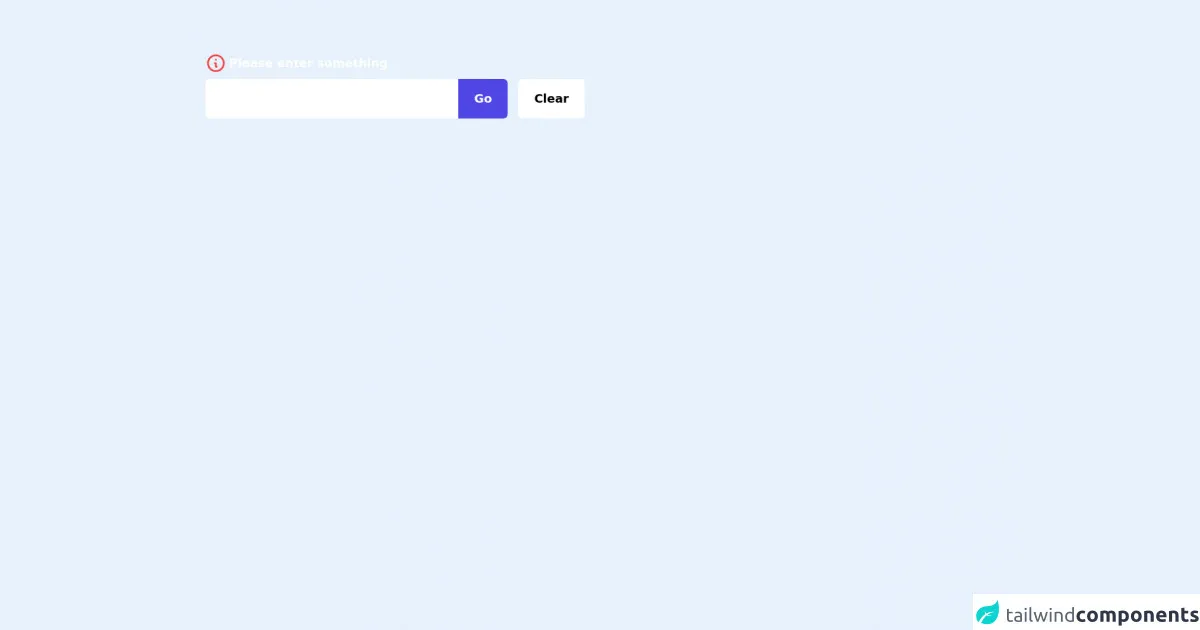
- What is Tailwind CSS?
- The description of SearchUser UI component
- Why use Tailwind CSS to create a SearchUser UI component?
- The preview of SearchUser UI component
- The source code of SearchUser UI component
- How to create a SearchUser with Tailwind CSS?
- Step 1: Set up your project
- Step 2: Create the HTML structure
- Step 3: Style the HTML with Tailwind CSS classes
- Step 4: Add interactivity with JavaScript
- Conclusion
Are you looking for a way to create a search user interface component that is both visually appealing and highly functional? Look no further than Tailwind CSS. In this article, we'll explore the benefits of using Tailwind CSS to create a SearchUser UI component, and provide a step-by-step guide to creating your own.
What is Tailwind CSS?
Tailwind CSS is a utility-first CSS framework that provides a set of pre-defined classes that can be used to quickly and easily style HTML elements. Unlike other CSS frameworks that provide pre-built components, Tailwind CSS focuses on providing a flexible set of building blocks that can be used to create custom components.
The description of SearchUser UI component
A SearchUser UI component is a user interface element that allows users to search for other users within an application. This component typically includes a search bar, a list of search results, and options for filtering or sorting the results.
Why use Tailwind CSS to create a SearchUser UI component?
Tailwind CSS provides a number of benefits for creating a SearchUser UI component:
Rapid prototyping - With Tailwind CSS, you can quickly prototype and iterate on your design without having to write custom CSS.
Consistent styling - Tailwind CSS provides a consistent set of classes that can be used across your application, ensuring that your SearchUser UI component matches the rest of your design.
Flexibility - Tailwind CSS provides a flexible set of building blocks that can be used to create custom components, allowing you to create a SearchUser UI component that meets your specific needs.
The preview of SearchUser UI component
To give you an idea of what a SearchUser UI component created with Tailwind CSS might look like, check out the following preview:
Free download of the SearchUser's source code
The source code of SearchUser UI component
To create a SearchUser UI component with Tailwind CSS, you'll need to write HTML and CSS code that utilizes Tailwind CSS classes. Here's an example of what the HTML and CSS code for a basic SearchUser UI component might look like:
<div class="bg-slate-700 h-screen px-10 py-20 w-full">
<form>
<div class="max-w-xl">
<div class="flex space-x-1 items-center mb-2">
<svg xmlns="http://www.w3.org/2000/svg" class="h-8 w-8 text-red-500" fill="none" viewBox="0 0 24 24" stroke="currentColor">
<path stroke-linecap="round" stroke-linejoin="round" stroke-width="2" d="M13 16h-1v-4h-1m1-4h.01M21 12a9 9 0 11-18 0 9 9 0 0118 0z" />
</svg>
<p class="text-white text-lg font-semibold">Please enter something</p>
</div>
<div class="flex space-x-4">
<div class="flex rounded-md overflow-hidden w-full">
<input type="text" class="w-full rounded-md rounded-r-none" />
<button class="bg-indigo-600 text-white px-6 text-lg font-semibold py-4 rounded-r-md">Go</button>
</div>
<button class="bg-white px-6 text-lg font-semibold py-4 rounded-md">Clear</button>
</div>
</div>
</form>
</div>
How to create a SearchUser with Tailwind CSS?
Now that we've covered the benefits of using Tailwind CSS to create a SearchUser UI component, let's dive into the steps for creating your own.
Step 1: Set up your project
To get started, you'll need to set up a new project and include the Tailwind CSS framework. You can do this by following the instructions on the Tailwind CSS website.
Step 2: Create the HTML structure
Next, you'll need to create the HTML structure for your SearchUser UI component. This typically includes a search bar, a list of search results, and options for filtering or sorting the results.
Step 3: Style the HTML with Tailwind CSS classes
Once you've created the HTML structure for your SearchUser UI component, you can begin styling it using Tailwind CSS classes. For example, you might use the following classes to style your search bar:
<input type="text" class="w-full px-3 py-2 rounded-lg border-gray-300 focus:border-blue-500 focus:outline-none focus:shadow-outline-blue" placeholder="Search users...">
This code sets the width of the search bar to 100% of its parent element, adds padding to the left and right sides of the search bar, rounds the corners of the search bar, adds a gray border, and adds a blue border when the search bar is in focus.
Step 4: Add interactivity with JavaScript
Finally, you can add interactivity to your SearchUser UI component using JavaScript. For example, you might use JavaScript to handle user input in the search bar, filter the list of search results based on user input, and sort the search results based on user preferences.
Conclusion
In conclusion, Tailwind CSS provides a powerful set of tools for creating custom UI components like a SearchUser UI component. By utilizing Tailwind CSS classes, you can quickly and easily prototype and iterate on your design, ensure consistent styling across your application, and create a highly functional and visually appealing SearchUser UI component.